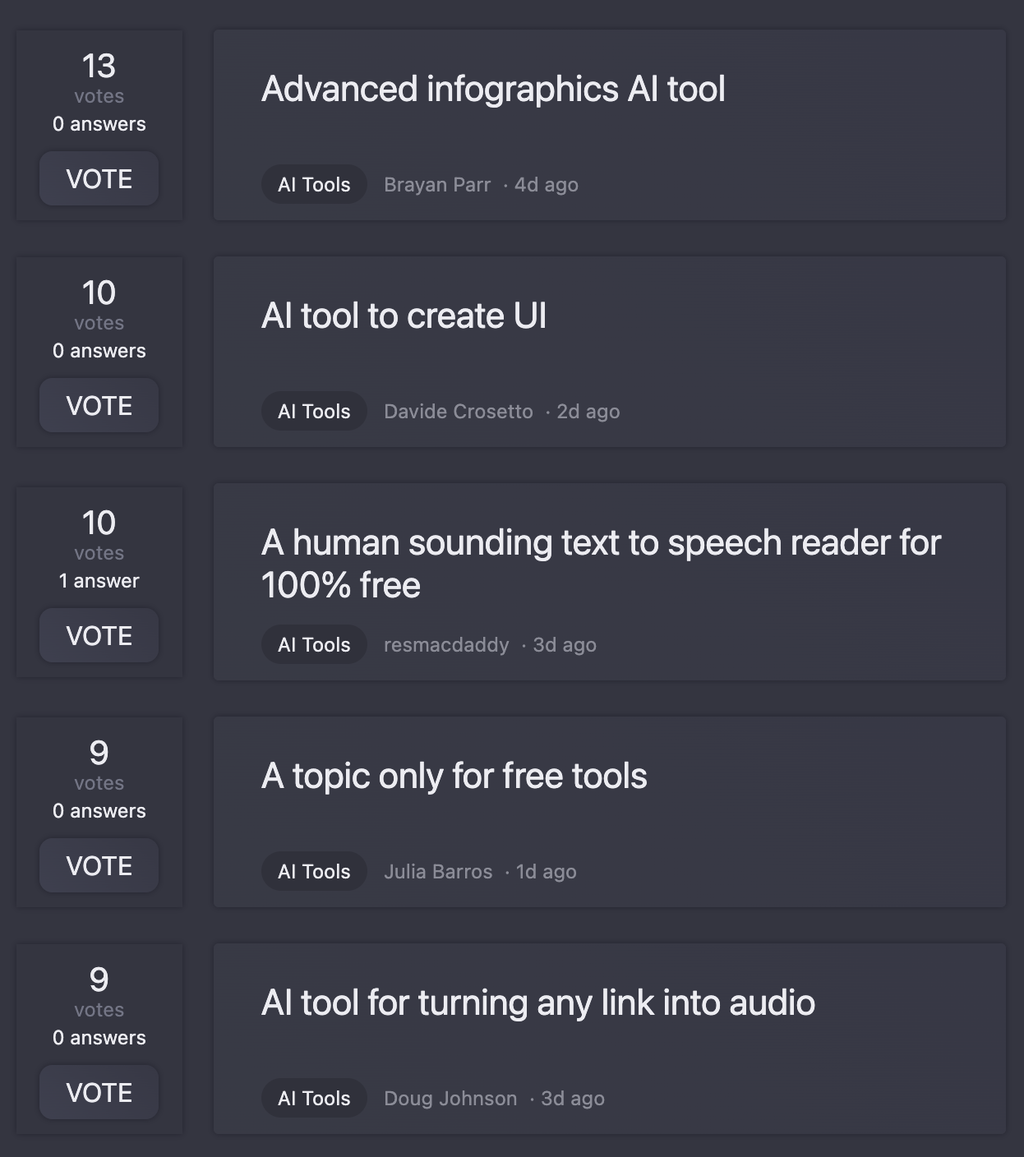Stats
1 tool
71karma
Enthusiast
Joined: November 2023
Follow
James Neal (MrHappyWiiD)'s tools
-
**Code Builder AI Assistant for Windows** To build a comprehensive AI assistant that can control apps, interact with the Windows-based computer, and have self-cognitive responses, we'll break down the project into several components. We'll use a combination of Python, natural language processing (NLP), and computer vision to create an interactive AI avatar. **Component 1: Speech-to-Text Recognition** We'll use the `speech_recognition` library in Python to enable speech-to-text recognition. ```python import speech_recognition as sr # Create a speech recognition object r = sr.Recognizer() # Use the microphone as the audio source with sr.Microphone() as source: print("Say something!") audio = r.record(source) # Try to recognize the speech try: print("You said: " + r.recognize_google(audio, language="en-US")) except sr.UnknownValueError: print("Google Speech Recognition could not understand your audio") except sr.RequestError as e: print("Could not request results from Google Speech Recognition service; {0}".format(e)) ``` **Component 2: Text-to-Speech Recognition** We'll use the `pyttsx3` library to enable text-to-speech recognition. ```python import pyttsx3 engine = pyttsx3.init() # Set the voice and rate engine.setProperty('voice', 'HKEY_LOCAL_MACHINE\SOFTWARE\Microsoft\Speech\Voices\Tokens\MS-Anna-1033-20-DSK') engine.setProperty('rate', 150) # Convert text to speech def text_to_speech(text): engine.say(text) engine.runAndWait() text_to_speech("Hello, I'm your AI assistant!") ``` **Component 3: AI Interactive Avatar** We'll use the `pygame` library to create an interactive avatar. We'll also use the `OpenCV` library for computer vision. ```python import pygame import cv2 # Initialize pygame pygame.init() # Set up the display screen = pygame.display.set_mode((640, 480)) # Load the avatar image avatar_image = pygame.image.load('avatar.png') # Set up the OpenCV camera cap = cv2.VideoCapture(0) while True: # Capture a frame from the camera ret, frame = cap.read() # Display the frame cv2.imshow('frame', frame) # Update the avatar position based on the frame # TO DO: implement computer vision logic to track the user's face and update the avatar position # Update the screen screen.fill((255, 255, 255)) screen.blit(avatar_image, (100, 100)) pygame.display.flip() # Handle events for event in pygame.event.get(): if event.type == pygame.QUIT: pygame.quit() sys.exit() ``` **Component 4: Natural Language Recognition** We'll use the `nltk` library to enable natural language recognition. ```python import nltk from nltk.tokenize import word_tokenize # Tokenize the input text def tokenize_text(text): tokens = word_tokenize(text) return tokens # Define a dictionary to store the commands and their corresponding actions commands = { 'open': {'app': 'notepad'}, 'close': {'app': 'notepad'}, 'help': {'action': 'display_help'} } # Define a function to process the input text def process_text(text): tokens = tokenize_text(text) command = tokens[0] if command in commands: action = commands[command] if 'app' in action: # Open the specified app os.startfile(action['app']) elif 'action' in action: # Perform the specified action if action['action'] == 'display_help': print("Help is on the way!") else: print("Unknown command") # Test the natural language recognition process_text("open notepad") ``` **Component 5: Self-Cognitive Responses** We'll use the `transformers` library to enable self-cognitive responses. ```python import torch from transformers import AutoModelForSequenceClassification, AutoTokenizer # Load the pre-trained model and tokenizer model = AutoModelForSequenceClassification.from_pretrained('bert-base-uncased') tokenizer = AutoTokenizer.from_pretrained('bert-base-uncased') # Define a function to generate a response to the user's input def generate_response(input_text): inputs = tokenizer.encode_plus( input_text, add_special_tokens=True, max_length=512, padding='max_length', truncation=True, return_attention_mask=True, return_tensors='pt' ) outputs = model(inputs['input_ids'], attention_mask=inputs['attention_mask']) response = torch.argmax(outputs.logits).item() return response # Test the self-cognitive response generation response = generate_response("What's the weather like today?") print("AI Response:", response) ``` This is a basic outline of the components and code snippets required to build a comprehensive AI assistant for Windows. You can further develop and integrate these components to create a more sophisticated AI assistant. **Full Python Library and Repositories** To enable the AI assistant to interact with the full Python library and repositories, you can use the following approaches: 1. **Importing modules**: Allow the AI assistant to import and use various Python modules and libraries as needed. 2. **Dynamic code execution**: Use the `exec()` function to dynamically execute Python code snippets provided by the user. 3. **API integrations**: Integrate with popular Python libraries and APIs to enable the AI assistant to access and manipulate external data and services. Remember to consider security and safety implications when enabling the AI assistant to interact with the full Python library and repositories. I hope this helps you get started with building your AI assistant!