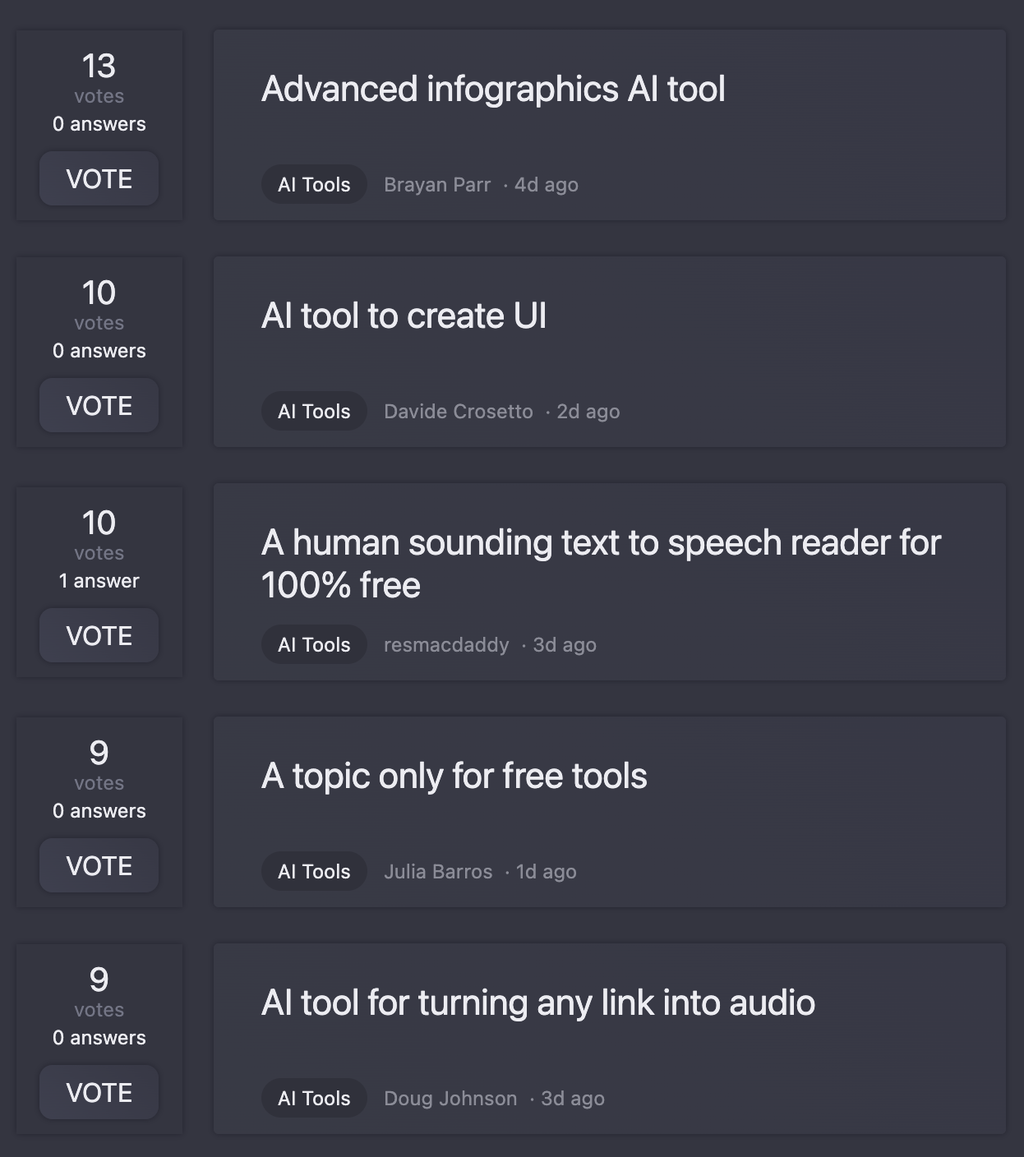**Rooting OnePlus 10 Pro: A Step-by-Step Guide**
**Warning:** Rooting your device can potentially brick it, and it will void your warranty. Proceed with caution and at your own risk.
**Prerequisites:**
1. Unlock the bootloader of your OnePlus 10 Pro. You can follow the official OnePlus guide to do so.
2. Enable OEM Unlocking and USB Debugging in Developer Options.
3. Download the necessary files:
* [Magisk Installer](https://github.com/topjohnwu/Magisk/releases) (select the latest version)
* [OnePlus 10 Pro firmware package](https://apkpure.com/oneplus-10-pro/firmware) (select the correct version for your device)
**Step-by-Step Guide:**
**Step 1: Download and Extract the Firmware Package**
1. Download the OnePlus 10 Pro firmware package from the link above.
2. Extract the zip file to a folder on your computer.
**Step 2: Boot into Recovery Mode**
1. Press and hold the Power button and the Volume down button simultaneously until your device restarts.
2. Release the Power button but keep holding the Volume down button until you see the Recovery mode screen.
**Step 3: Wipe Data and Cache**
1. In Recovery mode, use the Volume down button to navigate to "Wipe data and cache" and press the Power button to select.
2. Confirm that you want to wipe data and cache.
**Step 4:Flash the Firmware Package**
1. In Recovery mode, use the Volume down button to navigate to "Apply update from ADB" and press the Power button to select.
2. Connect your device to your computer using a USB cable.
3. Open a command prompt or terminal window on your computer and navigate to the folder where you extracted the firmware package.
4. Execute the following command to flash the firmware package:
```
fastboot update <firmware_package_file_name>.zip
```
Replace `<firmware_package_file_name>` with the actual name of the firmware package file.
**Step 5: Flash Magisk Installer**
1. In Recovery mode, use the Volume down button to navigate to "Apply update from ADB" and press the Power button to select.
2. Connect your device to your computer using a USB cable.
3. Open a command prompt or terminal window on your computer and navigate to the folder where you downloaded the Magisk Installer file.
4. Execute the following command to flash the Magisk Installer:
```
fastboot boot magisk_patched_<version>.img
```
Replace `<version>` with the actual version number of the Magisk Installer file.
**Step 6: Reboot and Verify Root**
1. Reboot your device.
2. Open the Magisk app to verify that you have root access.
**Troubleshooting:**
If you encounter any issues during the process, please refer to the OnePlus forums or XDA Developers for further assistance.
**Important Notes:**
* Rooting your device may void your warranty.
* Be cautious when using root privileges to avoid damaging your device.
* Always backup your data before attempting to root your device.