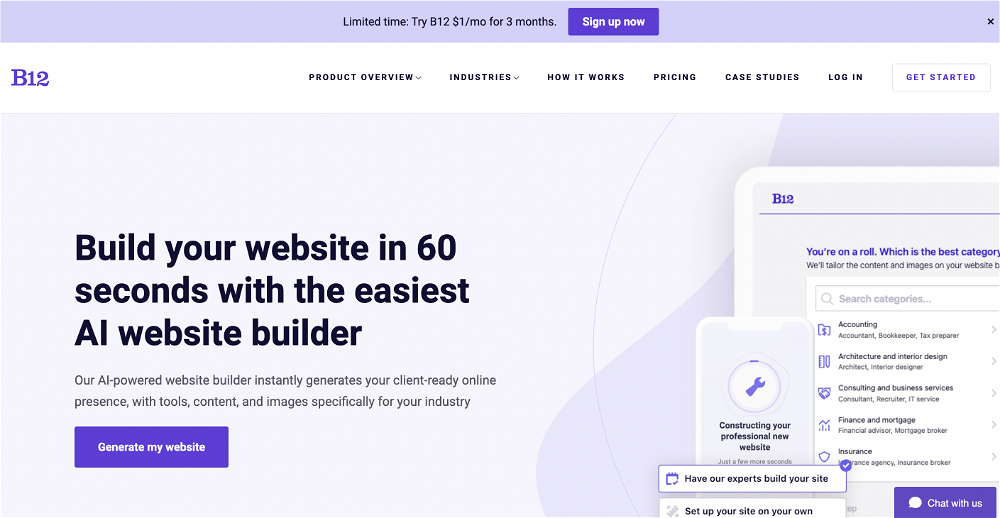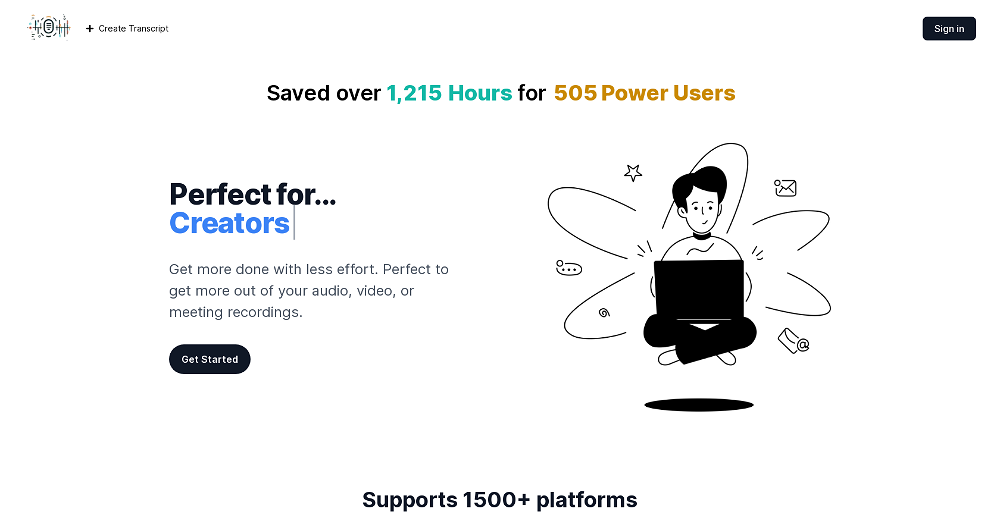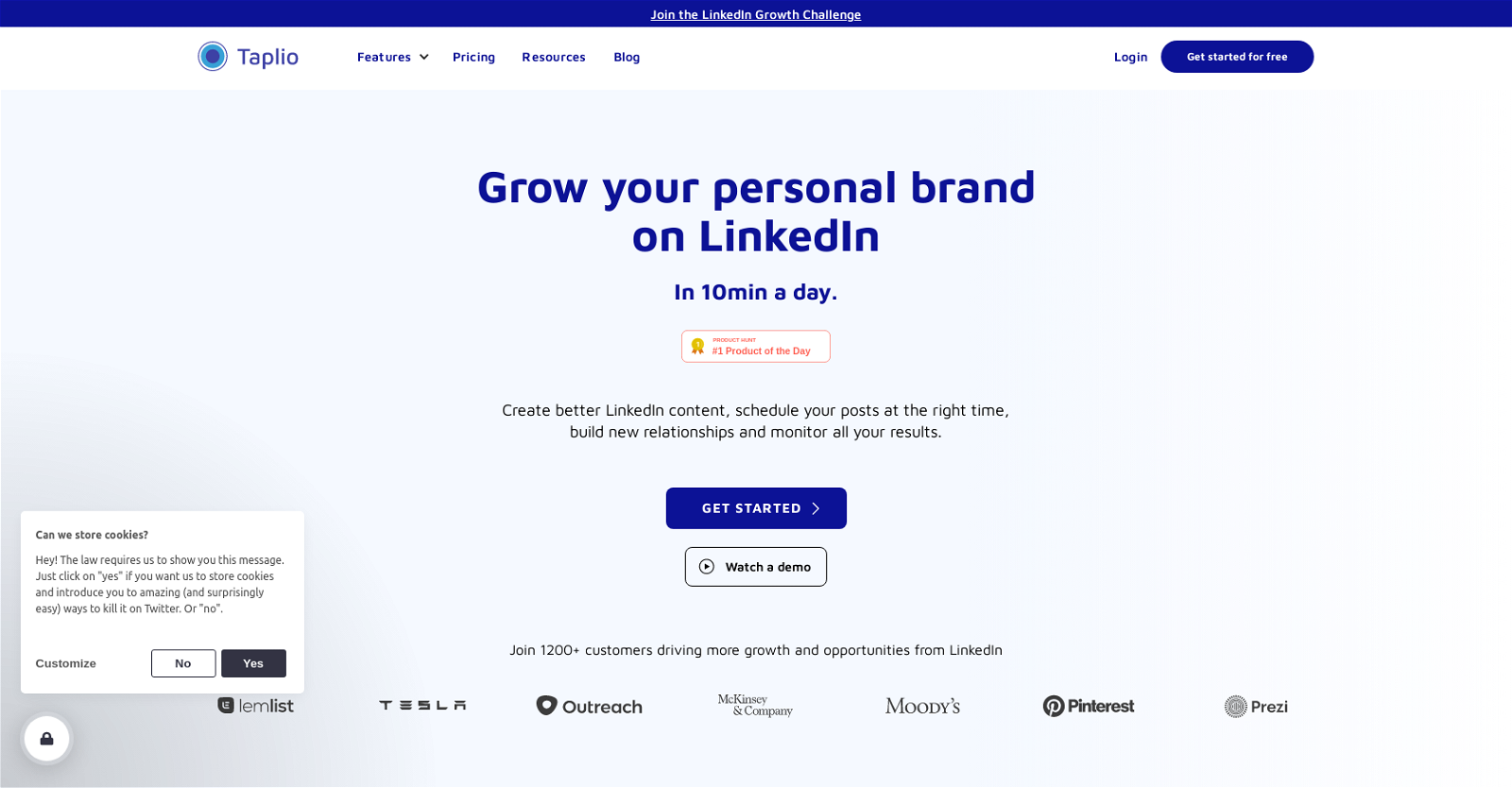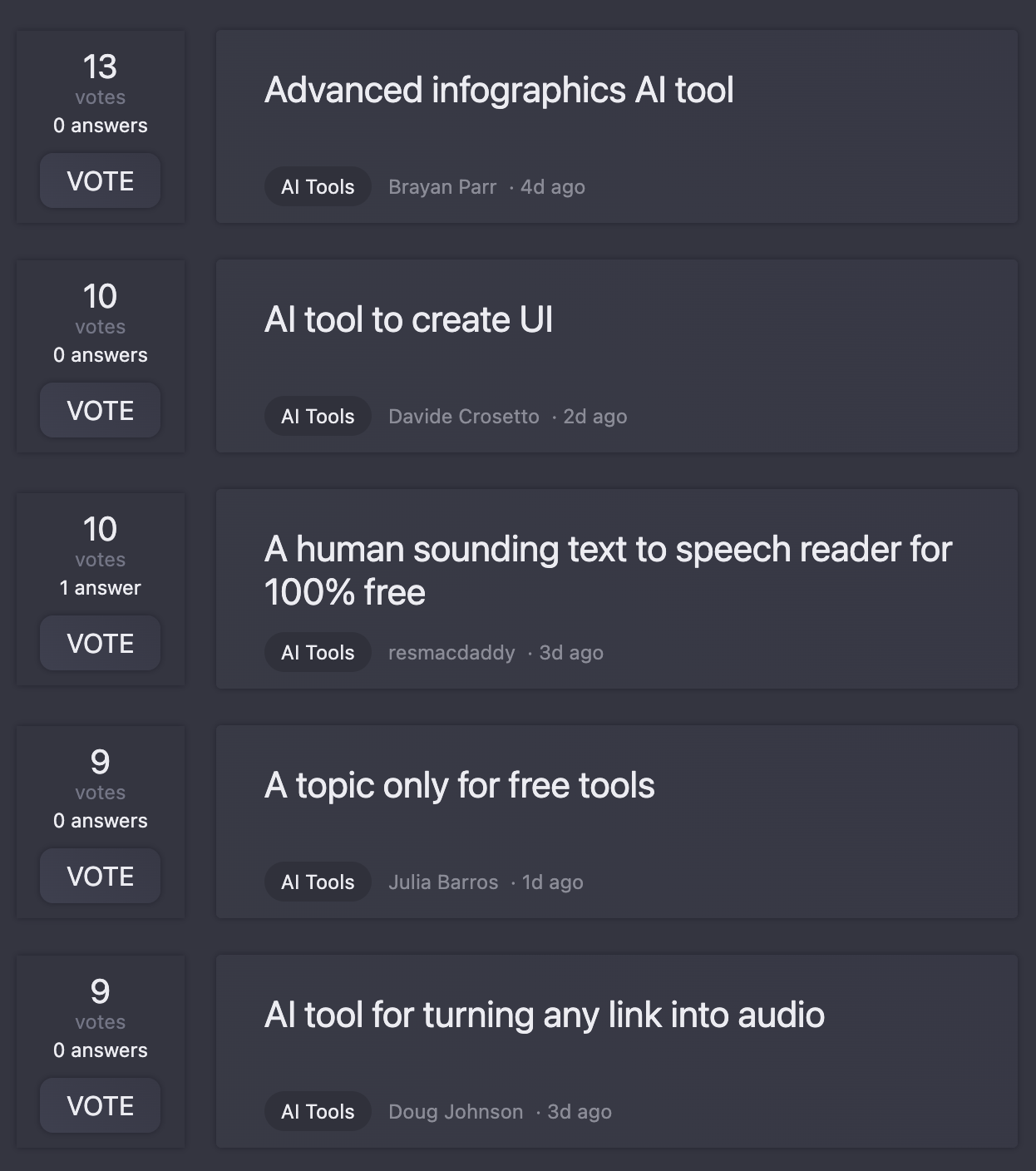heyCLI
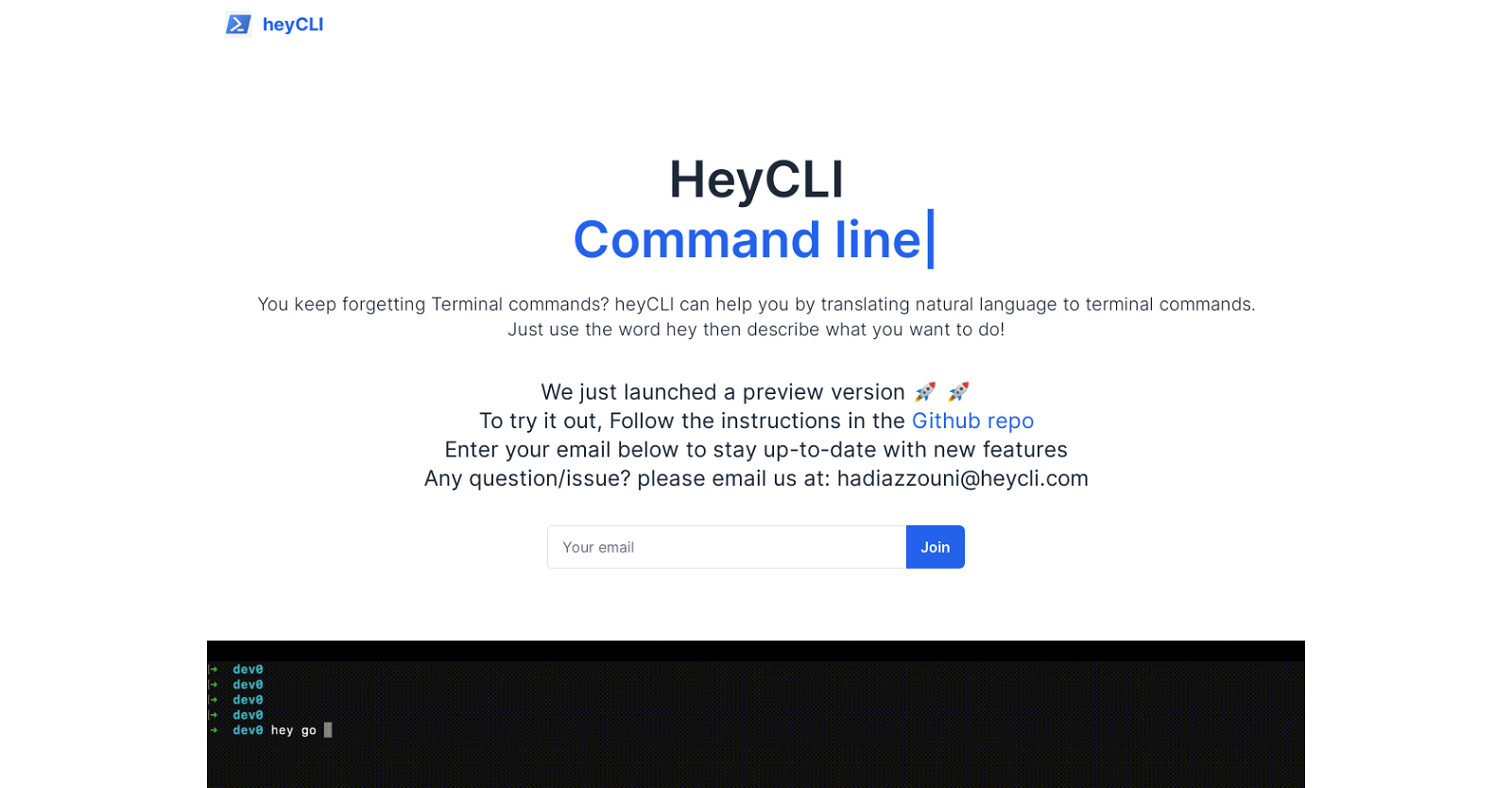
HeyCLI is a powerful command line tool that enables users to work quickly and efficiently in their terminal using plain English. It is a powerful tool that is designed to make working with the command line easier and more intuitive.
It translates plain English commands into the appropriate command line instructions. For example, a user can type in "open file" and HeyCLI will automatically open the specified file.
It also provides a variety of options for customizing the command line environment, such as adding custom aliases, setting up environment variables, and creating custom key bindings.
By using HeyCLI, users can save time and increase their efficiency when working in the terminal.
Would you recommend heyCLI?
Help other people by letting them know if this AI was useful.
Feature requests
9 alternatives to heyCLI for Terminal commands management
Pros and Cons
Pros
Cons
Q&A
If you liked heyCLI
Help
To prevent spam, some actions require being signed in. It's free and takes a few seconds.
Sign in with Google