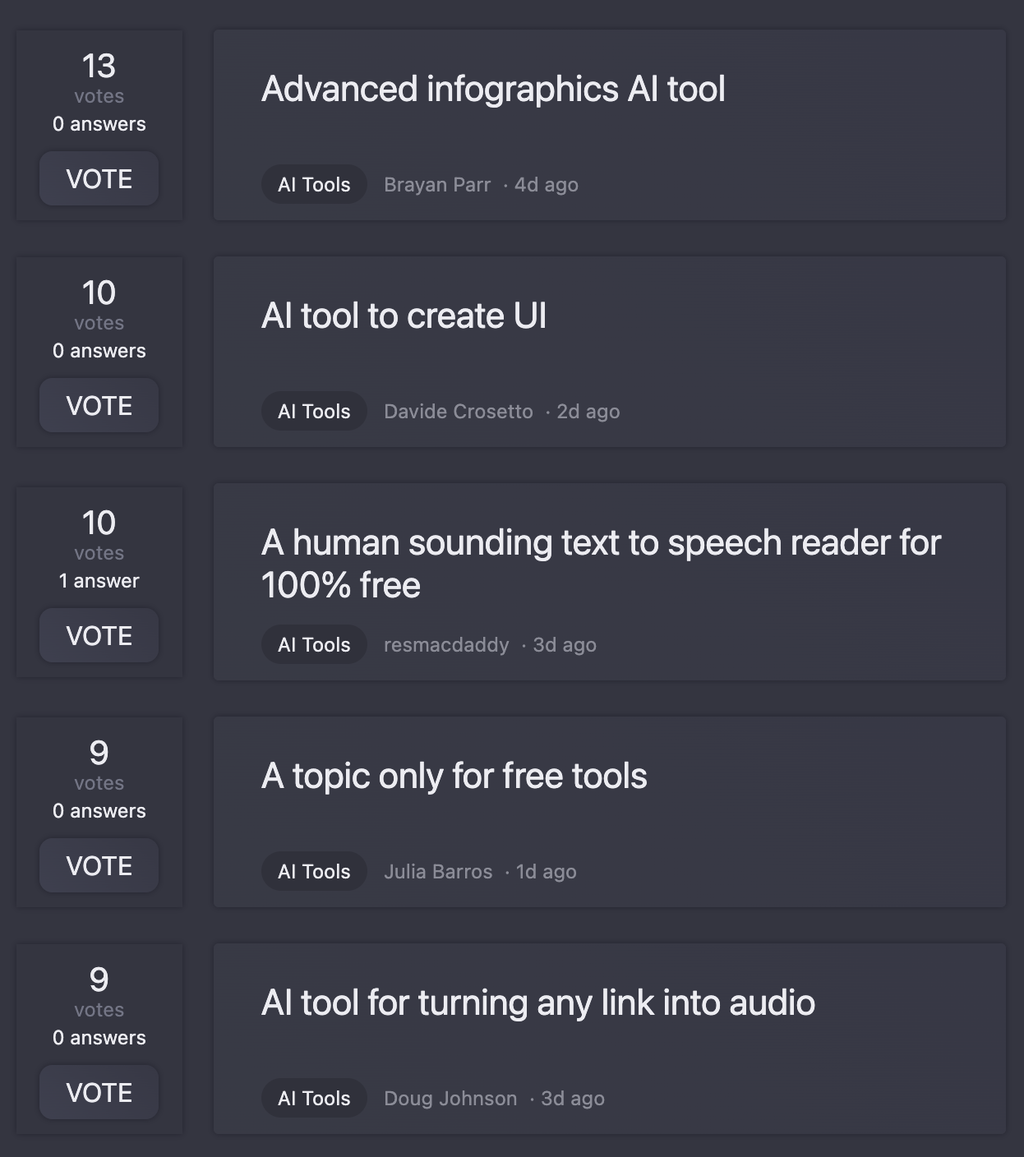## Creating a Harry Potter-based Game on Roblox with Wands and Spells
To create a Harry Potter-based game on Roblox, you'll need to create a wand and implement spells that can be cast using the left mouse click. Here's a step-by-step guide to help you achieve this:
### Creating the Wand
1. Create a new `Part` in the `Workspace` and rename it to "Wand". This will serve as the player's wand.
2. Add a `.LocalScript` to the Wand and name it "WandScript".
3. In the WandScript, add the following code to initialize the wand:
```lua
local player = game.Players.LocalPlayer
local wand = script.Parent
-- Set the wand's properties
wand.Handle = wand:WaitForChild("Handle") -- Assuming the handle is a child of the wand
wand.Tip = wand:WaitForChild("Tip") -- Assuming the tip is a child of the wand
```
### Implementing Spells with Left Click
To implement spells with left click, you'll need to detect when the player clicks the left mouse button and then cast the corresponding spell.
1. Add a `UserInputService` to the WandScript to detect mouse clicks:
```lua
local userInputService = game:GetService("UserInputService")
-- Function to cast a spell when the left mouse button is clicked
local function castSpell()
-- Get the spell from the player's inventory or a preset spell
local spell = getSpellFromInventory() -- Implement this function to get the spell from the player's inventory
-- Cast the spell (more on this later)
castSpellEffect(spell)
end
-- Connect the left mouse button click event to the castSpell function
userInputService.InputBegan:Connect(function(input)
if input.UserInputType == Enum.UserInputType.MouseButton1 then
castSpell()
end
end)
```
### Casting Spells
To cast a spell, you'll need to create a function that will handle the spell's effects. Here's a basic implementation:
```lua
local function castSpellEffect(spell)
-- Get the spell's properties (e.g., spell name, damage, range, etc.)
local spellName = spell.Name
local damage = spell.Damage
local range = spell.Range
-- Create a spell effect (e.g., a fireball, a blast of air, etc.)
local spellEffect = Instance.new("Explosion")
spellEffect.Position = wand.Tip.Position
spellEffect.Parent = workspace
-- Apply the spell's effects (e.g., damage to enemies, environment, etc.)
-- Implement this logic based on the spell's properties
-- For example:
local enemies = getEnemiesInRadius(wand.Tip.Position, range)
for _, enemy in ipairs(enemies) do
enemy:TakeDamage(damage)
end
-- Remove the spell effect after a short duration
wait(1)
spellEffect:Destroy()
end
```
### Adding Spells to the Player's Inventory
To allow players to switch spells, you'll need to implement a system to store and retrieve spells from their inventory. You can do this using a `Folder` in the player's `StarterPack` or `Backpack`.
1. Create a `Folder` in the player's `StarterPack` or `Backpack` and name it "Spells".
2. Create new `Folder`s within the Spells folder to represent individual spells (e.g., "Fireball", "HealingBlast", etc.).
3. Add the spell's properties (e.g., damage, range, etc.) to the spell's folder as `IntValue`s or `StringValue`s.
4. Modify the `getSpellFromInventory` function to retrieve the currently selected spell from the player's inventory.
Here's a basic implementation:
```lua
local function getSpellFromInventory()
local spellsFolder = game.Players.LocalPlayer.StarterPack.Spells
local selectedSpell = spellsFolder:FindFirstChild("SelectedSpell")
if selectedSpell then
return selectedSpell
end
end
```
This is a basic outline to get you started. You can expand on this by adding more features, such as spell cooldowns, spell levels, and more.
Remember to adjust the code to fit your specific game requirements and implement the necessary logic for handling spell effects, enemy AI, and other game mechanics.
Good luck with your Harry Potter-based game on Roblox!
 Transform your codebase into comprehensive, beautiful documentation automatically.Open
Transform your codebase into comprehensive, beautiful documentation automatically.Open Open
Open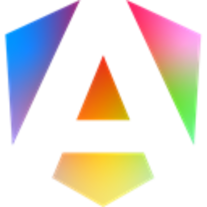 Find the right matched versions for your Angular project.Open
Find the right matched versions for your Angular project.Open