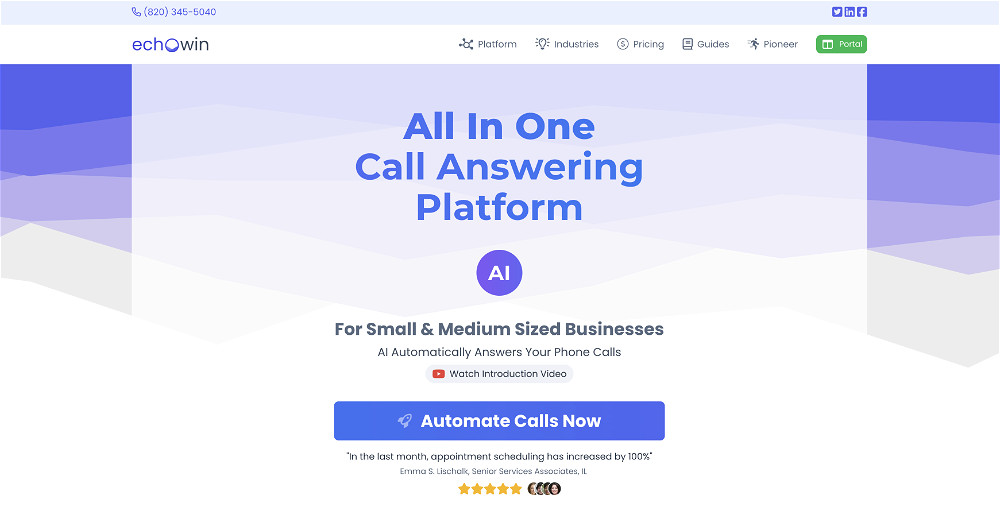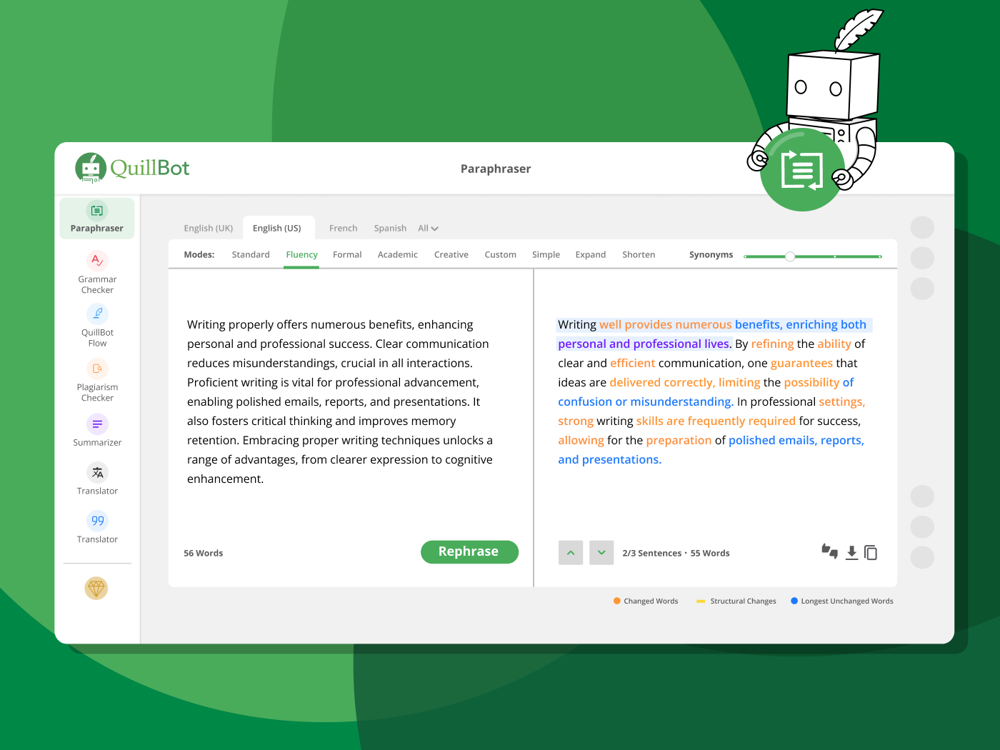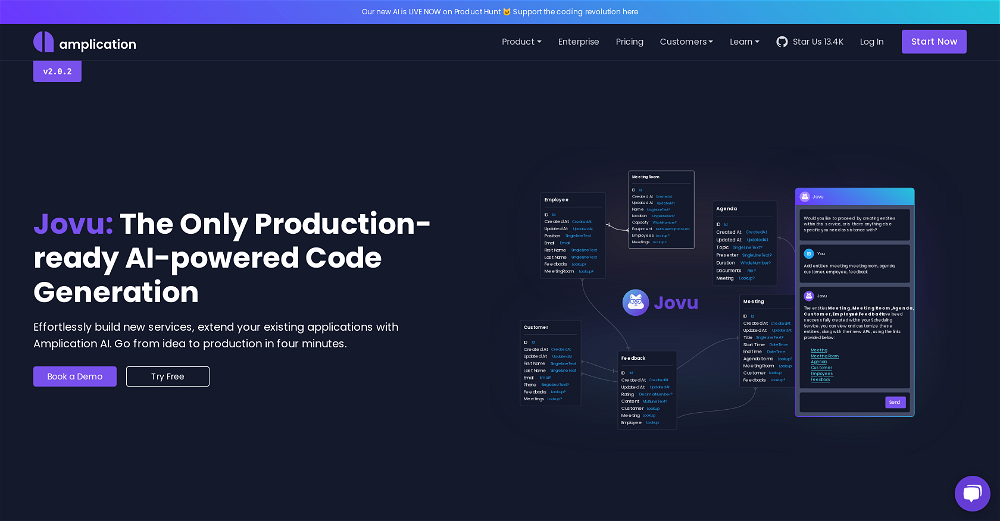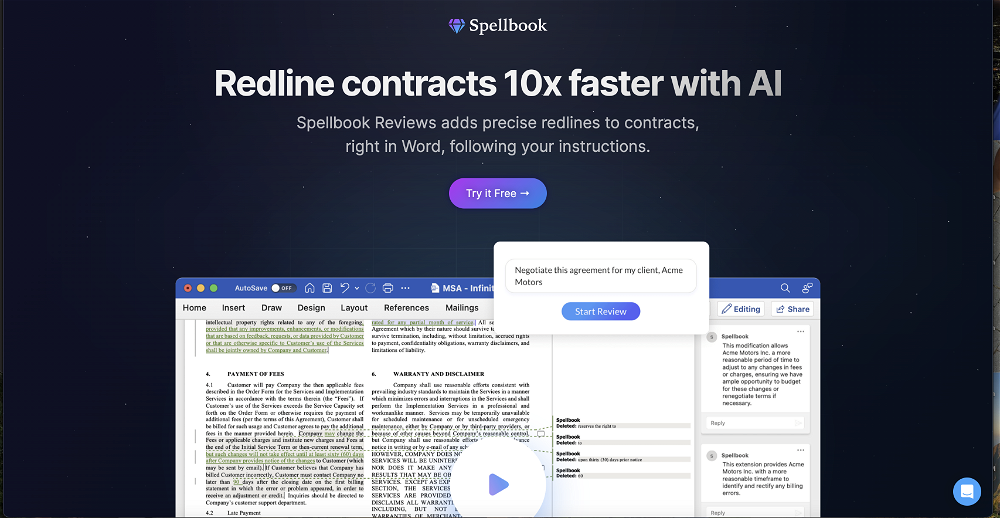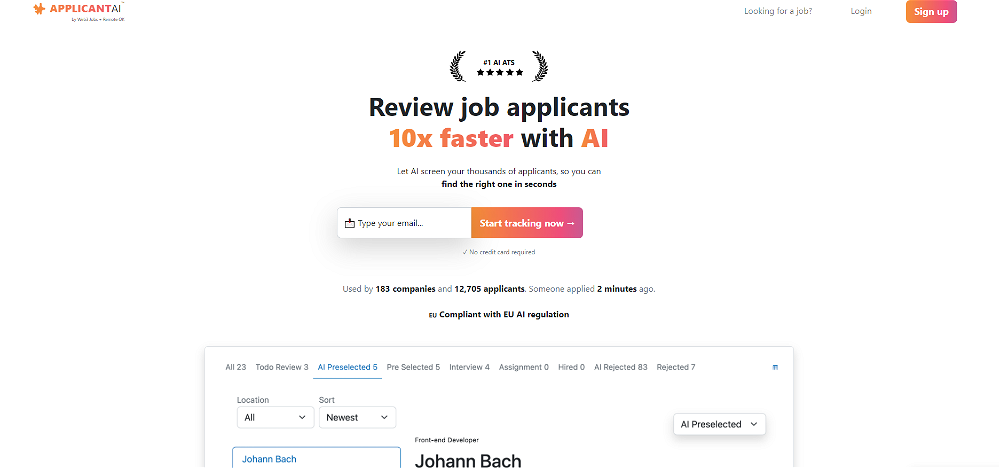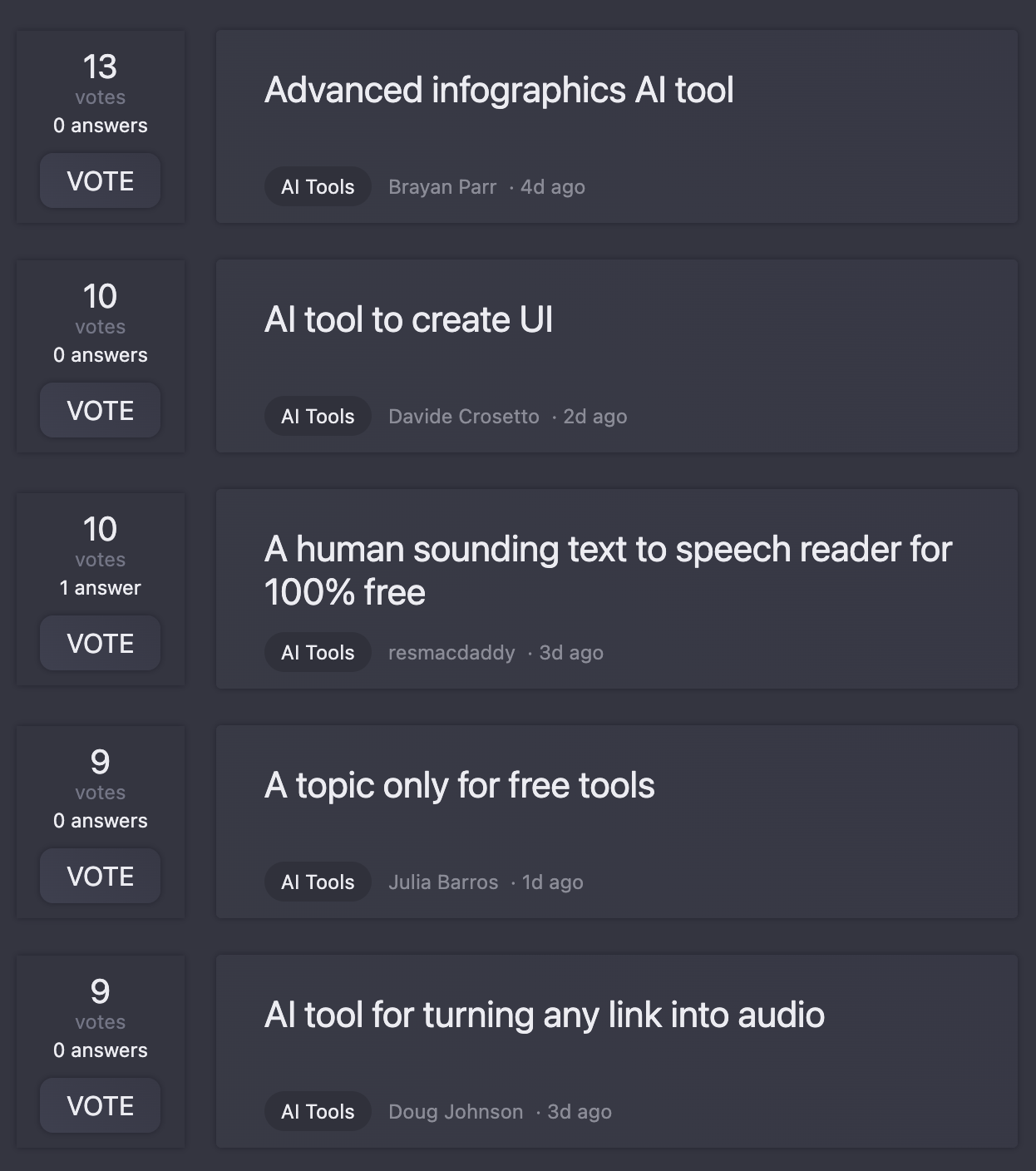What is the Drafting Wizard on LegalPad.ai?
The Drafting Wizard is a feature of LegalPad.ai that facilitates the creation of legal drafts. It offers a step-by-step process, helping to simplify and streamline the drafting process while organized and assisting users in accomplishing diverse drafting tasks.
How does the Drafting Wizard generate a legal draft?
The Drafting Wizard generates a legal draft by guiding the user through a sequential set of steps: setting the draft title, defining sections, setting up subsections, and ultimately generating the initial draft that users can further customize.
What are the main steps in the drafting process with the Drafting Wizard?
The main steps in the drafting process with the Drafting Wizard are: establishing the draft title, outlining sections, creating subsections and the generation of the draft. All these steps follow each other in a sequential manner to ensure a structured approach to make the drafting process manageable.
Can I adjust the length of the draft created by the Drafting Wizard?
Yes, you can adjust the length of the draft created by the Drafting Wizard. It contains advanced options, permitting users to calibrate the length of the draft to their preference.
What advanced options are available in Drafting Wizard?
The Drafting Wizard provides advanced options such as adjustment of the draft length and rearrangement of described sections. Users have the option to change these settings according to their drafting needs.
How can I add new sections in my legal draft with the Drafting Wizard?
New sections in a legal draft created using the Drafting Wizard can be added by using the drag-and-drop feature. This feature simplifies the process of adding and organizing sections within the draft.
Can the Drafting Wizard be used for drafting tasks in multiple languages?
Yes, the Drafting Wizard can be used for drafting tasks in multiple languages. LegalPad.ai supports a wide range of languages to cater to the global needs of their users.
Which jurisdictions does the Drafting Wizard support?
The Drafting Wizard supports a substantial list of jurisdictions, encompassing a majority of countries globally. From Afghanistan to Zimbabwe; the platform ensures a broad range of legal jurisdictions are covered.
Can I edit the legal draft once generated by the Drafting Wizard?
Yes, you can edit the legal draft once it's been generated by the Drafting Wizard. LegalPad.ai allows for further refinement and personalization of the generated draft.
Why can't I generate images with the Drafting Wizard?
The image generation feature is disabled in the Drafting Wizard. While the exact reason isn't specified, this could be due to the focus on text-related functionalities as a priority for drafting tasks.
Is there a word limit when drafting with the Drafting Wizard?
Yes, there is a word limit when drafting with the Drafting Wizard, which is set at 5,000 words a day.
How do I set the title of a draft using the Drafting Wizard?
You can set the title of a draft using the Drafting Wizard during the first step of the drafting process. The system allows users to define their own draft title as per their need.
Can I rearrange sections in my legal draft with the Drafting Wizard?
Yes, rearranging sections in a legal draft is possible with the Drafting Wizard. Users can simply drag and drop sections to rearrange the structure to their liking.
How does jurisdiction selection work in the Drafting Wizard?
Jurisdiction selection in the Drafting Wizard is a dropdown feature. You choose from a comprehensive list of international jurisdictions, allowing you to adapt the draft to specific legal jurisdictions.
What languages does the Drafting Wizard support for drafting?
The Drafting Wizard supports a wide range of languages to meet diverse user needs. This includes languages from Albanian to Welsh, encompassing major languages globally such as English, Spanish, Chinese, and more.
How can I customize the subsections in my draft with the Drafting Wizard?
Customizing the subsections in a draft is part of the drafting procedure using the Drafting Wizard. Users can state the number of subsections per section during the structured step-by-step process.
Why does the Drafting Wizard have a 'Bare Bones Draft' and 'Expanded & Detailed' options?
The 'Bare Bones Draft' and 'Expanded & Detailed' options available in the Drafting Wizard provide users control over the amount of detail in their draft. Depending on their needs, users can opt for a succinct or a thorough approach.
Can I skip steps while using the Drafting Wizard?
In the Drafting Wizard, users can choose to skip particular steps in the process if they find them unnecessary. This feature allows for a more flexible and user-friendly drafting process.
What happens when the draft generation is stopped?
When draft generation is stopped, the drafting process is halted and users can then edit the current state of their draft.
How do I use the Smart Editor with Drafting Wizard-generated drafts?
Users can employ the Smart Editor with drafts created by the Drafting Wizard by selecting the 'Open in Smart Editor' option after their draft has been generated. This allows for further customization and editing of the generated legal draft.
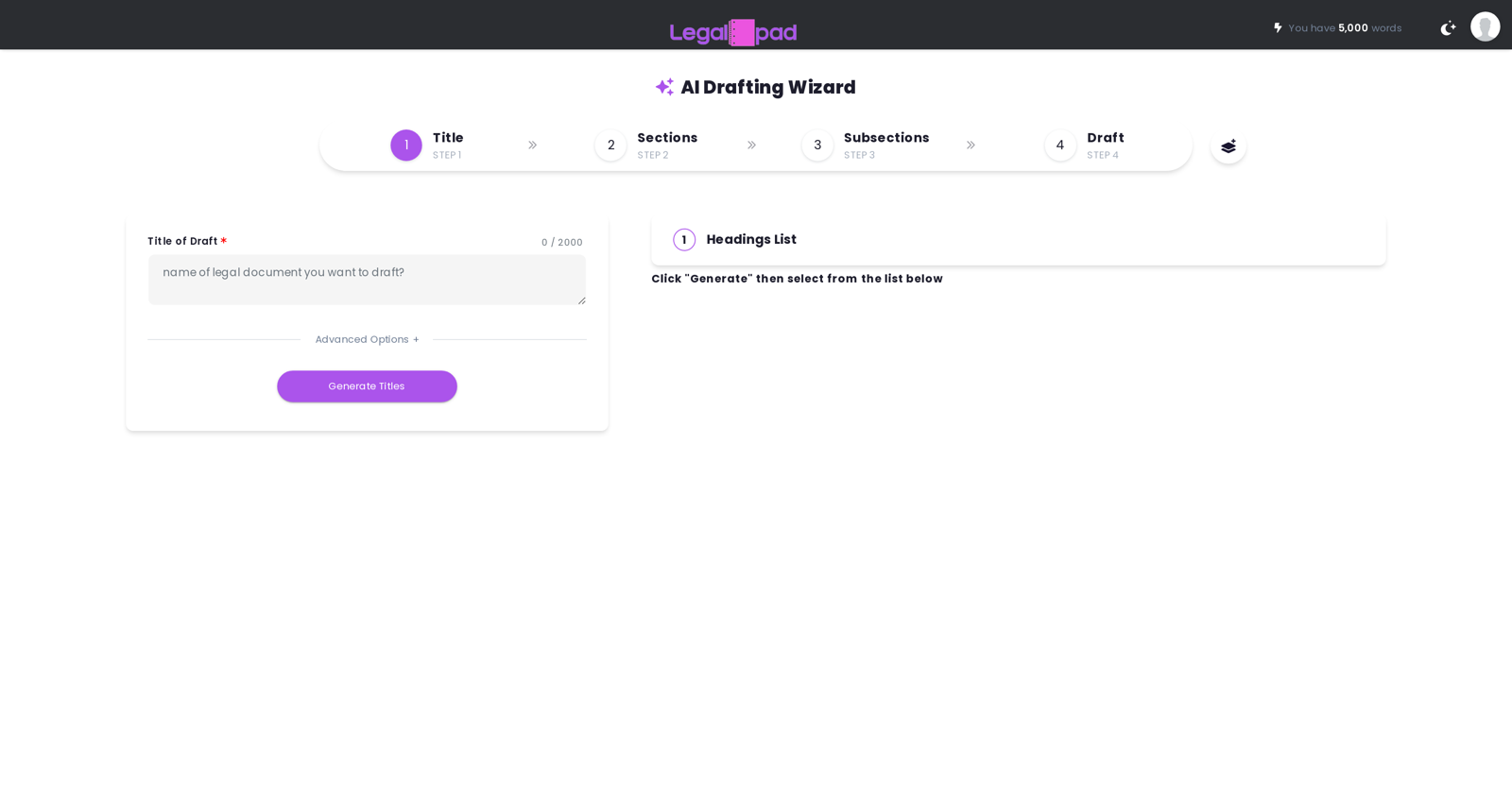
 19
19 Expert in drafting and explaining legal documents for small businesses.161
Expert in drafting and explaining legal documents for small businesses.161 824
824 I draft and improve legal documents, answer legal queries, and help with legal case strategy.7143
I draft and improve legal documents, answer legal queries, and help with legal case strategy.7143 650
650 Legal Expert in drafting Business Cooperation Agreement418
Legal Expert in drafting Business Cooperation Agreement418 454
454 Drafting compliant multi-state employee handbooks made easy.323
Drafting compliant multi-state employee handbooks made easy.323 321
321 Digital lawyer specializing in amparo, providing strategy and document drafts.247
Digital lawyer specializing in amparo, providing strategy and document drafts.247