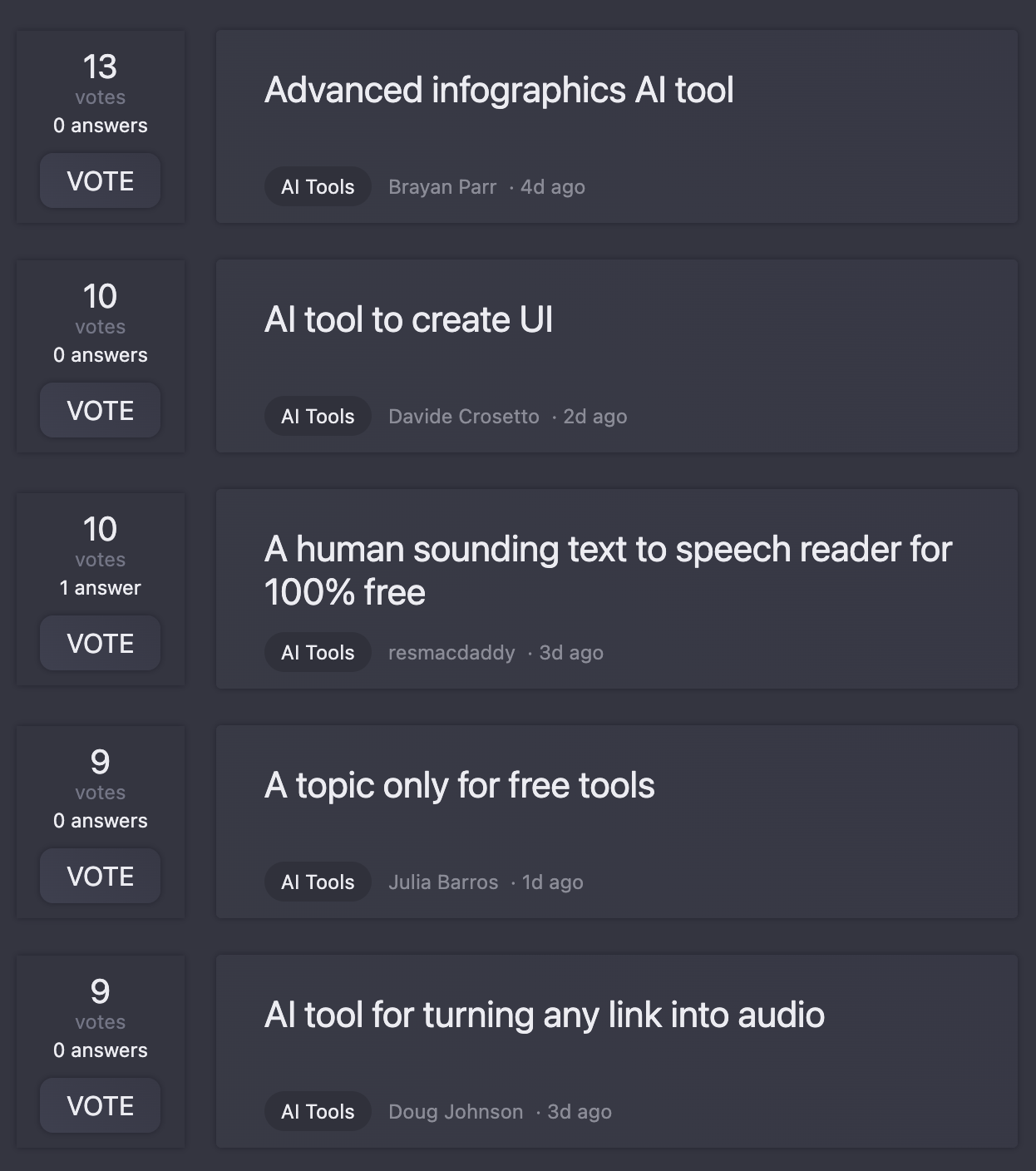ChatGPT for Visual Studio
2023-01-26
Scribe AI
21
Generates summaries from code.
Overview
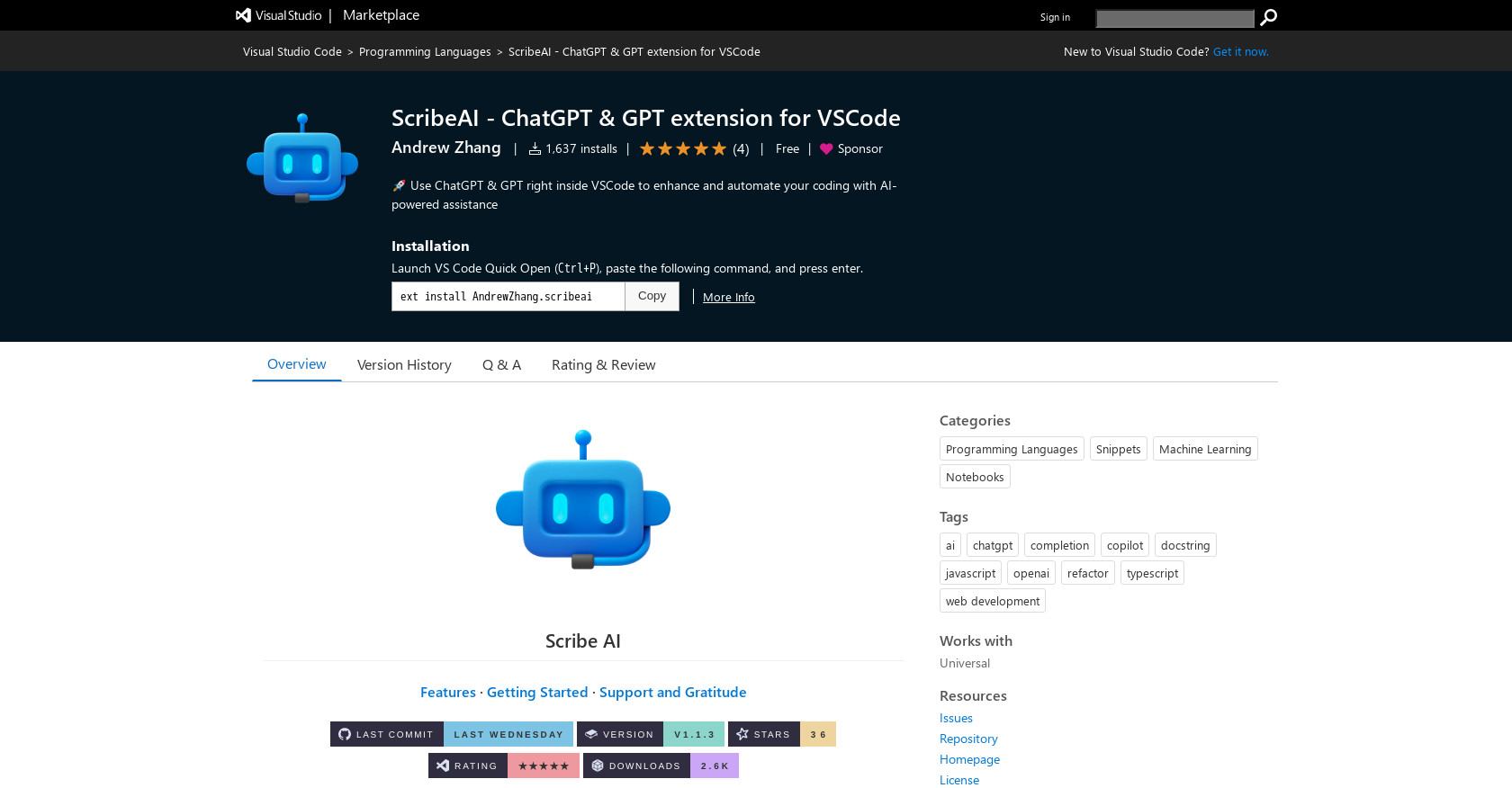
ChatGPT for Visual Studio#2 most recent
Most popular alternative: Visual chatGPT Studio (17 saves)
View all 2 alternatives
Recommendations
Generated by ChatGPT
Scribe AI is an extension for Visual Studio Code that allows programmers to use ChatGPT or GPT right inside the code editor. The extension provides AI-powered assistance to enhance and automate coding. Programmers can use the AI programming assistant for various tasks such as understanding complex code, modifying and improving code, and generating comments for code. Users can highlight a piece of code and use the plus icon to open a chat window to start talking with Scribe AI just like ChatGPT. All conversations are saved in the workspace as notes. The extension's latest update includes features such as Ask AI, where programmers can type any question related to their code and get a response from the AI. Users can also use the AI Edit feature to modify their code according to their instructions. The note-taking feature allows programmers to add notes inside conversations that are not sent to the AI. Settings can be changed to switch between ChatGPT and GPT and change API keys. However, currently, the extension is using Codex instead of ChatGPT's official API due to reliability issues. Overall, Scribe AI is a useful tool for programmers looking to automate and enhance their coding experience with AI assistance.
21
Would you recommend Scribe AI?
Help other people by letting them know if this AI was useful.
Post
Feature requests
Are you looking for a specific feature that's not present in Scribe AI?
💡 Request a feature
Scribe AI was manually vetted by our editorial team and was first featured on February 14th 2023.
★★★★★
★★★★★
87
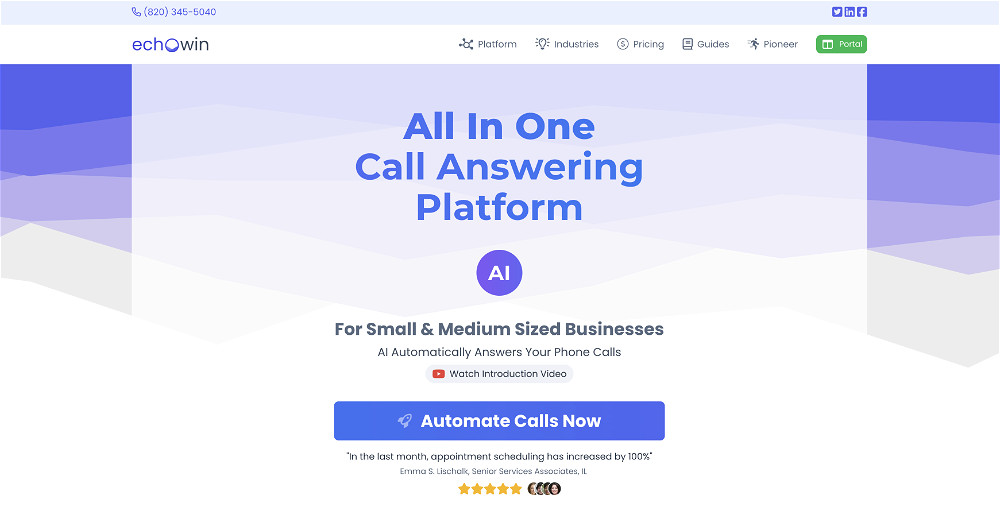
★★★★★
★★★★★
51
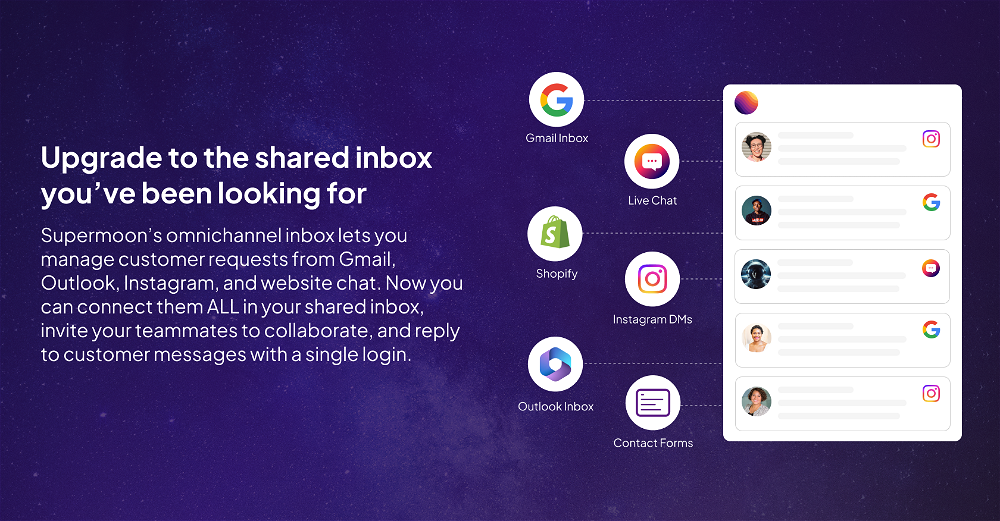
Transform your idea into actionable specifications, designs and architectural plans with our AI-driven tools
★★★★★
★★★★★
130
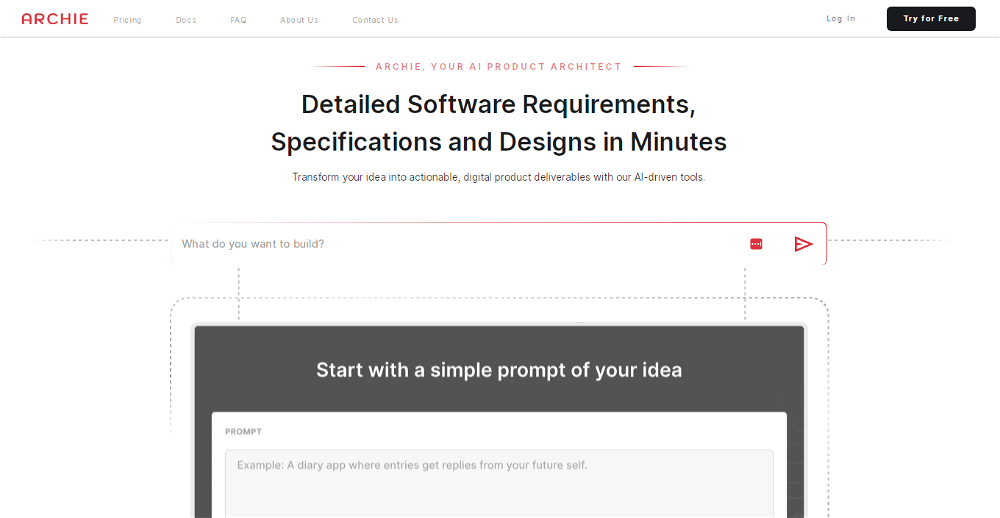
2 alternatives to Scribe AI for ChatGPT for Visual Studio
Pros and Cons
Pros
Integrated with Visual Studio
Generates summaries from code
Assists with understanding complex code
Enhances and automates coding
Enables code modification
Facilitates code improvement
Generates comments for code
Interactive chat with tool
Retainable conversation notes
Supports code editing via tool
Switchable between ChatGPT and GPT
Flexible API key configuration
Uses reliable Codex API
Simulates ChatGPT using GPT models
Preserves workspace on settings changes
Supports various programming languages
Cons
Inconsistent API use
Limited to Visual Studio
Reliability issues
Dependence on external APIs
May disrupt code formatting
Limited language support
Relies on extension system
Requires manual API switch
Bug dependency on VSCode updates
Q&A
What does the Scribe AI extension for Visual Studio Code do?
Scribe AI is an extension for Visual Studio Code that integrates ChatGPT or GPT within the code editor. It enhances and automates the coding experience by allowing programmers to comprehend complex codes, improve and modify them, and generate comments for the code. The highlight of the extension is its ability to save all the conversations within the workspace.
How does the Scribe AI extension enhance coding?
Scribe AI enhances coding by providing real-time assistance to programmers. It understands complex codes, offers suggestions to modify and improve codes, and generates comments. The extension supports features such as Ask AI and AI Edit that enable programmers to interact with the AI to ask questions about their codes and modify them according to their instructions.
How can I interact with Scribe AI through the code editor?
To interact with Scribe AI through the code editor, you need to highlight a piece of code and use the plus icon to open a chat window. You can start talking with Scribe AI just like ChatGPT. The conversation is saved in the workspace for future reference.
What tasks can Scribe AI assist me with as a programmer?
As an AI programming assistant, Scribe AI can help you understand complex code, suggest improvements and modifications to the code, generate comments for the code, answer questions related to the code, and correct code formatting. It can refactor the code, rewrite it in a different language, fix mistakes, and even help in adding docstrings.
How does the 'Ask AI' feature of Scribe AI work?
The 'Ask AI' feature of Scribe AI works by allowing the user to highlight any piece of code, click on the chat icon, and ask any question about the code. The AI then responds with the answer. The context of the conversation is maintained between queries, and the conversation is saved in the workspace for future reference.
How does the AI Edit feature of Scribe AI work?
The AI Edit feature of Scribe AI works by enabling the user to highlight a piece of code, enter the instruction for modification, and then by hitting the AI Edit button, the selected code is modified as per the instruction given by the user. If the user is not satisfied with the result, they can undo the changes made by the AI.
What is the purpose of the note-taking feature in Scribe AI?
The note-taking feature in Scribe AI allows programmers to record their thoughts or additional information directly in the AI conversation. This feature ensures that these notes are not sent to the AI model, thereby maintaining privacy and providing a space for personal reflections within the conversational workflow.
How can I switch between ChatGPT and GPT in Scribe AI?
In ScribeAI, you can change your settings to switch between ChatGPT and GPT. This can be done by navigating to Code -> Preferences -> Settings, and under Extensions you will find the ScribeAI settings. You can also simply search for ScribeAI in the search box.
Why is Scribe AI currently using Codex instead of ChatGPT's official API?
Scribe AI is using Codex instead of ChatGPT's official API due to reliability issues. The official ChatGPT API is not out yet and using the unofficial API is unsupported by OpenAI and proved to be unreliable.
How to start a conversation with Scribe AI?
To start a conversation with Scribe AI, you need to highlight a piece of code and click on the plus icon to open a chat window. Then, you can start your conversation with the AI.
How are the conversations with Scribe AI saved?
Conversations with Scribe AI are saved in your workspace, enabling you to revisit them as notes.
How can I modify the settings of the Scribe AI extension?
You can modify the settings of the Scribe AI extension by navigating to Code -> Preferences -> Settings in VS Code. You can also simply search Scribe AI in the search box. Here, you can change your API key among other settings.
Do the settings allow for API key changes in Scribe AI?
Yes, Scribe AI settings allow for API key changes. You can change the API key through the User Settings by navigating to Code -> Preferences -> Settings.
What can I do if I'm unhappy with the changes made by the 'AI Edit' feature in Scribe AI?
If you're not happy with the changes made by the AI Edit feature in Scribe AI, you can use the undo functionality (Mac: Command + Z, Windows: Ctrl + Z) to revert the changes, or go to Edit -> Undo.
How does the 'AI Edit' feature help in refactoring codes?
The 'AI Edit' feature helps in refactoring codes by accepting user instructions on how they want the code to be refactored. The AI then accordingly modifies the code.
How does Scribe AI help in rewriting codes in another language?
Scribe AI assists in rewriting codes into another language through AI Edit feature. You just need to provide the instruction, for example, 'Rewrite the code in Python', and the AI will modify your selected code and rewrite it in the desired language.
How can I add docstrings to my code with the help of Scribe AI?
You can add docstrings to your code using Scribe AI's AI Edit feature. You have to provide an instruction, like 'Add docstrings to the code', and the AI will insert the relevant docstrings at the appropriate places in your code.
What happens when I make a mistake in my codes and how does Scribe AI assist me?
When you make a mistake in your codes, Scribe AI assists by providing suggestions to rectify them through its features like 'AI Edit'. It can also help you reformat the code when the formatting is not correct or the highlighted section gets messed up.
How can I install the Scribe AI extension in Visual Studio Code?
To install the Scribe AI extension in Visual Studio Code, you can either download it directly from the VSCode marketplace or you can also download and install the .vsix file from the 'Releases' section.
How can I get support if I face issues while using the Scribe AI extension?
If you face issues while using Scribe AI extension, you can refer to the 'Issues' section in the GitHub repository for existing issues and solutions, or submit a new issue. You can also access the 'Support and Gratitude' section on the extension page that might be helpful.
If you liked Scribe AI
Help
⌘ + D bookmark this site for future reference
⌘ + ↑/↓ go to top/bottom
⌘ + ←/→ sort chronologically/alphabetically
↑↓←→ navigation
Enter open selected entry in new tab
⇧ + Enter open selected entry in new tab
⇧ + ↑/↓ expand/collapse list
/ focus search
Esc remove focus from search
A-Z go to letter (when A-Z sorting is enabled)
+ submit an entry
? toggle help menu
Sign in to continue (100% free)
To prevent spam, some actions require being signed in. It's free and takes a few seconds.
Sign in with Google0 AIs selected
Clear selection
#
Name
Task