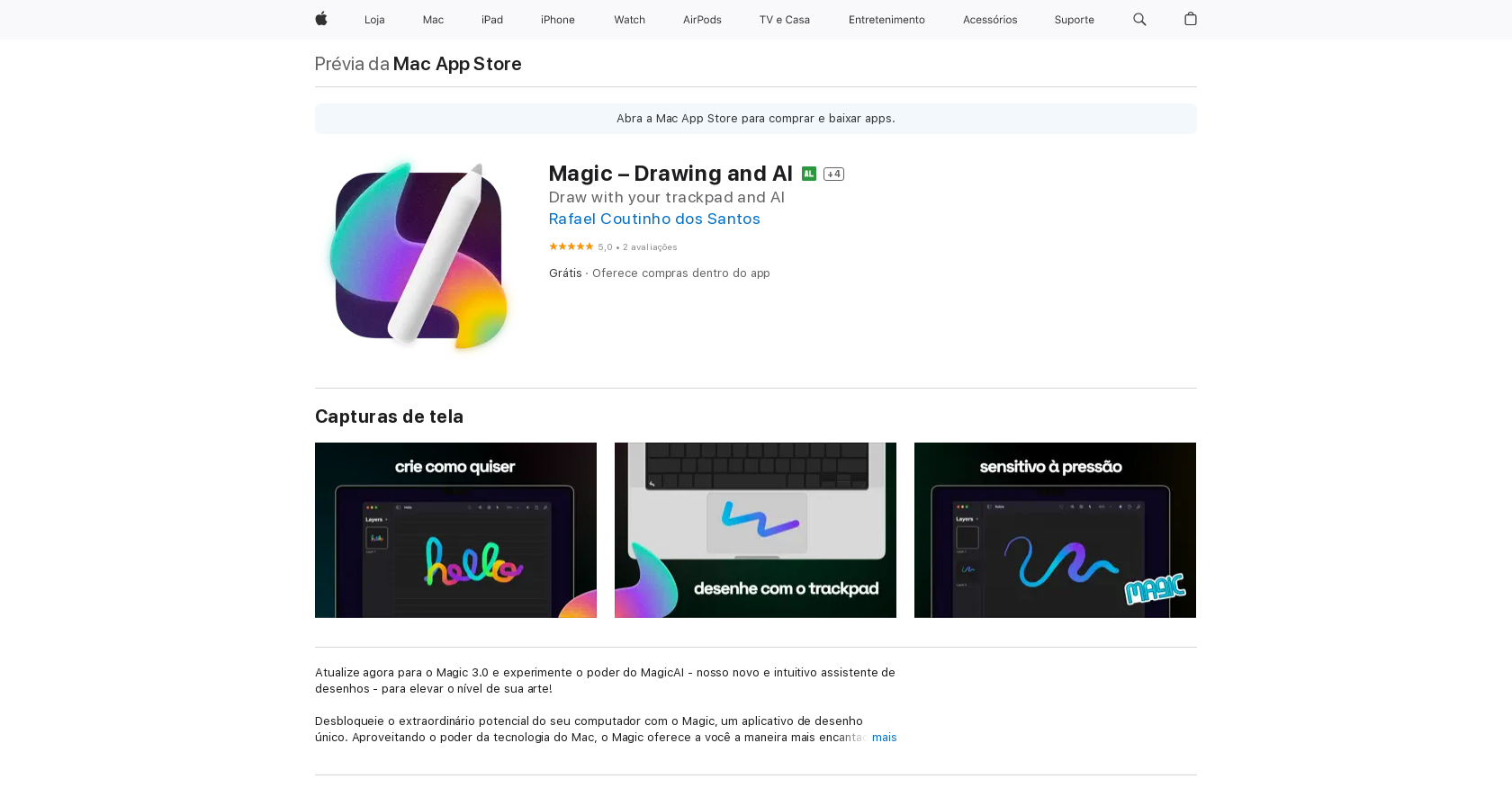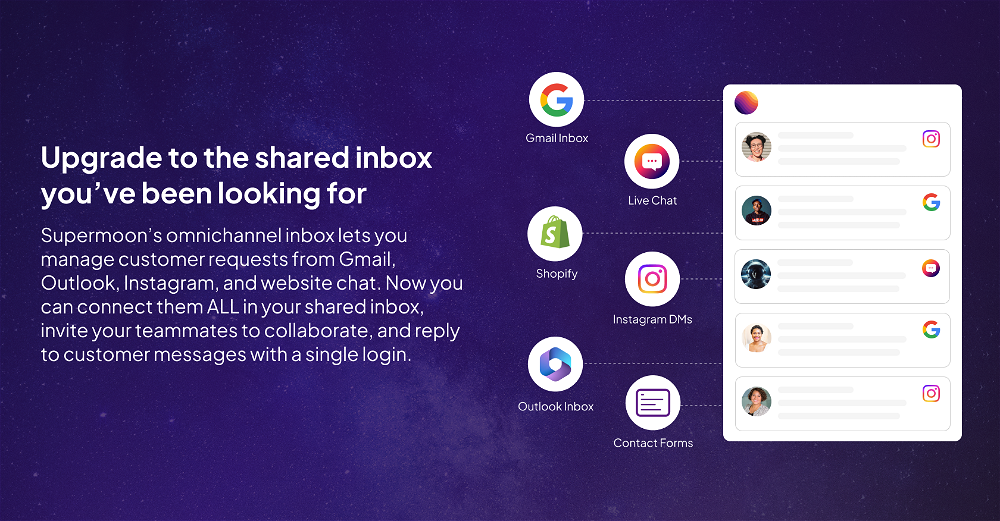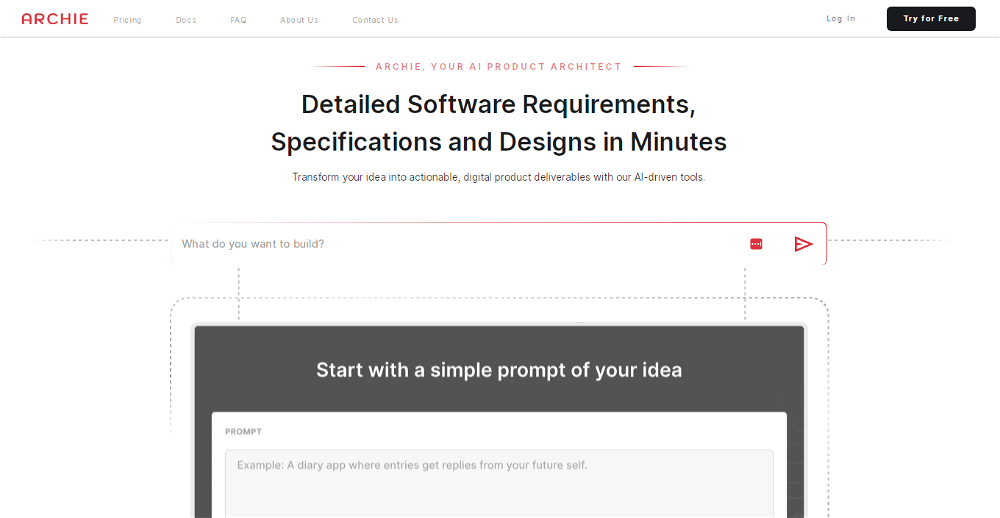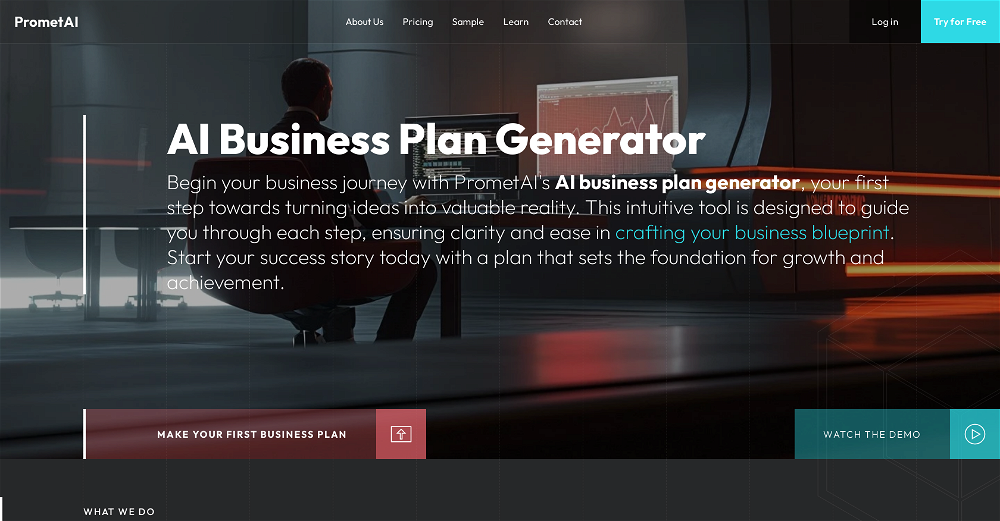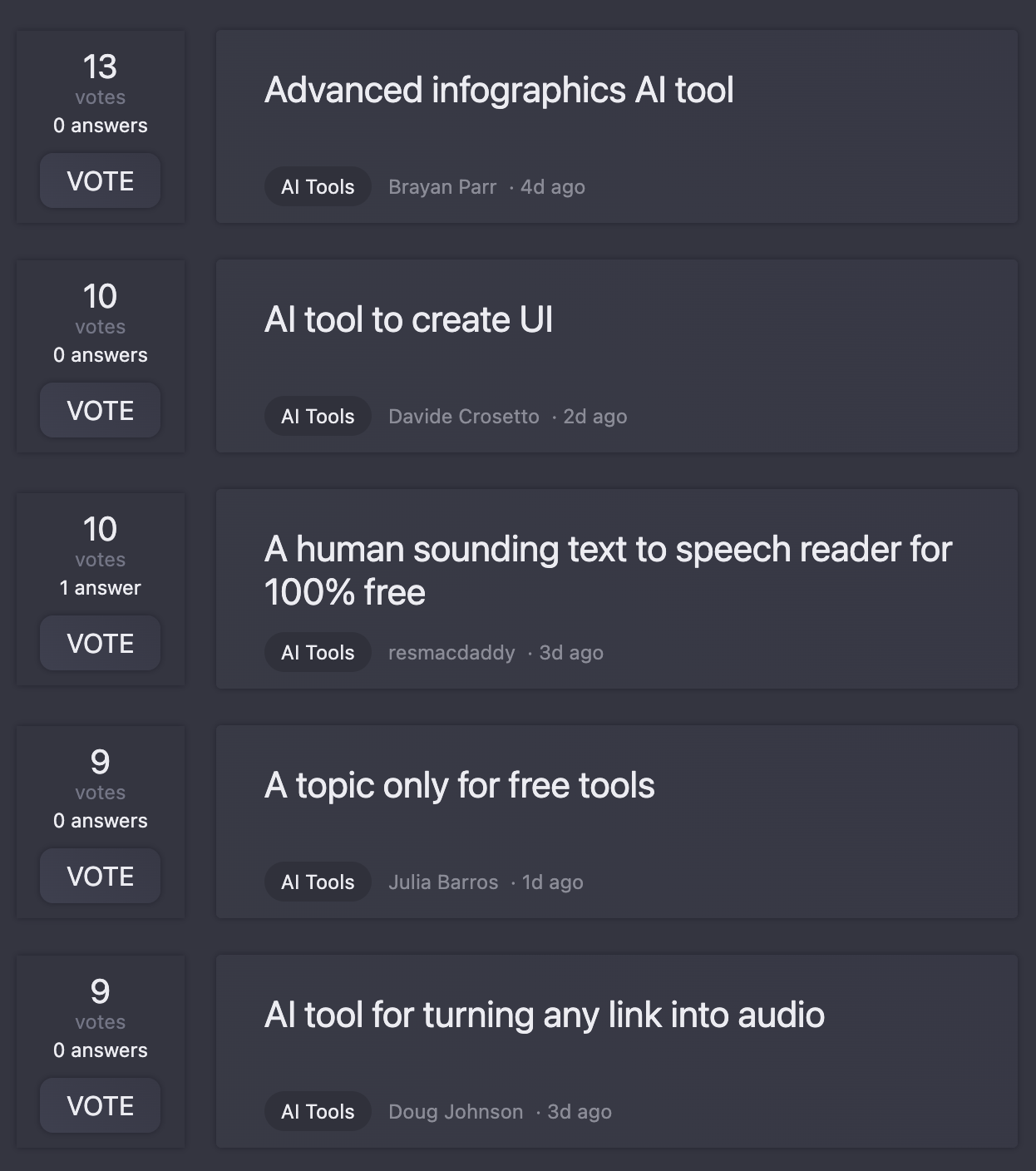What is Magic - Drawing and AI?
Magic - Drawing and AI is a unique drawing application available on the Mac App Store. It enables users to draw digitally on their Mac using a variety of drawing tools, brushes, and colors. This tool stands distinct with its integration of AI technology that extends intelligent suggestions, corrections, and improvements, thereby enhancing the user's artwork. Whether a professional artist or a hobbyist, this app is designed to assist in creating stunning digital illustrations, sketches, and other forms of artwork.
How does the AI feature in Magic - Drawing and AI work?
The AI feature in Magic - Drawing and AI works to enhance the drawing process by providing intelligent suggestions, corrections, and improvements to the user's artwork. It uses Stable Diffusion, an AI-integrated assistant, to develop these enhancements and suggestions. This can significantly help artists refine their designs and achieve desired results.
What kind of suggestions and corrections does Magic - Drawing and AI provide?
Magic - Drawing and AI provides an array of intelligent suggestions and corrections to improve the user's artwork. This may range from color corrections, shade adjustments to spatial enhancements. The precise details of these suggestions and corrections are based on the algorithms of the integrated AI. The aim is to assist the user in refining their designs and achieving desired results.
What are the compatibility requirements to use Magic - Drawing and AI?
Magic - Drawing and AI is compatible with macOS 12.0 or later versions. This ensures that users with newer Mac devices can effectively use all its features and leverage its benefits.
Does Magic - Drawing and AI provide a diverse range of drawing tools, brushes, and colors?
Yes, Magic - Drawing and AI provides a wide range of drawing tools, brushes, and colors. Users have the freedom to adjust the brushes' settings such as their fill styles, size, pressure, and opacity to create the perfect brush for their work.
Is Magic - Drawing and AI geared towards professional artists or hobbyists?
Magic - Drawing and AI is designed for both professional artists and hobbyists. Its versatile feature list, combined with an intuitive AI assistant, makes it an optimal choice for artists at any skill level who wish to enhance their digital drawing experiences.
How do I download Magic - Drawing and AI on my Mac?
Users can download Magic - Drawing and AI directly from the Mac App Store onto their device.
Can Magic - Drawing and AI be used to create digital illustrations and sketches?
Yes, Magic - Drawing and AI can be used to create digital illustrations, sketches, and a broad range of artwork. The app offers an enriched drawing experience with its versatile drawing tools, AI enhancements, and user-friendly features.
Is Magic - Drawing and AI compatible with the latest macOS versions?
Yes, Magic - Drawing and AI is compatible with the latest macOS versions. It requires macOS 12.0 or later versions to function effectively.
How does the AI technology enhance my drawing with Magic - Drawing and AI?
The AI technology in Magic - Drawing and AI enhances the drawing process by giving intelligent suggestions, corrections, and improvements to the user's artwork. This AI-integrated tool based on Stable Diffusion can assist artists in refining their designs to achieve better and more desired results.
How to access the different brush settings on Magic - Drawing and AI?
In Magic - Drawing and AI, users can personalize their brush by adjusting the fill styles, size, pressure, and opacity settings. This feature allows for more flexibility and precision in creating the perfect brush for their drawing tasks.
Does Magic - Drawing and AI offer layering feature for drawing?
Yes, Magic - Drawing and AI offers a layering feature. Users can use layers to elevate their creations or convert them into pages, allowing them to visualize their project like a drawing notebook. However, this feature requires unlocking through Magic+ or Magic Unlimited in-app purchases.
Can you save and export your work in Magic - Drawing and AI?
IDK
Does Magic - Drawing and AI require any additional hardware apart from my Mac?
No, Magic - Drawing and AI does not require any additional hardware apart from your Mac. It can utilize trackpads, either embedded or connected, for drawing. Additionally, the application supports the use of the Force Touch trackpad's pressure-sensitive surface for precision adjustments in strokes.
Are there any guide or tutorials to get started with Magic - Drawing and AI?
IDK
Does Magic - Drawing and AI provide pressure sensitivity for more detailed drawings?
Yes, Magic - Drawing and AI provides pressure sensitivity. Users can utilize the pressure-sensitive surface of the Force Touch trackpad to adjust their brush strokes with precision, controlling aspects like line thickness, opacity, and more.
How does Magic - Drawing and AI assist in improving my artwork?
Magic - Drawing and AI assists in improving your artwork by using its integrated AI technology to offer intelligent suggestions, corrections, and improvements. It's helpful for refining designs and achieving more desired results. Additionally, it prompts the possibility for artists to experiment with new patterns, shades, and graphic concepts supported by AI suggestions.
Can I share my artwork directly from the Magic - Drawing and AI application?
IDK
Are there in-app purchases in Magic - Drawing and AI?
Yes, Magic - Drawing and AI offers in-app purchases. These include Magic Unlimited (lifetime) for R$49,90, Magic+ (lifetime) for R$29,90, and Magic+ (6 months) for R$19,90.
What improvements were made in the latest update of Magic - Drawing and AI?
In the latest update (version 3.3) of Magic - Drawing and AI, a new and exclusive special member badge was added for Magic Unlimited purchasers. Various issues with the MagicAI were also fixed, and some translations were updated.