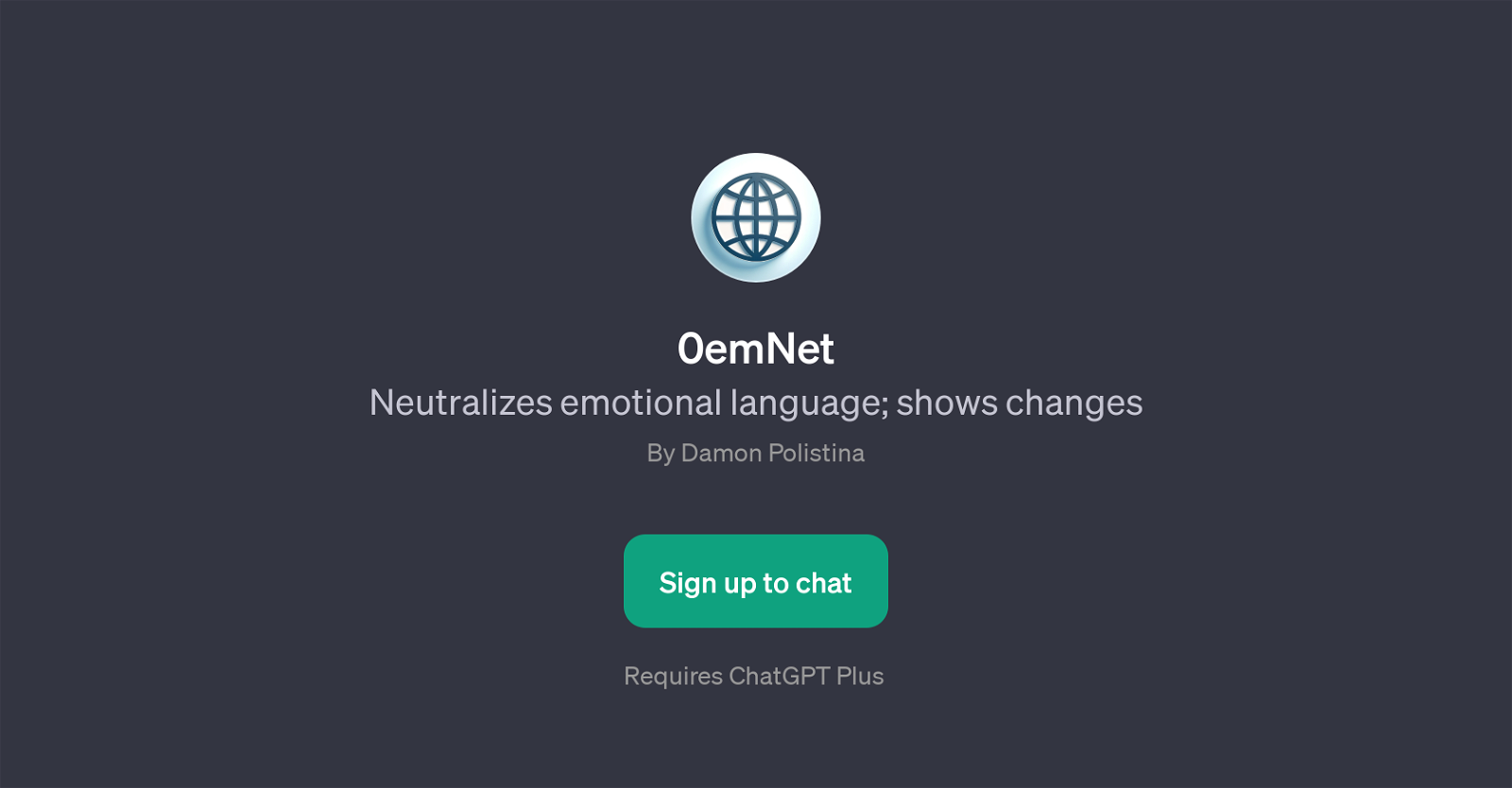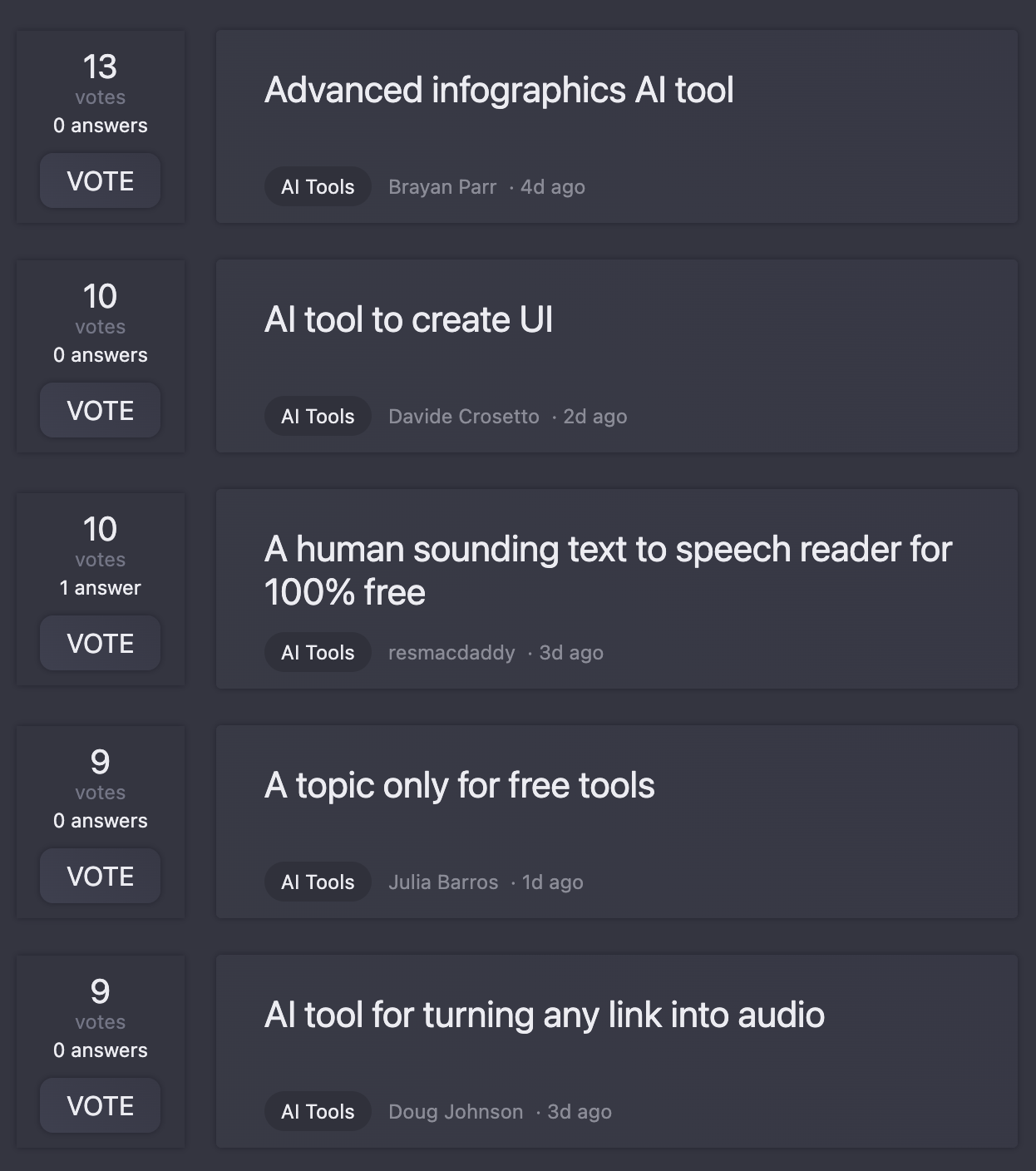0emNet
0emNet is a GPT tool developed for neutralizing emotional language within text. This tool has been designed to amend and adapt textual content, rendering it free of emotional bias or incendiary language that could potentially skew objective comprehension.
It presents as particularly useful for writers, editors, digital content creators or any user who engages frequently with text-based communication. 0emNet also serves to highlight modified sections, providing clear visibility of changes made from the original text to the neutralized version.
This underscores the software's application as an educational tool, aiding in understanding the impact and influence of emotional language. Some key features of this GPT include transforming subtle messaging into neutral language and the ability for users to issue commands or prompts including 'Neutralize this statement:', 'Can you make this text less emotional?', 'Please remove emotion from this sentence:', 'Adjust this text for neutrality:', among others.
0emNet requires the base infrastructure of ChatGPT to operate. In summary, 0emNet is a tool designed for neutralizing emotion in a text, providing a learning opportunity for understanding the use and impacts of emotional language, while facilitating more objective, clear communication.
Would you recommend 0emNet?
Help other people by letting them know if this AI was useful.
Feature requests
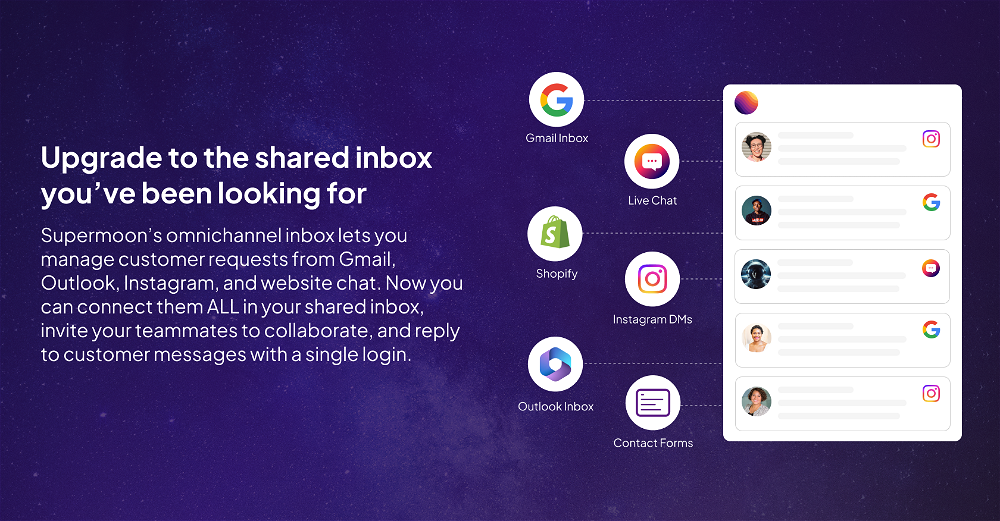
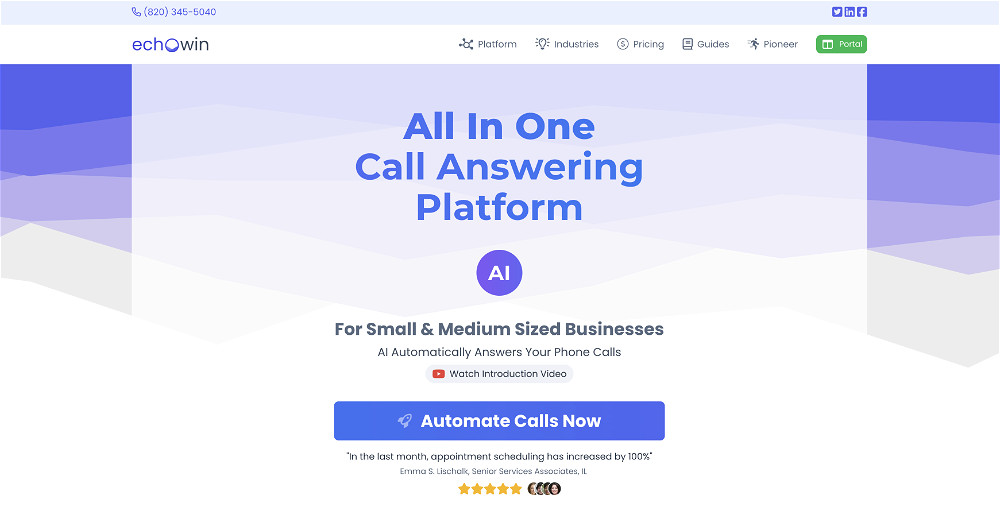

If you liked 0emNet
People also searched
Help
To prevent spam, some actions require being signed in. It's free and takes a few seconds.
Sign in with Google