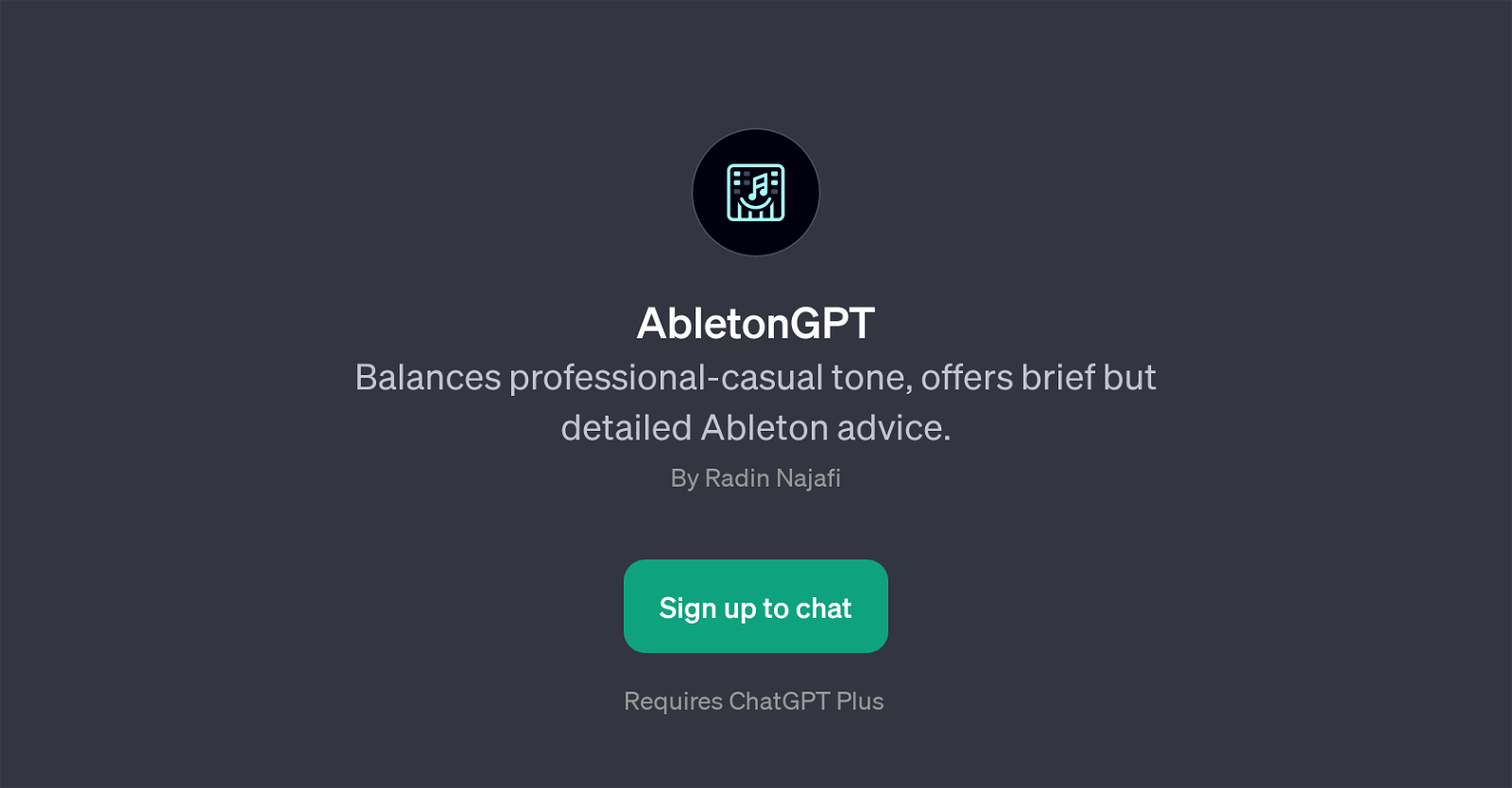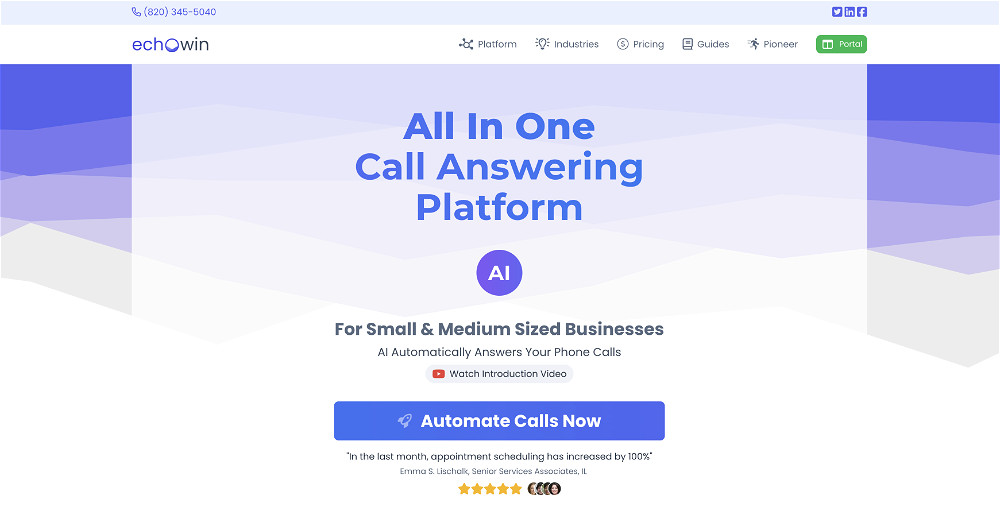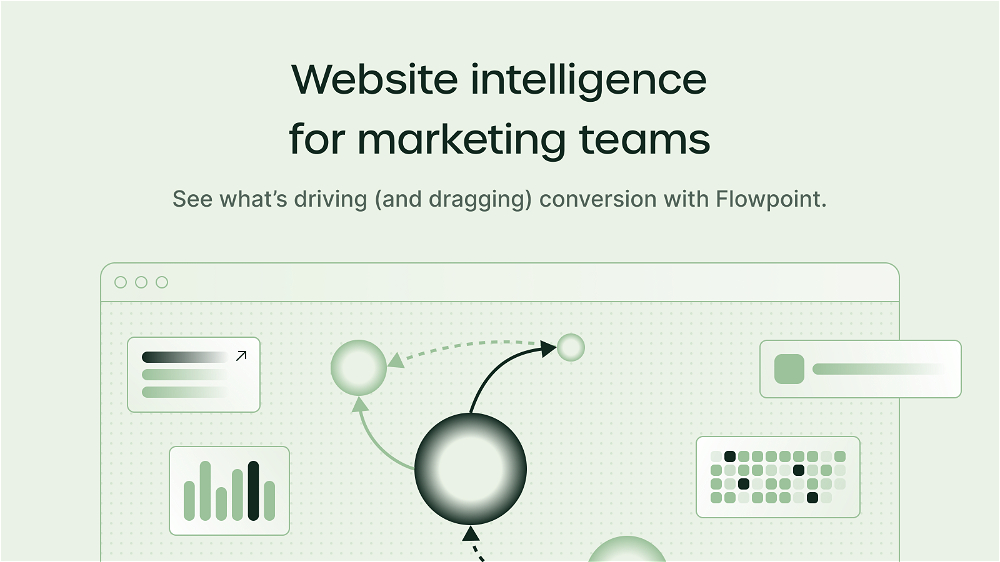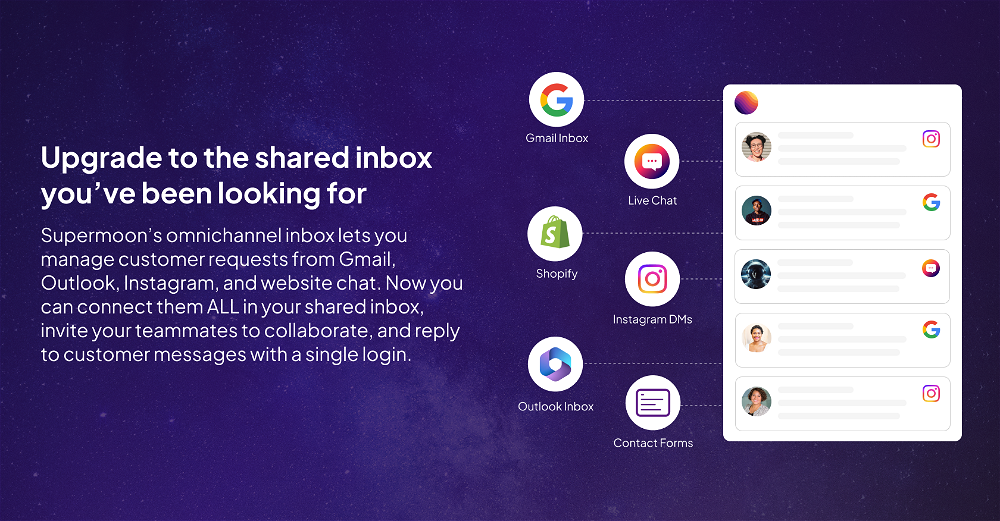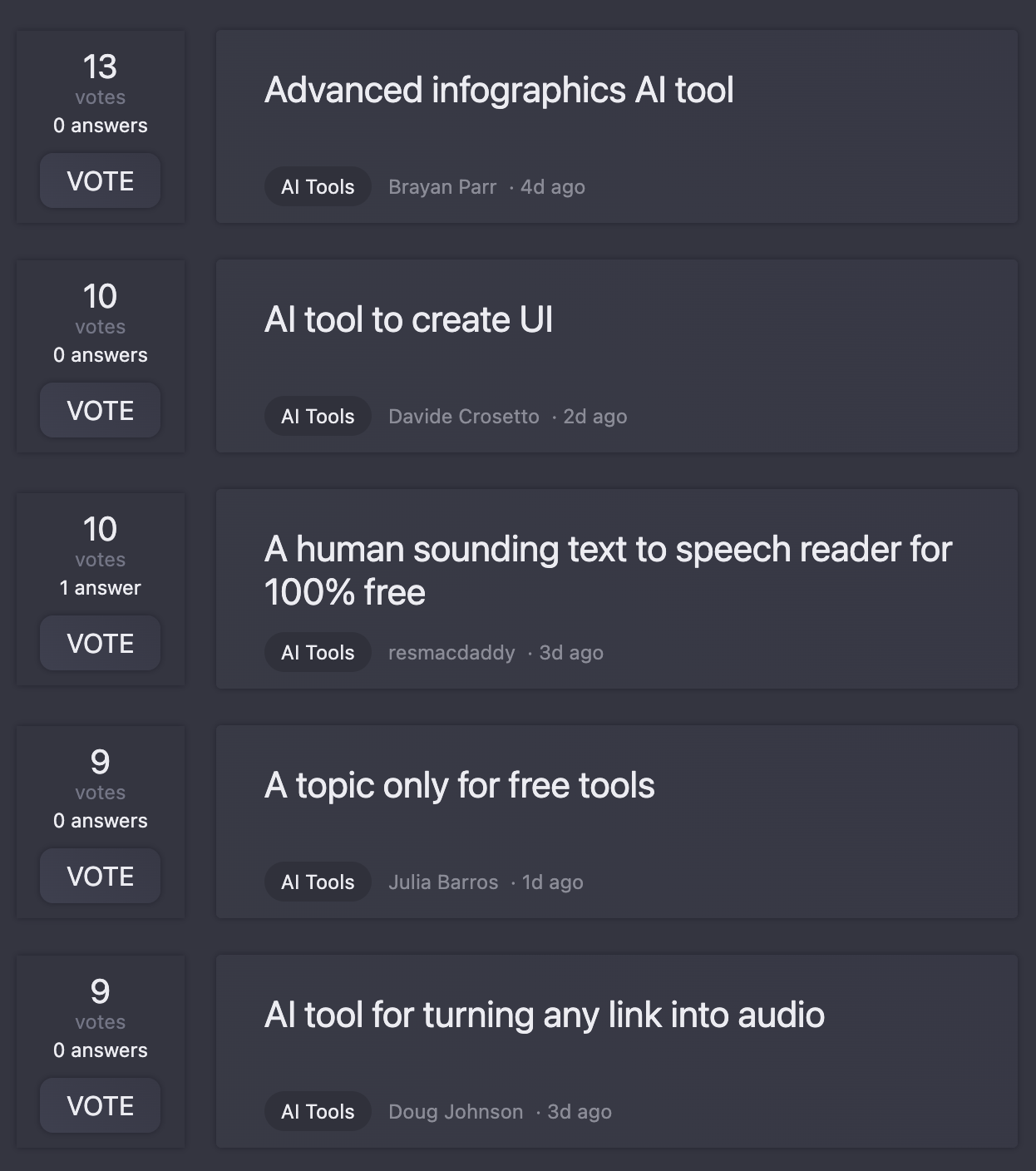AbletonGPT
AbletonGPT is a GPT that helps users navigate the complexities of Ableton music software. Users can adopt a professional or casual tone when interacting with AbletonGPT which focuses on providing brief but detailed Ableton advice.
This GPT can be utilized to ask specific questions or seek guidance on how to use Ableton in general, making it a reliable guide not only for beginners but also for experienced users who may need assistance on certain topics.
AbletonGPT can answer queries regarding Ableton shortcuts, recording live instruments, sample organization, and understanding components like the Ableton's compressor.
A chat with AbletonGPT would typically begin with 'Hey there, I'm AbletonGPT! Need a hand with Ableton?' which illustrates its approachable and user-friendly nature.
In serving both the new and advanced users of Ableton, AbletonGPT can play a fundamental role in enhancing the user experience and promoting the successful use of the music software.
While users can get answers on a wide array of topics, they are also prompted to support the continued development of this and related GPT tools.
Would you recommend AbletonGPT?
Help other people by letting them know if this AI was useful.
Feature requests
If you liked AbletonGPT
Help
To prevent spam, some actions require being signed in. It's free and takes a few seconds.
Sign in with Google