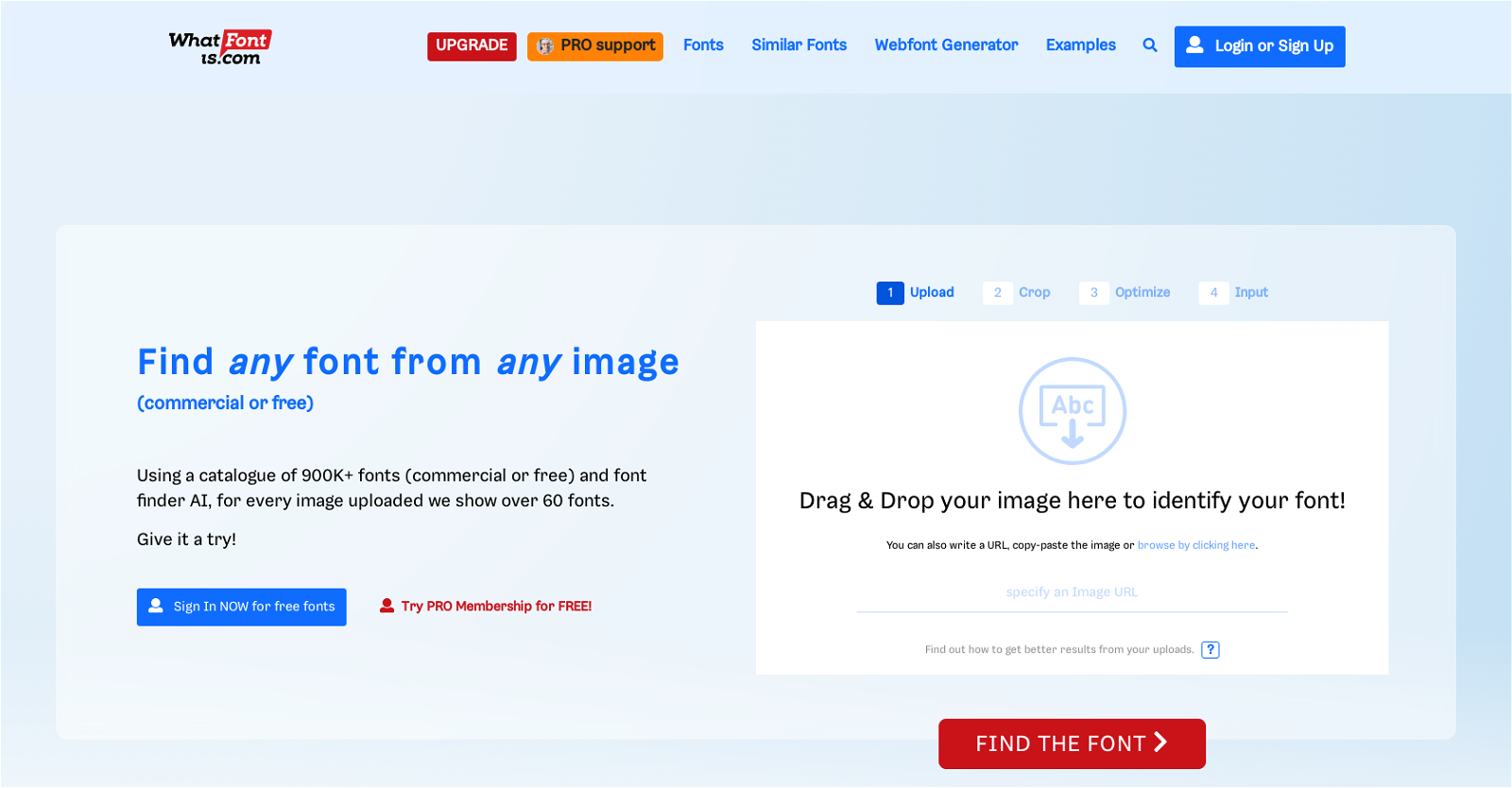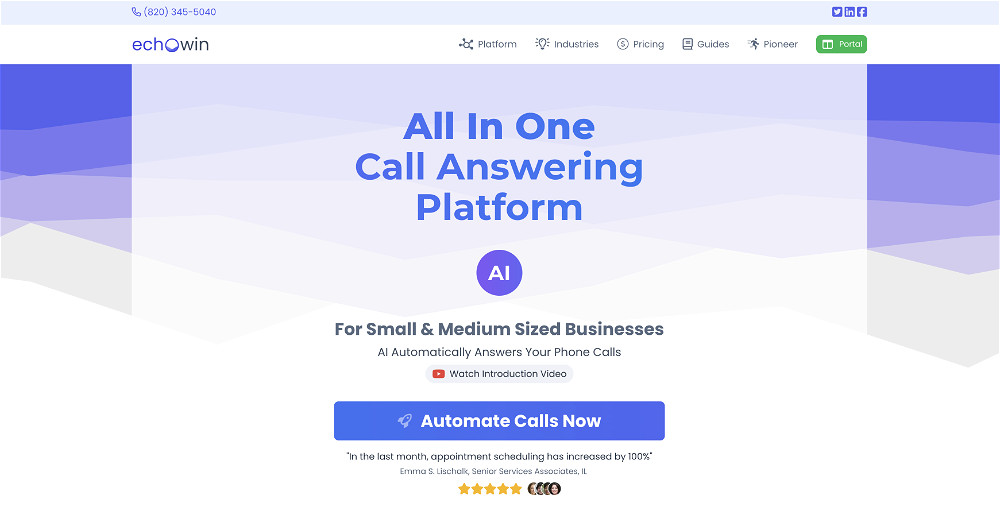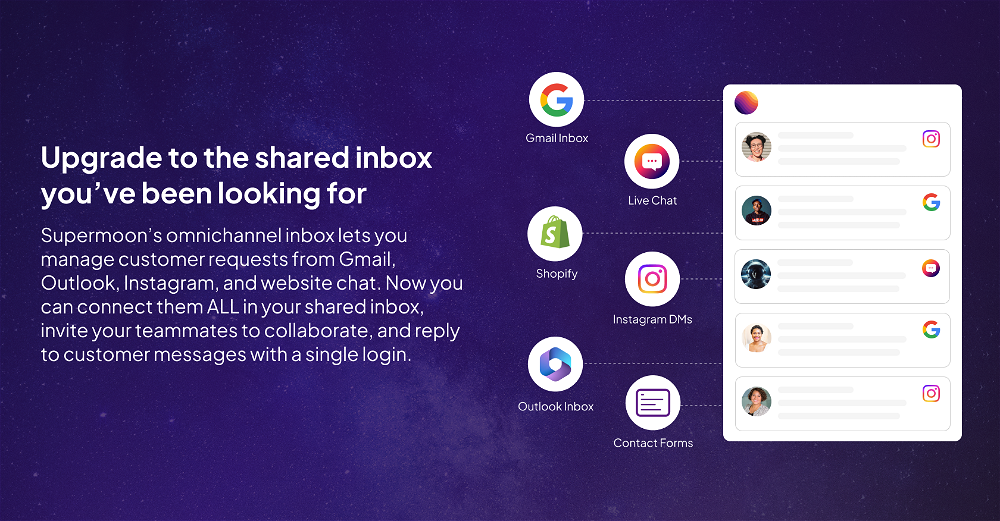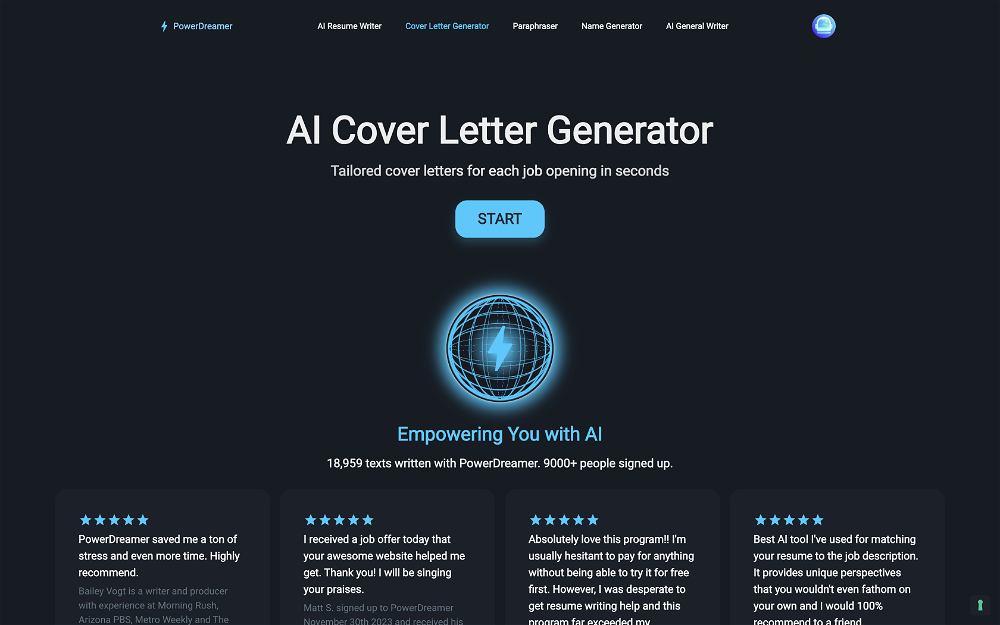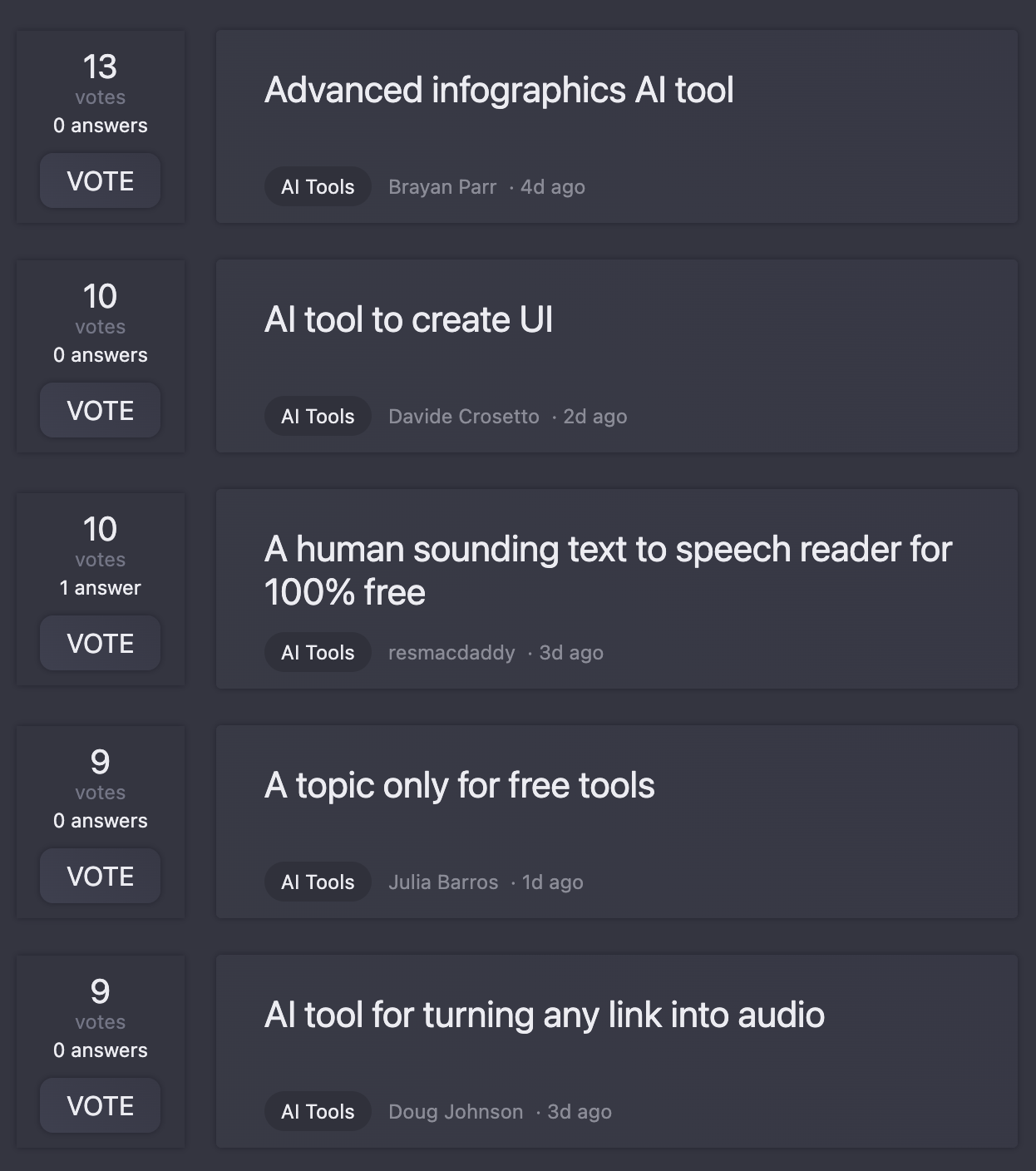What is Font Finder by What Font Is?
Font Finder by What Font Is is an AI-powered tool that helps users to identify fonts from any image. It boasts a catalogue of over 900,000 indexed fonts, which may be either commercial or free. Users upload a desired image, choose the necessary font, and the tool displays over 60 similar fonts, either for download or purchase.
How does Font Finder identify fonts?
Font Finder uses advanced AI for font recognition. Users upload an image with the font they wish to identify, and the AI examines the image and compares the font with its library of 900,000+ fonts. In 90% of cases, the system recognizes the font.
What features does the Font Finder tool include?
The Font Finder tool includes several features that assist in efficient font identification. It offers a user-friendly interface, compatibility with uploaded images, a collection of over 900,000 downloadable or purchasable fonts, and a web font generator. Moreover, it includes an image editor with functions such as splitting letters and adjusting brightness, and a search by price feature.
How many fonts are indexed by Font Finder?
Font Finder has a substantial repository of more than 900,000 indexed fonts. This impressive catalogue includes both free and commercial fonts.
What types of images can I upload to Font Finder?
You can upload any image to Font Finder. The critical point is that the text on the image should be clear and unobstructed. Low-quality images, distorted text, and other such issues may decrease the tool’s ability to accurately identify the font.
What is the success rate of the Font Finder?
Font Finder is capable of identifying the font from an uploaded image in 90% of cases. In other words, the success rate is extremely high, reinforcing the tool’s credibility amongst users.
What causes Font Finder to not recognize fonts?
In the remaining 10% of cases where Font Finder fails to recognize a font, the main cause is usually due to issues with the uploaded image. Low-quality images, low resolution, or distorted text often affect the tool's performance and might result in unsuccessful font recognition.
What is the 'search by price' feature on Font Finder?
The 'search by price' feature on Font Finder allows users to filter fonts based on their cost. This helps users to find free, affordable, or premium fonts based on their respective budgets.
Can I use Font Finder if I am not a designer or marketer?
Yes, even if you aren't a designer or marketer, you can still use Font Finder. The tool is developed for anyone who works with fonts regularly and requires a precise way of identifying them. It is practical, user-friendly, and does not necessitate any specialized understanding for use.
What makes Font Finder one of the best font finder tools?
Font Finder's relevance as one of the best font finder tools is attributed to its AI-powered font identification capability, a large catalogue of over 900,000 fonts, and its user-friendly features such as the image editor, web font generator and search by price. The tool's high success rate of 90% further strengthens its reputation among users.
Does Font Finder also have a web font generator?
Yes, Font Finder includes a web font generator among its diverse list of features. This permits users to create web-ready fonts for their projects.
What is the process of identifying fonts with Font Finder?
To identify fonts with Font Finder, users need to follow a straightforward process. First, they upload the image with the font needing identification. The image can then be cropped and optimized for the best results, after which it’s inputted into the system. The AI then matches the font in the image to its vast catalogue of indexed fonts and displays over 60 similar fonts.
Are the fonts identified by Font Finder downloadable or purchasable?
Yes. Once the Font Finder tool identifies a font from an uploaded image, it offers the user more than 60 similar fonts that can either be downloaded or purchased, depending on whether they are commercial or free.
Can the Font Finder tool recognize fonts from any publisher, producer or foundry?
Yes, the Font Finder tool is not restricted by the publisher, producer, or foundry of the font. As long as the font is indexed in their extensive catalogue, the tool is capable of recognizing it.
What's the use of the image editor feature on Font Finder?
The image editor feature on Font Finder allows users to manipulate the uploaded image for better results. It offers functions like splitting letters and adjusting brightness, which aids in ensuring the clearest possible font for the AI to recognize.
Can I optimize and crop the images I upload on Font Finder?
Yes, Font Finder allows users to optimize and crop the images they upload. This feature enables users to focus on the part of the image containing the desired font and eliminate any extraneous elements that could interfere with font recognition.
Does Font finder provide a list of similar fonts to a given font from an image?
Yes, Font Finder provides a list of similar fonts once it has identified the font in an image. This is helpful when the exact font isn't available or if the user is interested in exploring different but visually similar options.
What is the maximum number of similar fonts Font Finder can show?
Font Finder can display over 60 similar fonts for every image you upload. This allows users to have an extensive variety of options to choose the font that best fits their requirements.
Is a user-friendly interface available with Font Finder?
Yes, Font Finder provides a user-friendly interface, allowing users to easily navigate through the platform and use its services with ease and efficiency.
Where can I find a downloadable version of Font Finder?
IDK