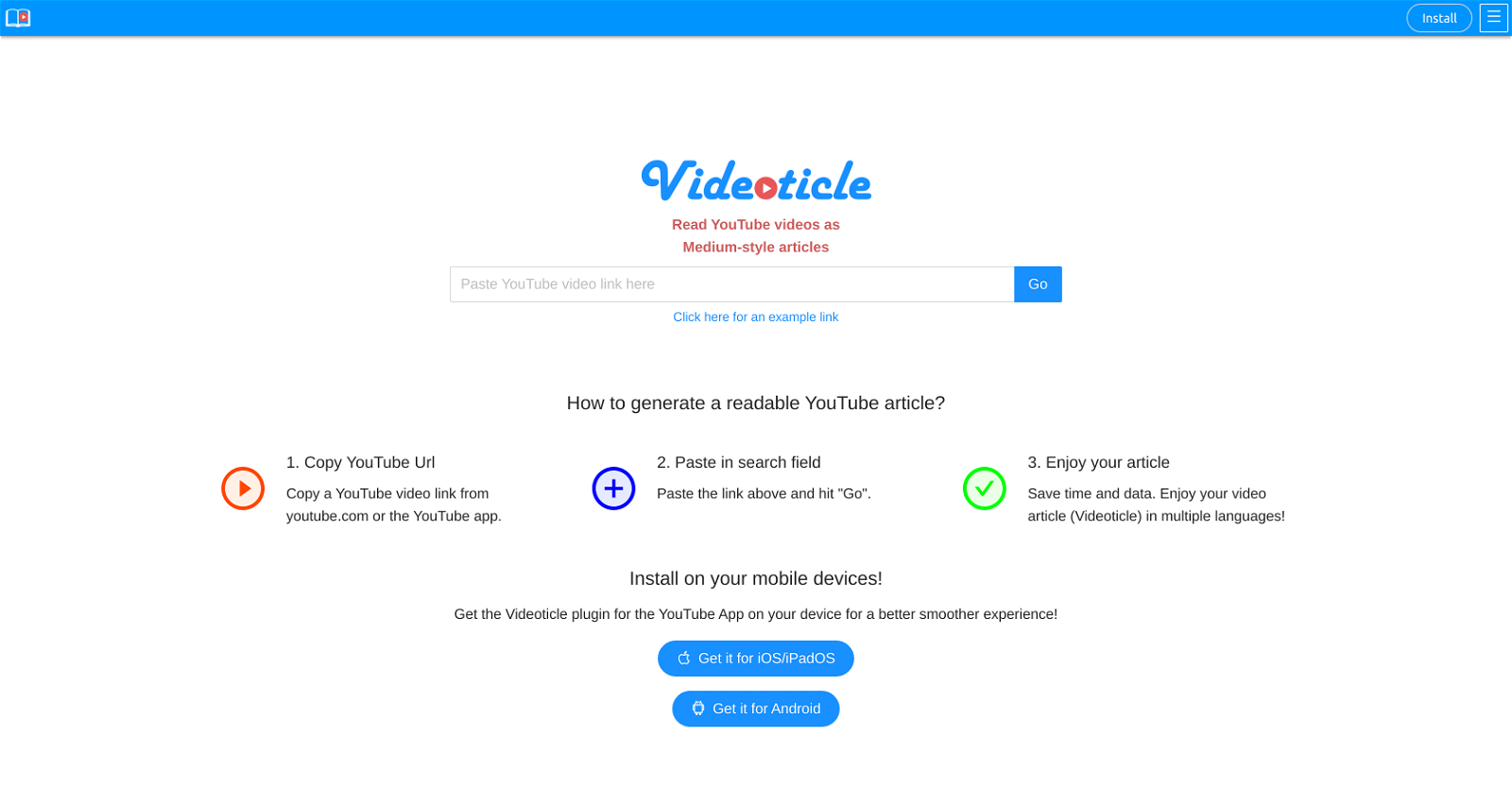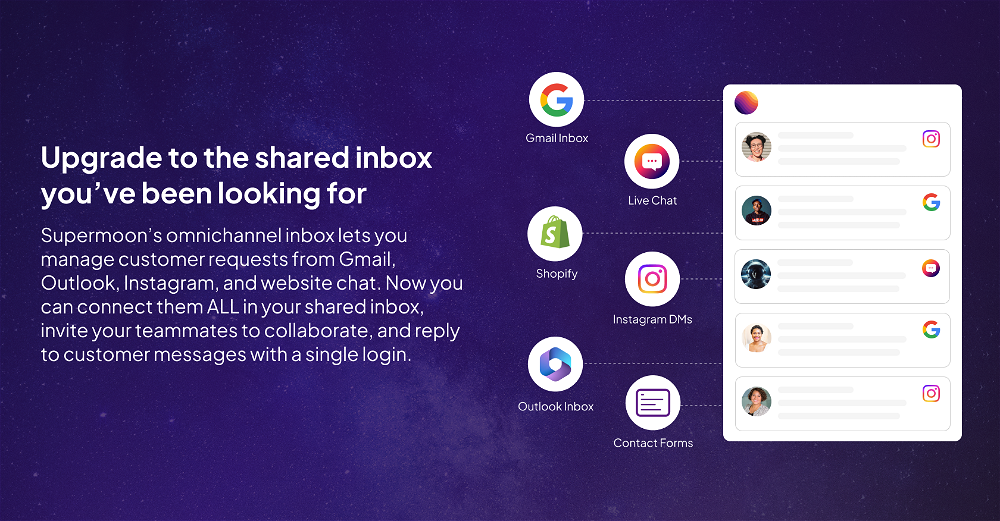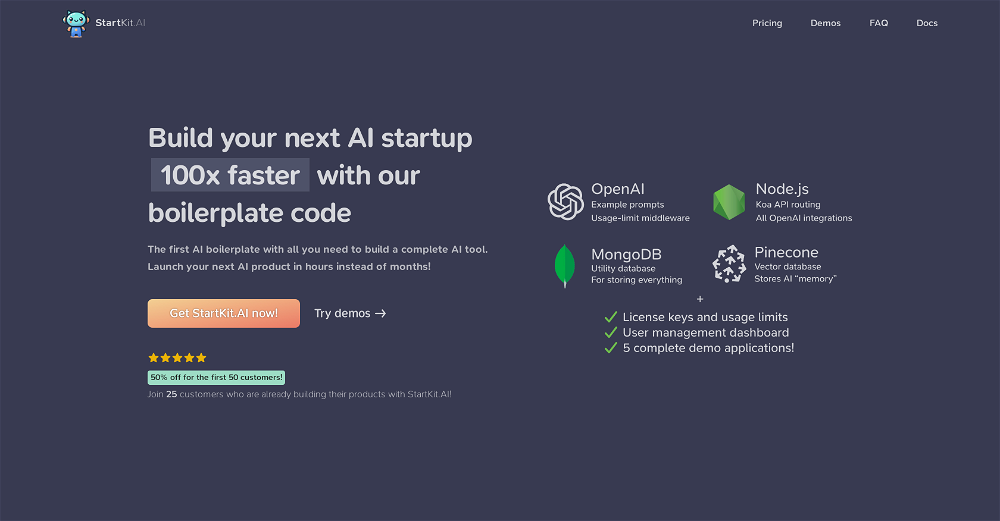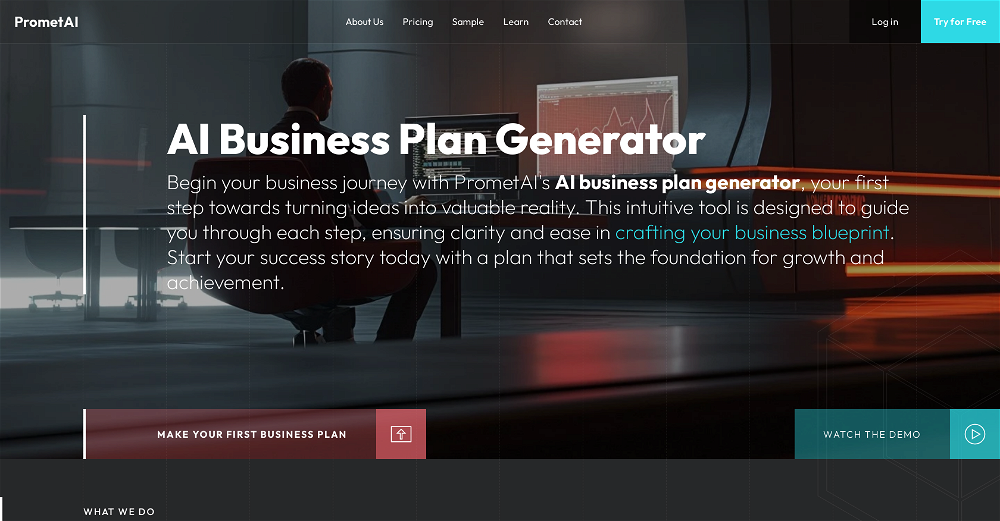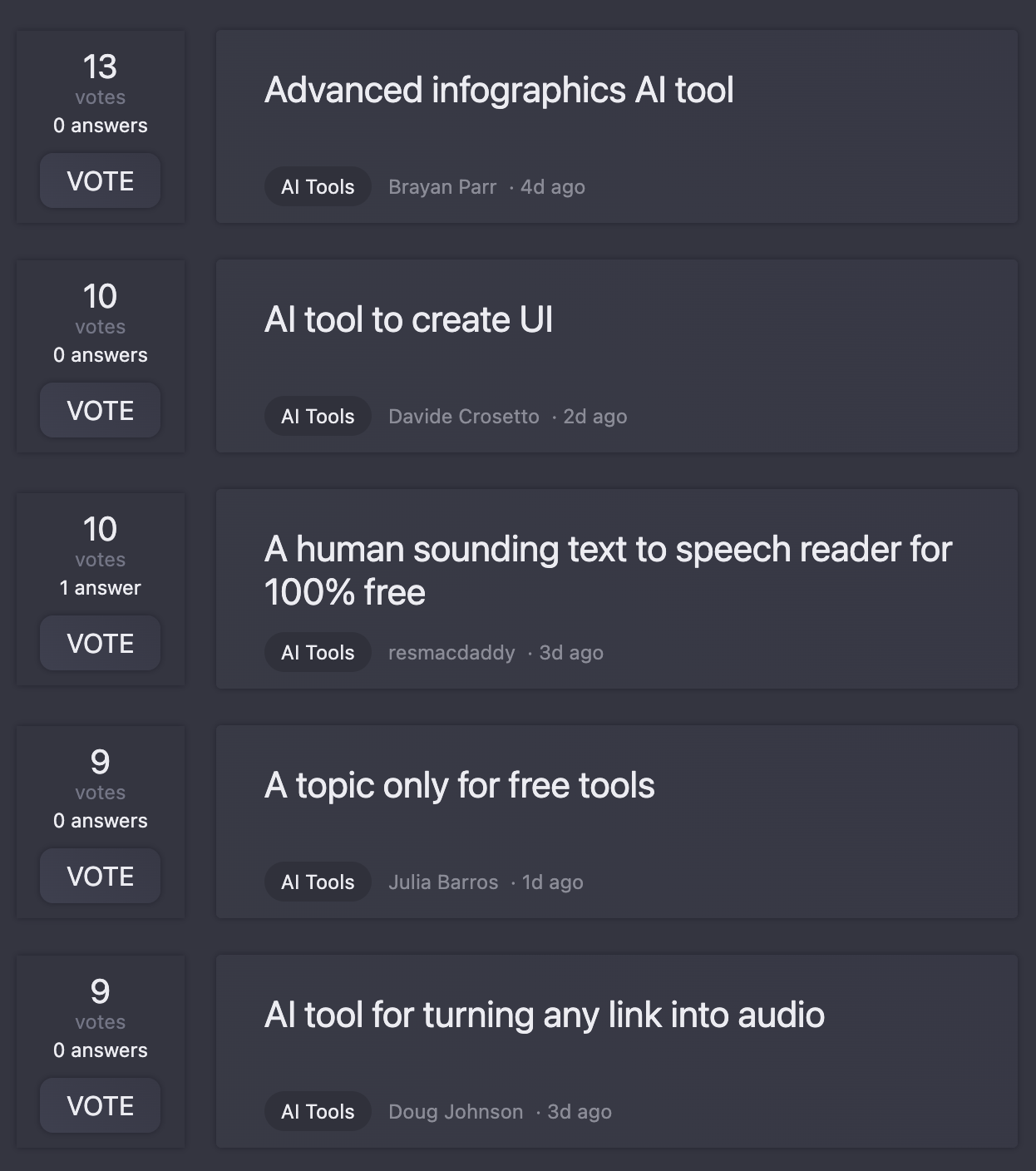What is Videoticle?
Videoticle is an innovative tool designed for YouTube users, providing the function of converting videos into Medium-style articles. It primarily works with videos that have subtitles, extracting text and snapshots to generate a readable format. Notably, Videoticle targets vlog content where the primary dialogue holds the essence of the video. This tool offers an engaging way to consume video content, save time, reduce data usage and cater to a range of audiences in multiple languages.
How does Videoticle work?
Videoticle works by accepting a YouTube video URL input from the user. Upon pasting the URL into Videoticle's search field and pressing 'Go', the tool processes the video, particularly extracting subtitles, and converts the content into an article format. This digitally transformed format includes both the text dialogues extracted from the video's subtitles and snapshots from the video, effectively providing a readable version of the video.
What kind of videos does Videoticle work best with?
Videoticle works best with YouTube vlog videos where the content is predominantly dialogue. Overlaying text such as subtitles allows Videoticle to convert the spoken content into a text article.
How do I use Videoticle to generate a readable article from a YouTube video?
To use Videoticle to generate a readable article from a YouTube video, go through the following steps:
Copy a YouTube video URL from youtube.com or the YouTube app.
Paste the URL into Videoticle's search field.
Hit 'Go' and wait for Videoticle to generate the article.
The resultant article can be read in lieu of watching the video, saving time and data.
How does Videoticle help save time and data?
Videoticle comprehensively helps to save time and data. For users who prefer reading instead of watching videos, Videoticle provides an efficiently converted article that can be read faster than playing the entire video. Moreover, text articles consume significantly less data than video streaming, making it a data-efficient way to consume video content.
What is the Videoticle plugin and what are its benefits?
The Videoticle plugin is a supplementary tool designed to optimize the Videoticle experience on mobile devices specifically on the YouTube app. This plugin enhances the user experience by making the process smoother and more accessible on both iOS/iPadOS and Android devices.
Is Videoticle mobile optimized?
Yes, Videoticle is indeed mobile optimized. Apart from being accessible from any web browser on a mobile device, Videoticle also offers a specialized plugin for the YouTube app to make Articles-as-Videos more accessible and the experience smoother on iOS/iPadOS and Android devices.
How does Videoticle enhance the user experience on iOS/iPadOS and Android devices?
The Videoticle plugin enhances user experience on iOS/iPadOS and Android devices by eliminating the need to switch away from the YouTube app to Videoticle's website. With the plugin installed, users can effortlessly convert video content into readable articles while still being in-app, ensuring a smoother process and an easier, more streamlined access to Videoticle's service.
Does Videoticle support multiple languages?
Yes, Videoticle does support multiple languages. It not only caters to English speaking audiences but also offers subtitled translations in numerous languages, thereby making content more accessible and usable across various regions.
How does Videoticle help in transforming video content into a different format?
Videoticle helps in transforming video content into a different, text-based format by extracting the subtitles and snapshots from the YouTube video. It then creates a Medium-style article using these extracted elements which provides an alternative mode of content consumption for the user.
How can content creators benefit from Videoticle?
Content creators can benefit from Videoticle as it aids in broadening their audience reach. By transforming their video material into Medium-style articles, creators can engage those users who prefer reading over video consumption. It also helps in making the content more accessible to people with limited data or low-speed internet.
What are the specific steps to generate an article using Videoticle?
To generate an article using Videoticle, you need to:
1. Copy a YouTube video link from youtube.com or the YouTube app.
2. Paste the link into the search field on Videoticle.
3. Hit 'Go' and wait for Videoticle to generate your article.
Can I access Videoticle on different devices?
Yes, you can access Videoticle on different devices. It is designed to be versatile and platform agnostic, hence it can be accessed and used effectively on any device with a web browser be it a computer, tablet, or smartphone. For an enhanced mobile experience, Videoticle offers a specialized plugin for the YouTube app on iOS/iPadOS and Android devices.
What kind of content can I expect from the articles generated by Videoticle?
The articles generated by Videoticle typically consist of the textual content which is extracted from the subtitles of the video along with snapshots from the video. As the tool targets mostly vlog videos where the content is primarily dialogue, the articles are conversation-like and highly related to the original video's theme and message.
Does Videoticle work on videos without subtitles?
Videoticle primarily operates on videos with subtitles, as it uses the subtitles as a primary source for converting video into text. If a video does not come with subtitles, Videoticle may not be able to convert such videos into text articles.
How smooth and convenient is the process of generating an article with Videoticle?
The process of generating an article with Videoticle is designed to be highly user-friendly and efficient. All that is needed from the user's side is to copy-paste the YouTube video URL into Videoticle's search field and press 'Go'. Post which, the tool handles the extraction, conversion, and article creation. The simplicity and effectiveness of this process make it exceedingly smooth and convenient for everyday use.
Do I need to install a plugin to use Videoticle on my mobile device?
Yes, if you intend to use Videoticle on your mobile device, especially through the YouTube app, installing the Videoticle plugin is recommended. This plugin is designed to enhance the user experience by making the procedure smoother and easier to access on both iOS/iPadOS and Android devices.
How does Videoticle compare to other content transformation tools?
Videoticle stands out among other content transformation tools due to its unique functionality of turning YouTube videos into Medium-style articles. While there are several transcription tools available, Videoticle's ability to target vlog videos, effectively convert dialogues to text, usage of snapshots for visual context, mobile optimization, and option for multiple languages sets it apart in the field of content transformation.
Can Videoticle extract multimedia elements other than text and snapshots?
No, Videoticle primarily focuses on extracting subtitles and snapshots from videos. It does not extract other multimedia elements from the videos during the transformation process.
What does 'Medium-style articles' mean in the context of Videoticle use?
'Medium-style articles' in the context of Videoticle's use refers to articles that are similar in format as published on Medium.com, known for its clean design, readability, user experience, and text layout. Videoticle converts video content into such formatted articles, thus enhancing readability and user experience.