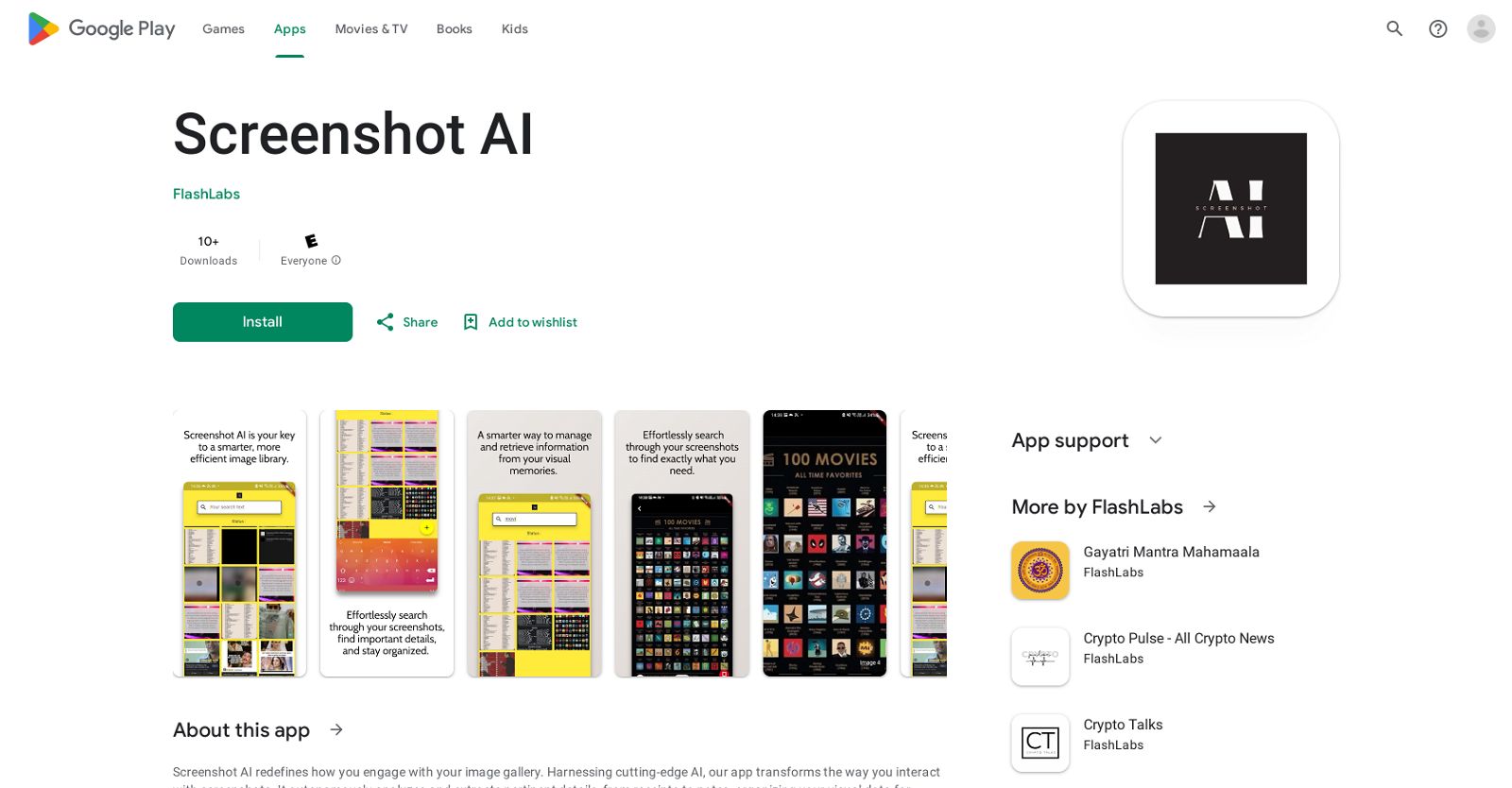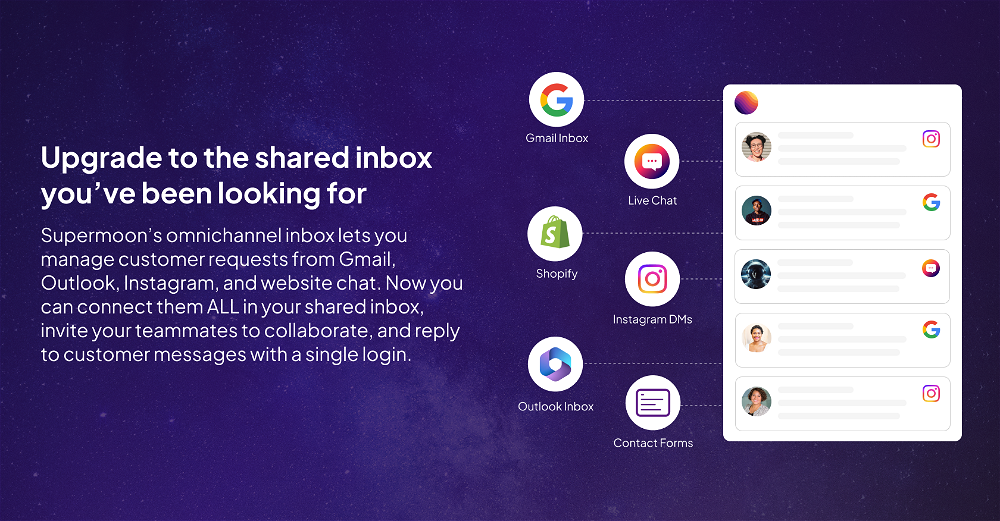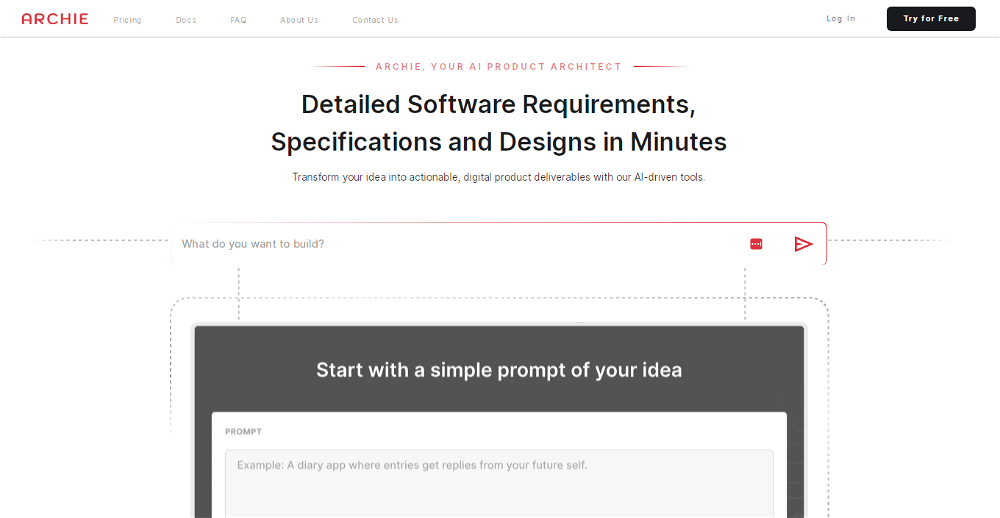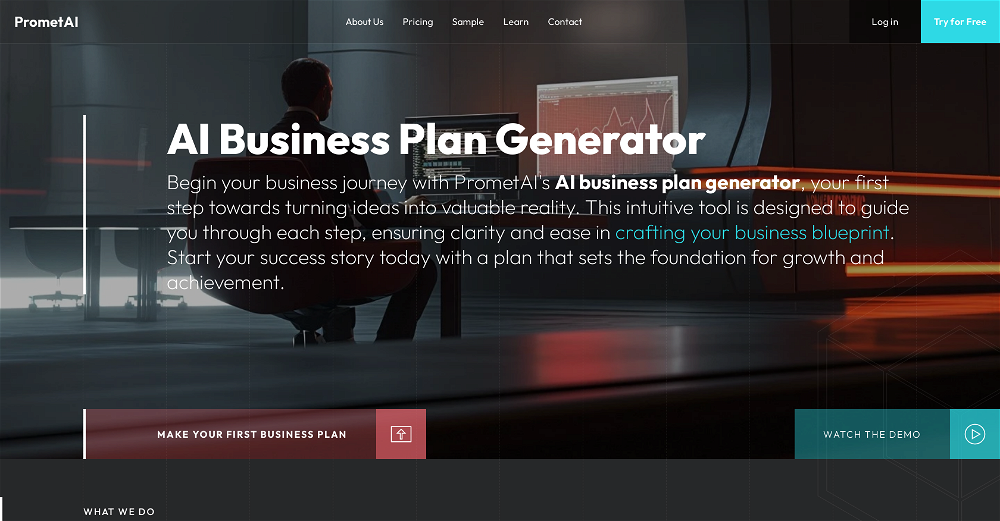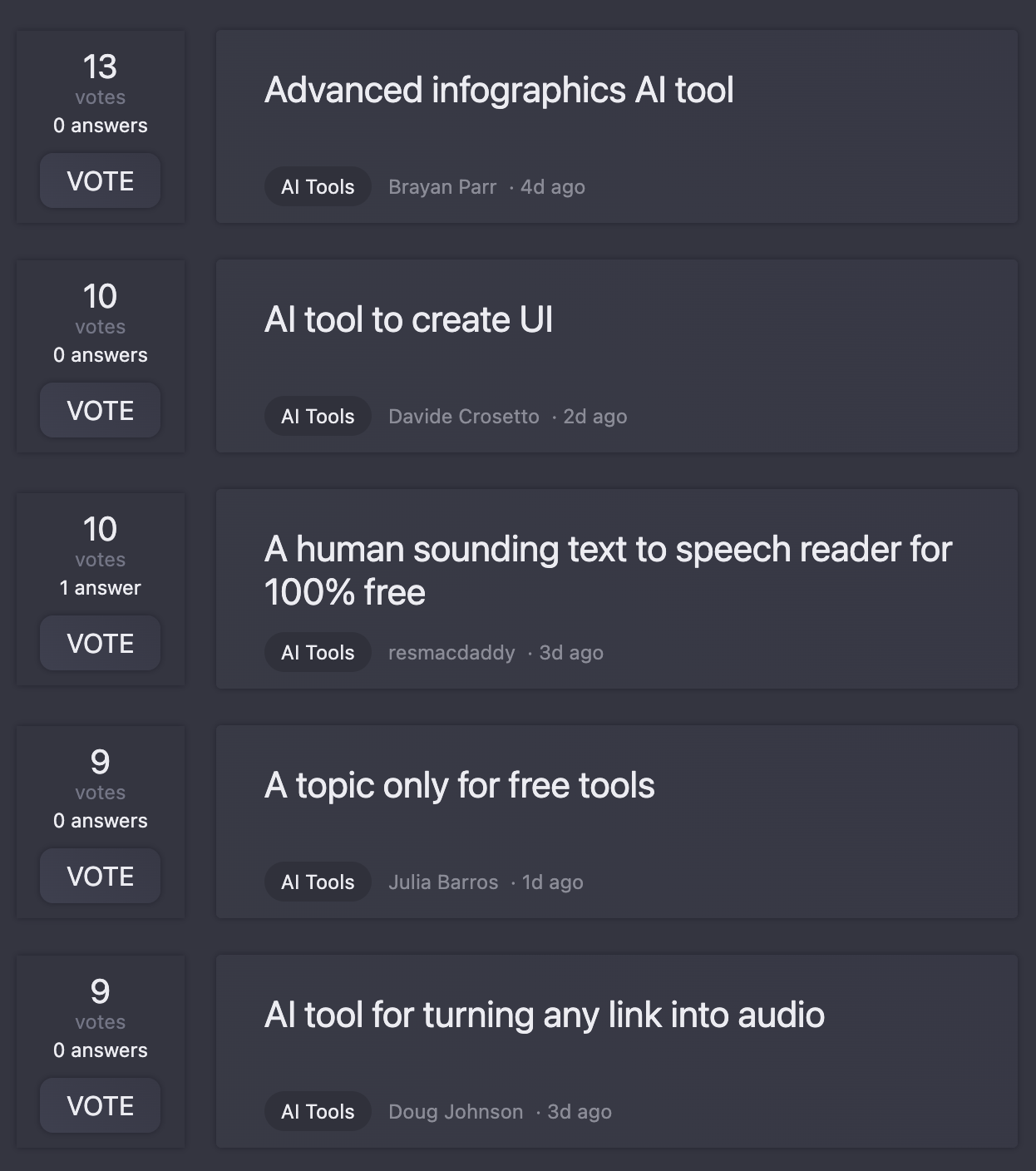What does Screenshot AI do?
Screenshot AI is a tool that uses advanced artificial intelligence to analyze and extract information from your screenshots, such as details from receipts and important notes. Its main function is to manage and improve the way users interact with their screenshots, by organizing the extracted details into a visual database for enhanced search and retrieval.
How does Screenshot AI extract information from images?
Screenshot AI uses advanced artificial intelligence algorithms to analyze the content of the images, identify the critical details, and extract them for further usage. This includes information from receipts or important notes.
Does Screenshot AI have a search feature?
Yes, Screenshot AI does have an intuitive search feature. This feature enables users to smoothly navigate through their screenshots, ensuring easy access to critical information.
Can Screenshot AI analyze my receipts?
Yes, Screenshot AI can analyze your receipts. The AI technology within this app is designed to extract vital details from the images, including information from receipts.
Does Screenshot AI work with other forms of visual data?
Yes, Screenshot AI is designed to work with all forms of visual data. Its main function is to extract and organize the important details from images, simplifying the search and retrieval process.
Are there periodic updates for Screenshot AI?
Yes, Screenshot AI does carry out periodic updates to keep up with user demands. Updating the app is part of its development process, which includes adding new features and improving existing ones.
What is the latest feature added to Screenshot AI?
The latest feature added to Screenshot AI is a reminder service. This feature creates reminders automatically from notes detected in your screenshots.
Is there a reminder feature in Screenshot AI?
Yes, there is a reminder service featured in Screenshot AI. This function creates reminders automatically from the notes detected in your screenshots, ensuring you don't forget any important tasks or information.
How does Screenshot AI enhance the retrieval of visual data?
Screenshot AI enhances the retrieval of visual data by autonomously extracting and organizing important details from your images into a well-structured visual database. This makes it easy to navigate through your screenshots and find the information you need effortlessly.
How can Screenshot AI help in managing my digital life?
Screenshot AI can effectively manage your digital life by analyzing and extracting important details from your images and organizing them into a visual database. This allows for improved search and retrieval of information, thus making the interaction with your screenshots more efficient and productive.
What image processing capabilities does Screenshot AI have?
Screenshot AI uses AI technology for image processing, which includes analyzing the content of the images and extracting the essential details from them. This is achieved using advanced algorithms that can recognize and interpret information contained in the visual data.
What is the user interface like in Screenshot AI?
While the exact user interface of Screenshot AI is not mentioned, it's also enhanced in periodic updates to improve user experience. The app's interface supports the management, search, and organization of screenshots, which are its core functionalities.
Can Screenshot AI detect notes in screenshots?
Yes, Screenshot AI has the capability to detect notes in screenshots. These detected notes can be used to create reminders automatically, a feature added as per the latest update.
How does Screenshot AI organize the extracted data?
Screenshot AI organizes the extracted data into a well-structured visual database. This organization significantly enhances the user's search experience, making it easy to navigate through the screenshots to find the required information.
How autonomous is Screenshot AI in its functioning?
Screenshot AI is highly autonomous in its functioning. It independently analyzes the content of screenshots, identifies critical details, extracts them, and organizes them into a visual database. This process doesn't require any manual intervention from the user.
Can you set reminders in Screenshot AI based on detected notes?
Yes, Screenshot AI includes a feature that creates reminders based on detected notes in your screenshots. This function ensures that you don't miss any important tasks or information that you may have captured in your screenshots.
Where can I download Screenshot AI?
Screenshot AI is available for download on the Google Play Store.
Is Screenshot AI suitable for boosting productivity?
Yes, Screenshot AI is suitable for boosting productivity. It greatly simplifies the task of managing, searching, and retrieving information from your screenshots, making your digital life more organized and efficient.
What are some unique features of Screenshot AI?
Some of the unique features of Screenshot AI include its ability to automatically analyze and extract information from screenshots, an intuitive search feature, and a reminder service that creates reminders from detected notes in your screenshots.
What kind of AI technology does Screenshot AI use?
Screenshot AI uses advanced artificial intelligence technology to analyze and extract pertinent details from screenshots. The type of AI technology is not specified, but it's sophisticated enough to identify and interpret information from various forms of visual data.