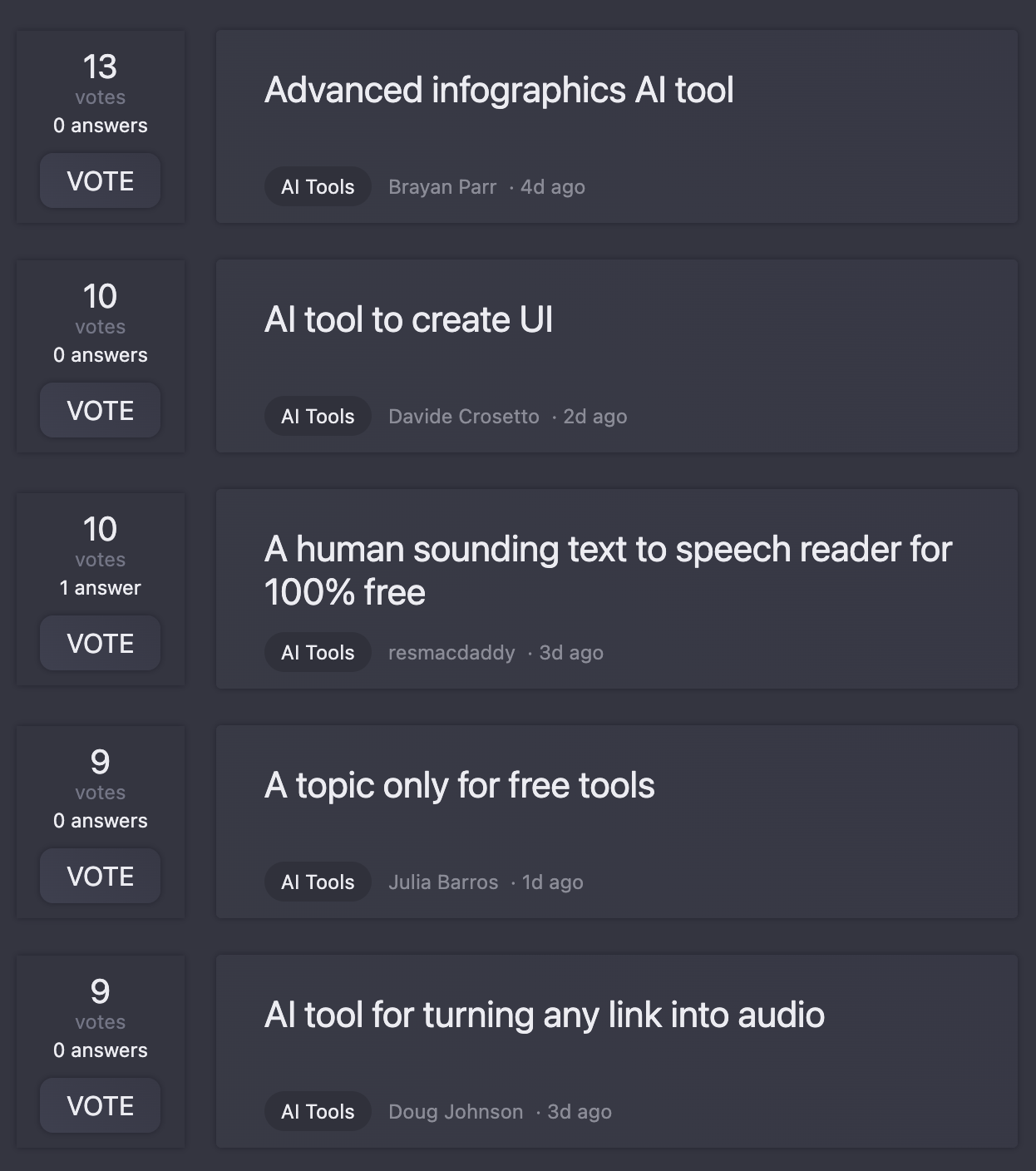Lightroom Assistant
Lightroom Assistant is a GPT that offers comprehensive, tailored guidance for using the Lightroom software to enhance and create stunning photos. Drawing upon advanced AI capabilities, it provides users with detailed, step-by-step instructions on achieving impressive photo-editing outcomes with Lightroom.
The GPT acts as a virtual mentor, ready to direct users on how to adjust exposure, locate the color grading panel, enhance shadows, optimize white balance and more.
This guidance is framed around specific questions or issues a user may have in real-time, making the GPT an interactive, context-sensitive support tool.
With a welcome message engaging users to delve into in-depth Lightroom editing, Lightroom Assistant supports a broad range of inquiries, from basic functionality to advanced post-processing techniques.
Users need to have ChatGPT Plus to maximize their utilization of the Lightroom Assistant. Overall, this GPT eliminates the need for laborious self-training or tedious direction searches, providing a streamlining user experience in mastering the complexity of Lightroom editing.
Would you recommend Lightroom Assistant?
Help other people by letting them know if this AI was useful.
Feature requests
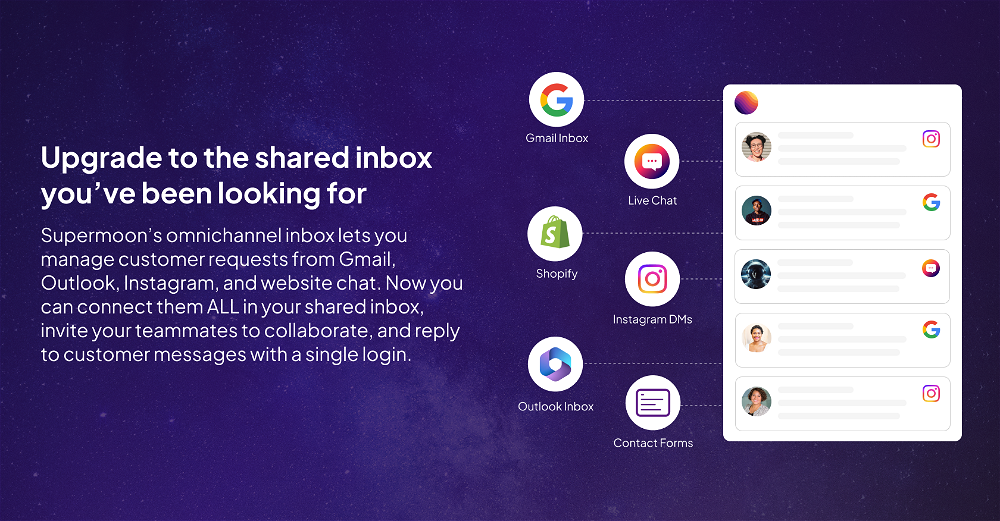
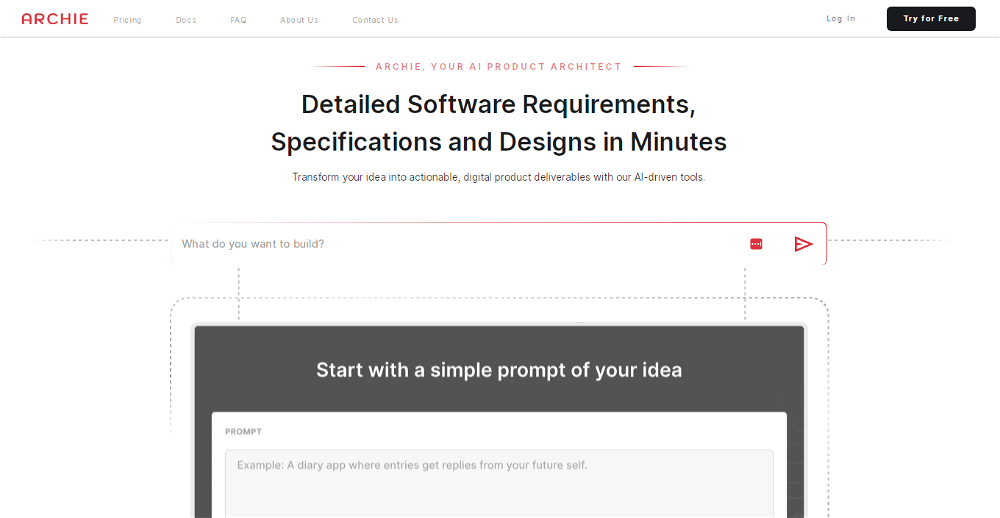
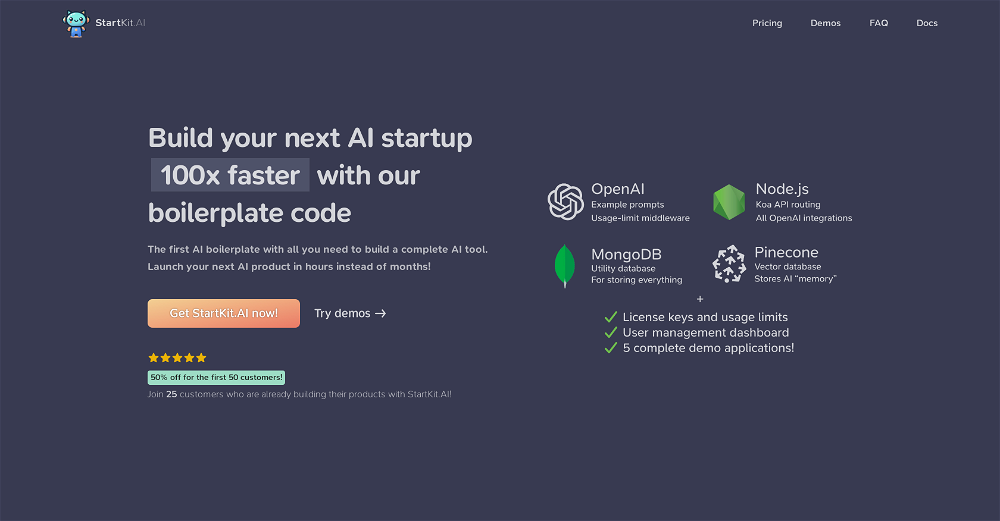
1 alternative to Lightroom Assistant for Image editing in adobe lightroom
If you liked Lightroom Assistant
Help
To prevent spam, some actions require being signed in. It's free and takes a few seconds.
Sign in with Google