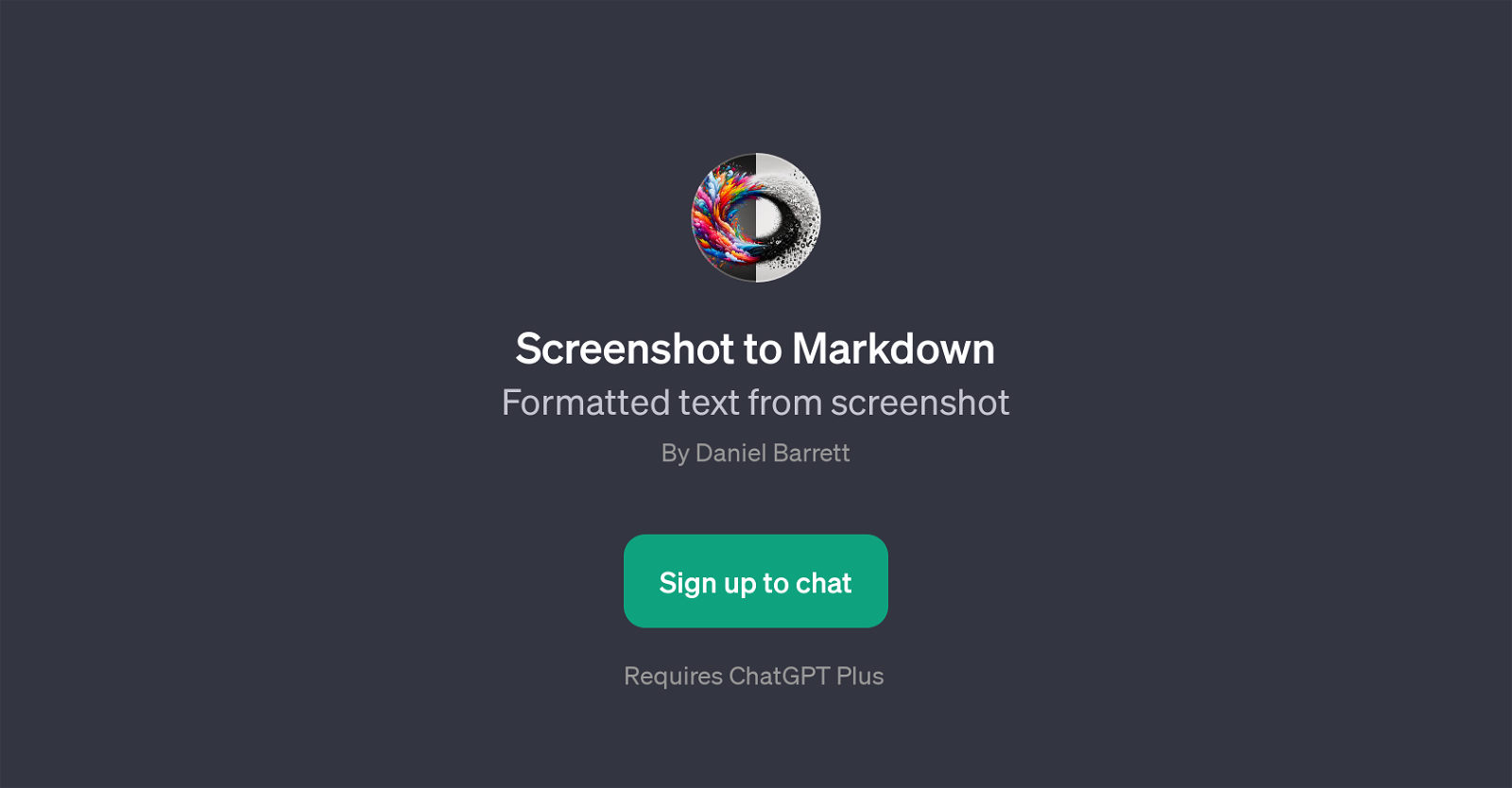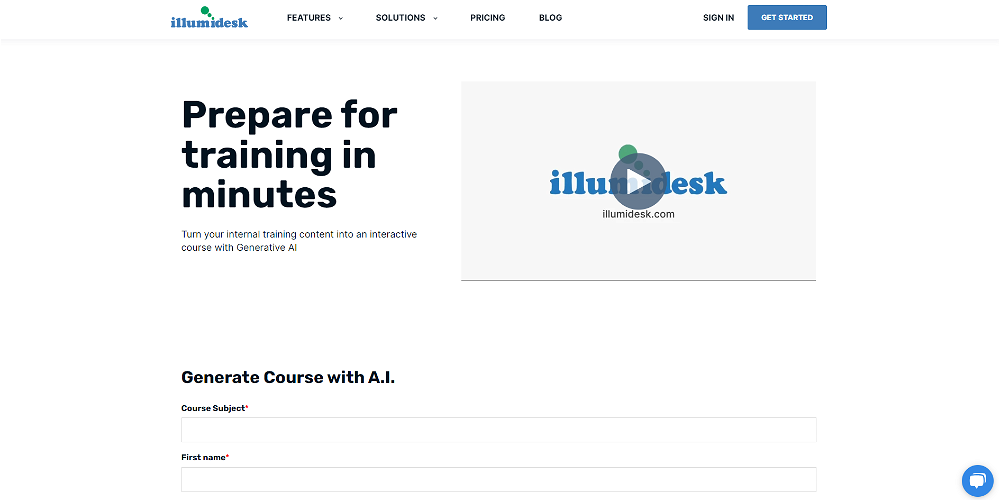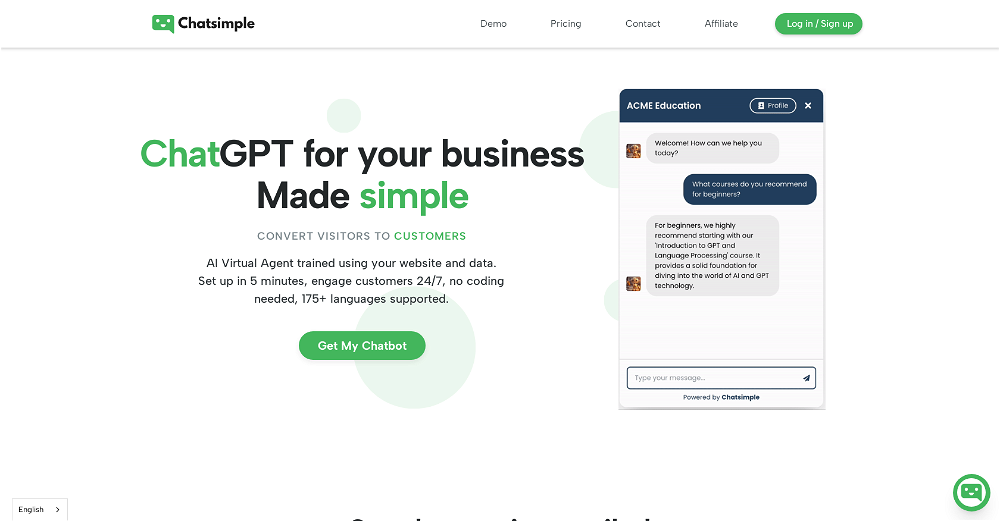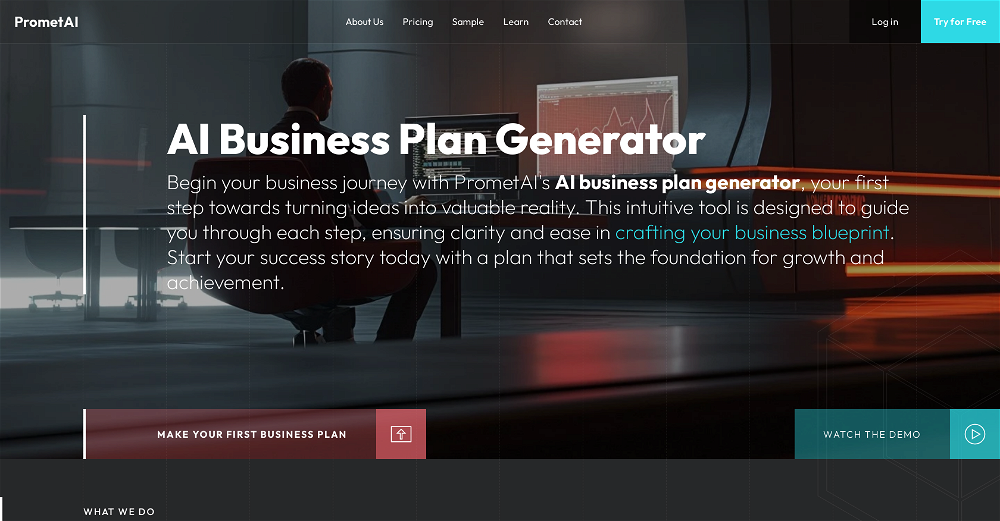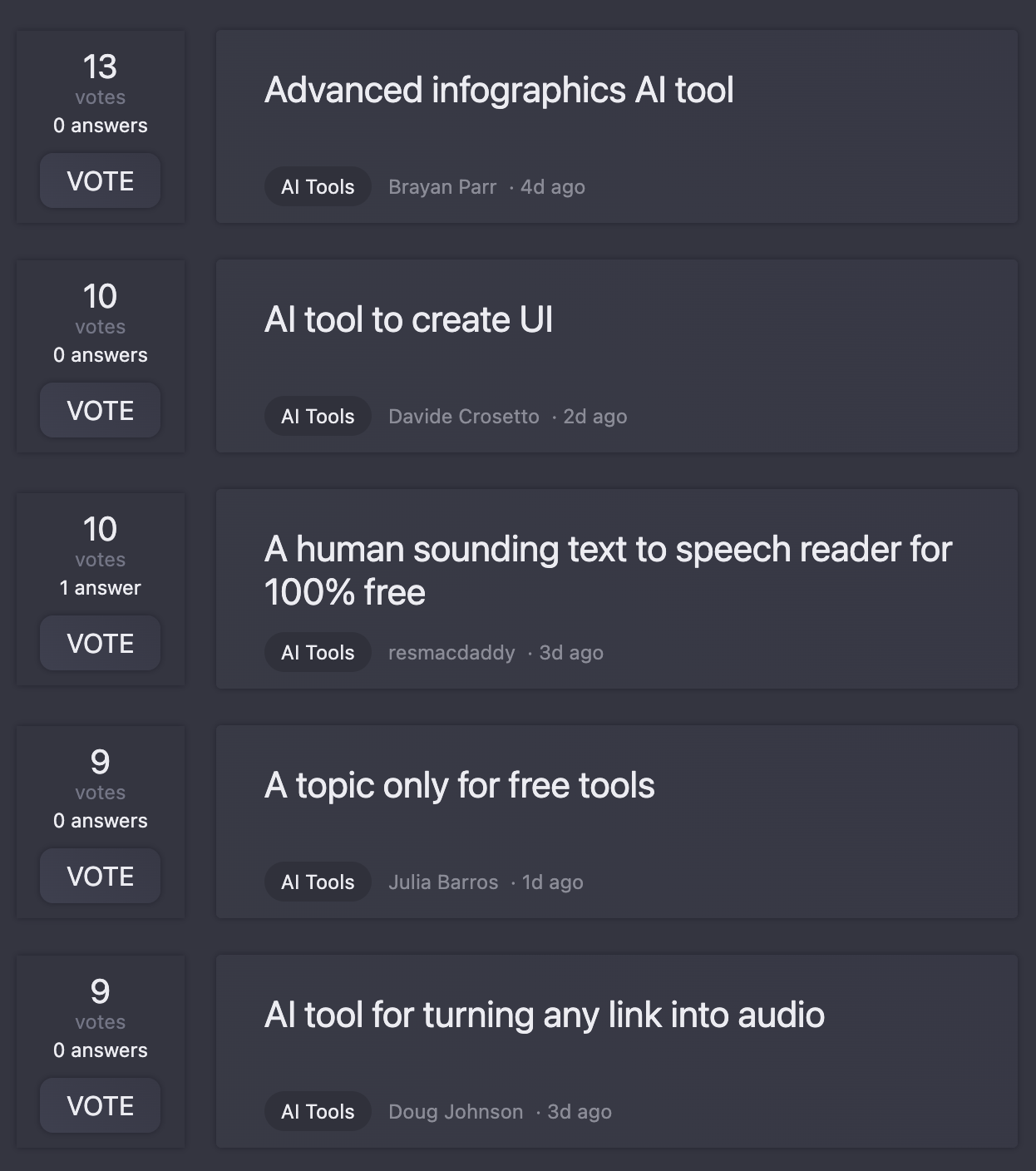Screenshot to Markdown
Screenshot to Markdown is a GPT designed to convert the content visible in a screenshot into formatted Markdown text. This GPT is developed by Daniel Barrett, and its primary functionality is the conversion of textual elements in a screenshot into a detailed markdown format.
The GPT processes the screenshot, identifies the textual elements presented, and produces an automated conversion to the Markdown language, typically used for formatting text on the web.
The tool's input is an image, likely containing textual elements, which the GPT modifies into text-based markdown. The GPT provides prompt starters such as an option to upload a screenshot or request for a full detailed description of all visual elements in the image.
The GPT essentially enhances convenience and efficiency in the process of text conversion, eliminating the need for manual input or transcription. You should keep in mind that the usage of this GPT requires signing up with ChatGPT Plus.
The ability to convert an image-sourced text screenshot to a text-based markdown format may prove valuable for a wide range of professional applications, including but not limited to content management, publishing, and documentation.
Would you recommend Screenshot to Markdown?
Help other people by letting them know if this AI was useful.
Feature requests
If you liked Screenshot to Markdown
Help
To prevent spam, some actions require being signed in. It's free and takes a few seconds.
Sign in with Google