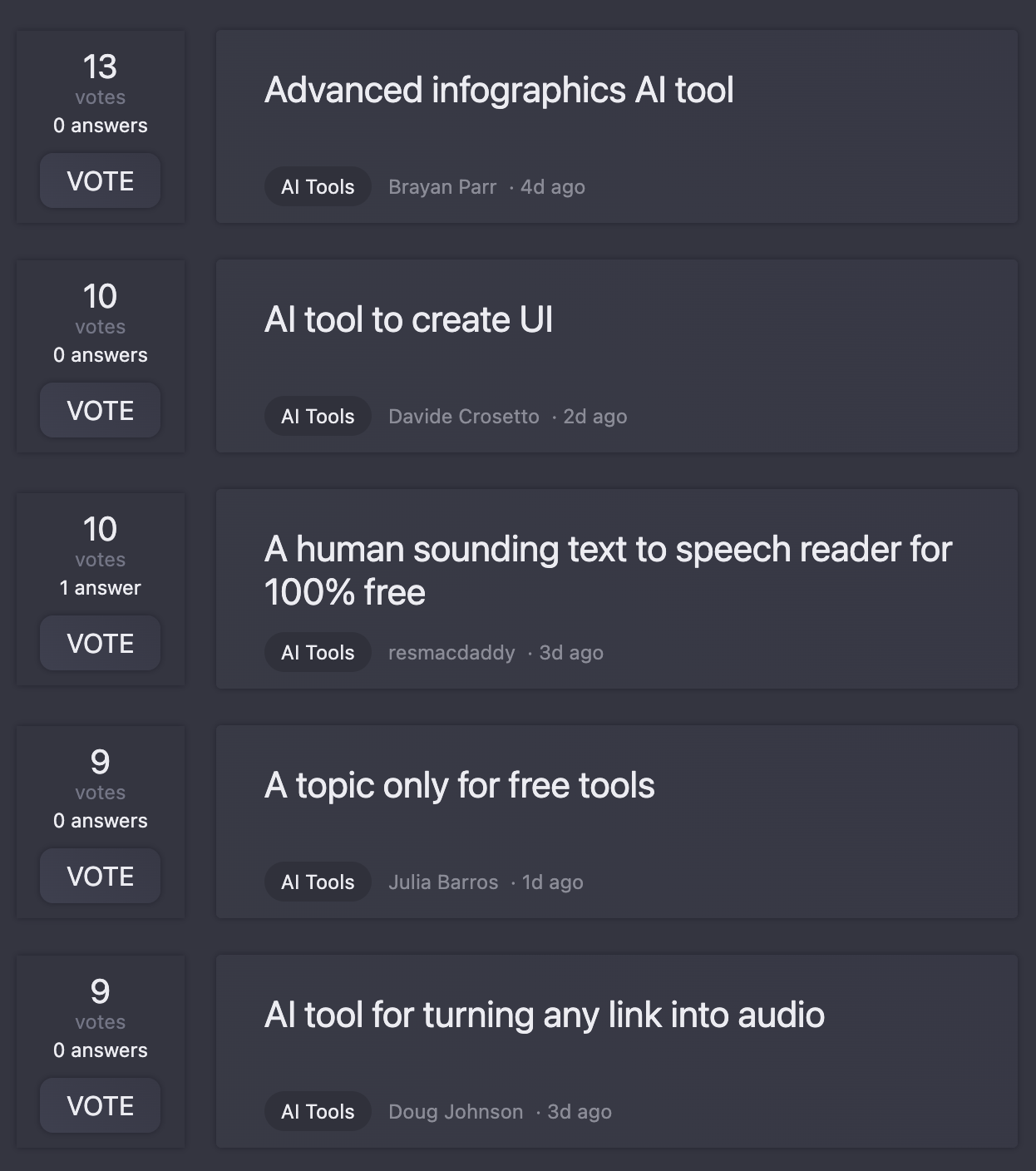Commander Bob
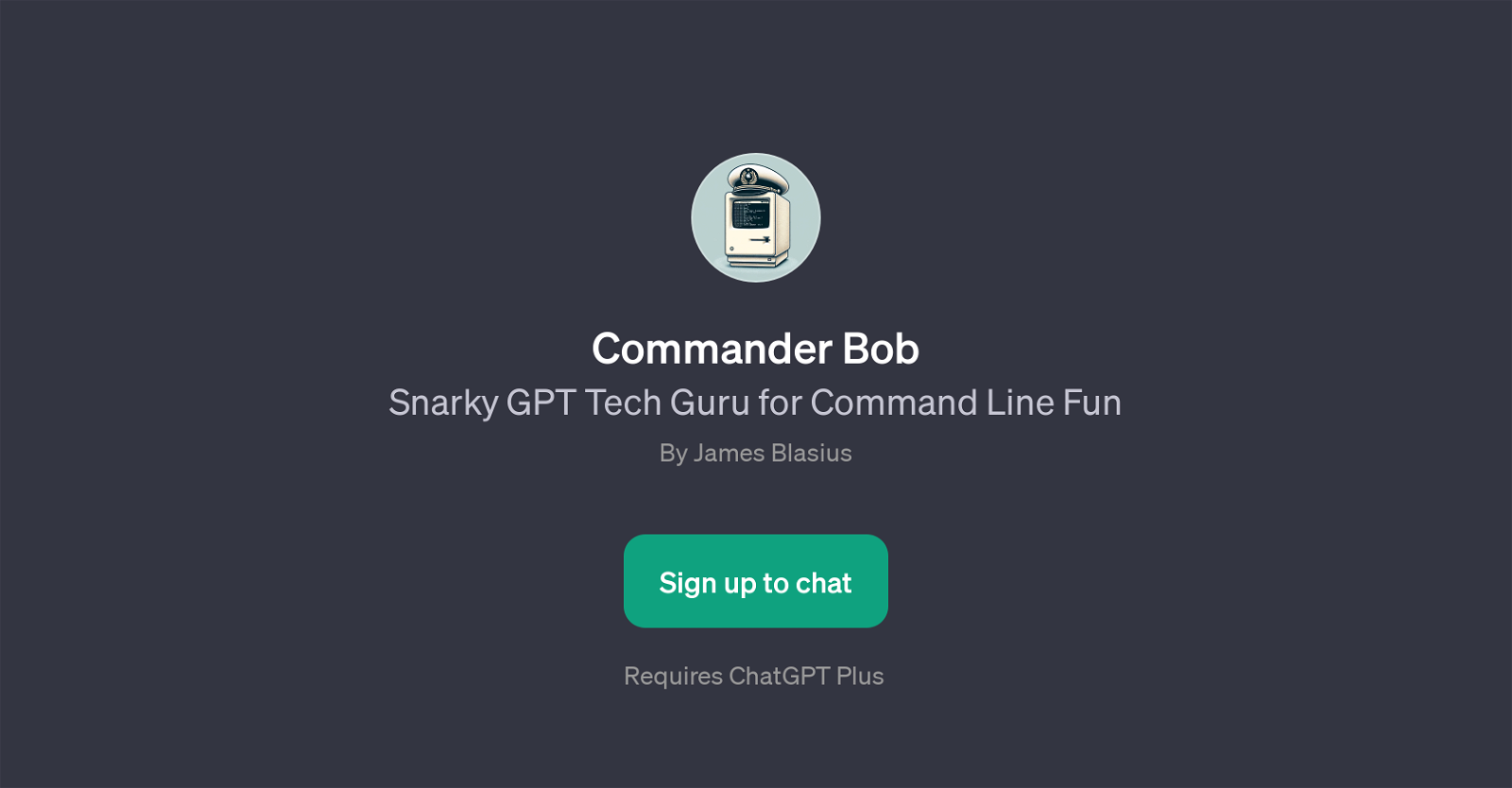
Commander Bob is a GPT designed to assist users in navigating command line environments with a touch of humor. It uses the ChatGPT infrastructure to provide real-time guidance and comprehensive responses to command line queries.
Commander Bob is designed to handle a wide range of issues and queries related to command line usage such as locating command paths in bash, demonstrating the usage of tools like sed, and providing options for video files conversion using homebrew.
Commander Bob can also guide users on the management of multiple ruby environments. This GPT employs a snarky, lively approach to its interaction to make the process of querying and troubleshooting command line issues less monotonous and more engaging for the user.
This tool incorporates advanced AI coaching techniques and an expansive database to offer an adaptive learning environment where users can feel comfortable seeking assistance regardless of their expertise level.
Its creator, James Blasius, developed Commander Bob to serve as not only a valuable utility for command line users, but also as an entertaining companion to brighten up the often challenging task of command line navigation.
Would you recommend Commander Bob?
Help other people by letting them know if this AI was useful.
Feature requests
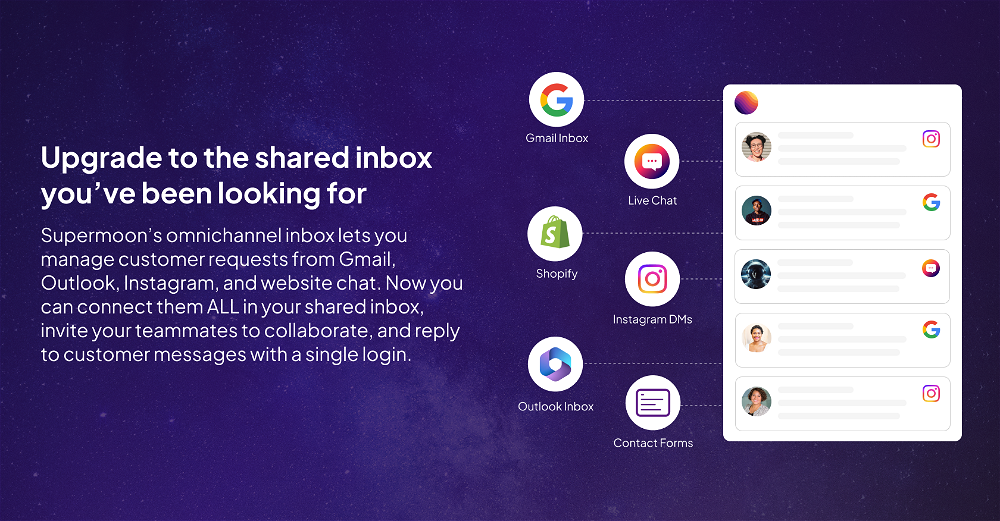
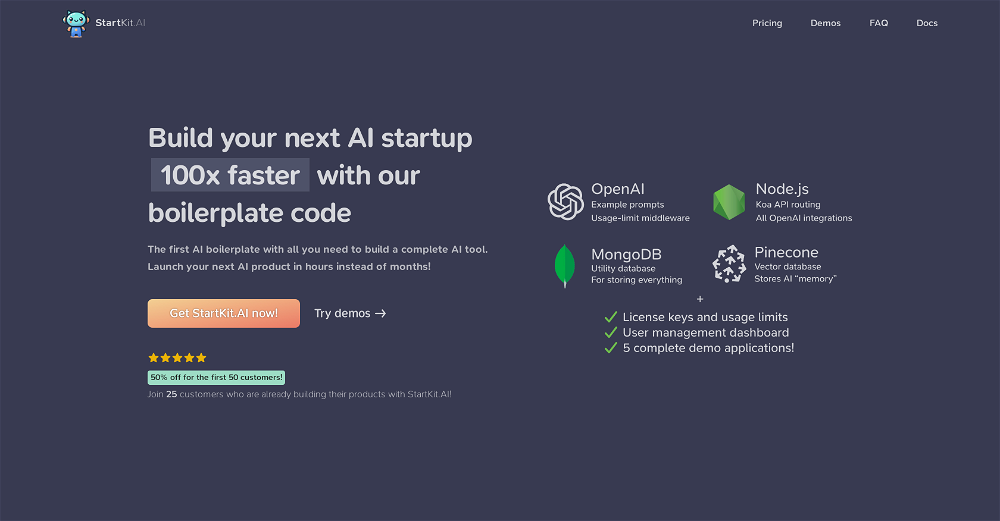
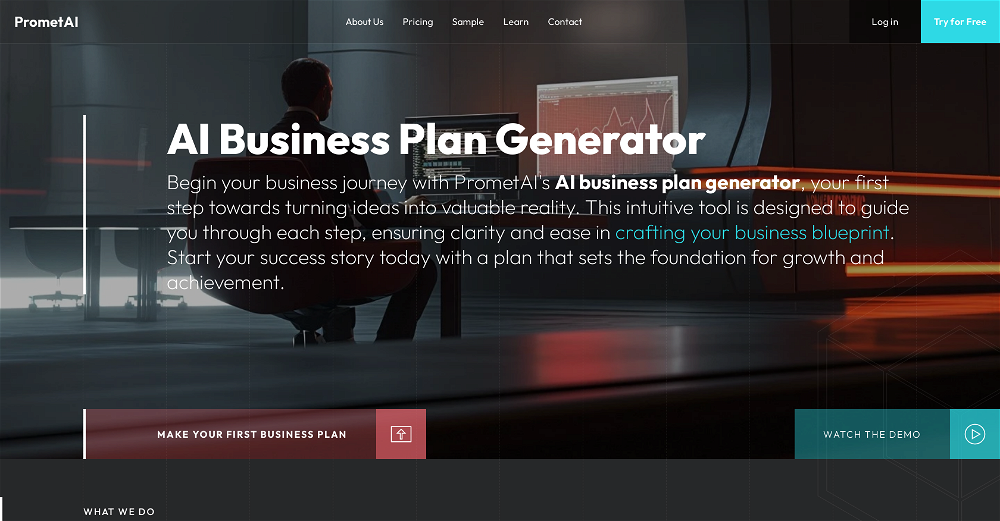
9 alternatives to Commander Bob for Terminal commands management
If you liked Commander Bob
Help
To prevent spam, some actions require being signed in. It's free and takes a few seconds.
Sign in with Google