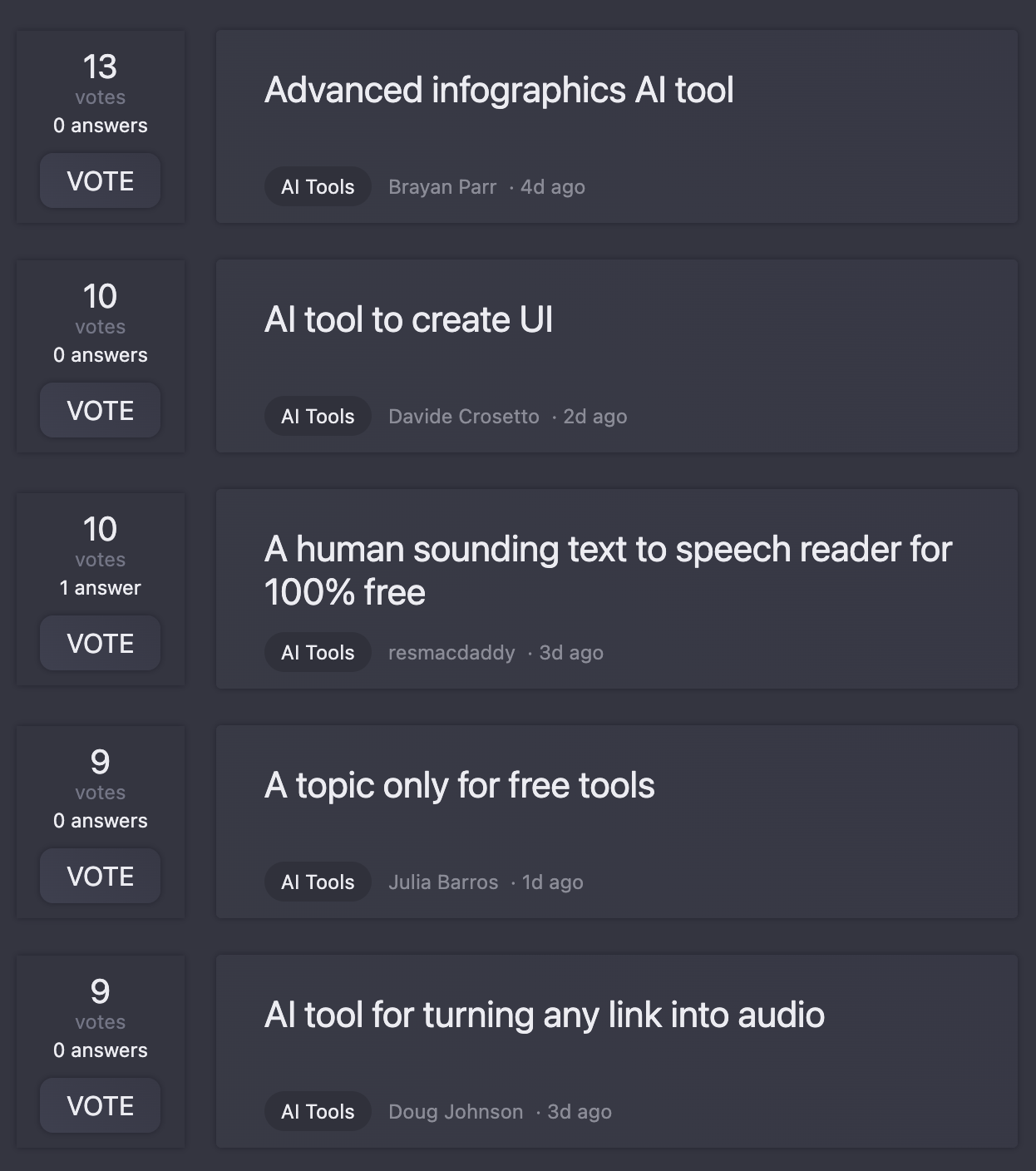Command Line GPT
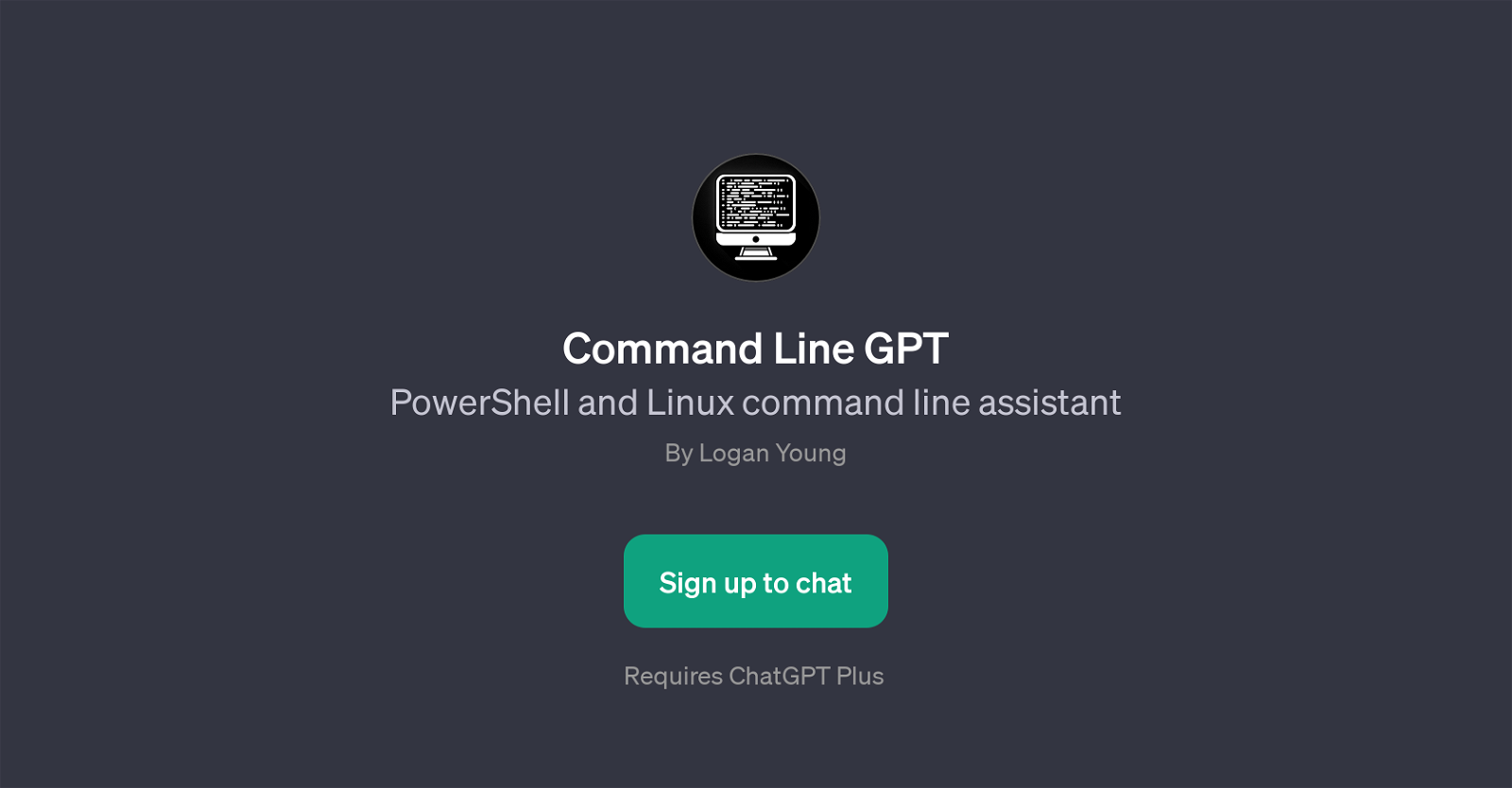
Command Line GPT is a super-intelligent tool designed to offer assistance with PowerShell and Linux command line operations. As a helper, it provides guidance on a broad range of topics from explaining the usage of specific commands in Linux and PowerShell, to advising on best practices for task automation and output redirections.
Consider Command Line GPT as your virtual coach for Linux and PowerShell command line operations. Its purpose is two-fold: to augment your understanding of command line functionalities and to diagnose and troubleshoot issues related to PowerShell and Linux commands.
It uses an interactive chat-interface and can be queried with starter prompts such as 'How do I use grep in Linux?', 'Can you explain the PowerShell Get-Process command?', 'What's the best way to automate tasks in PowerShell?', and 'How do I redirect output in a Linux shell?'.
Note, this GPT is functional with the service of ChatGPT Plus. It empowers users by providing instant, accurate, and contextually-aware assistance, enabling you to work more efficiently and with greater confidence on your PowerShell and Linux command line tasks.
Would you recommend Command Line GPT?
Help other people by letting them know if this AI was useful.
Feature requests
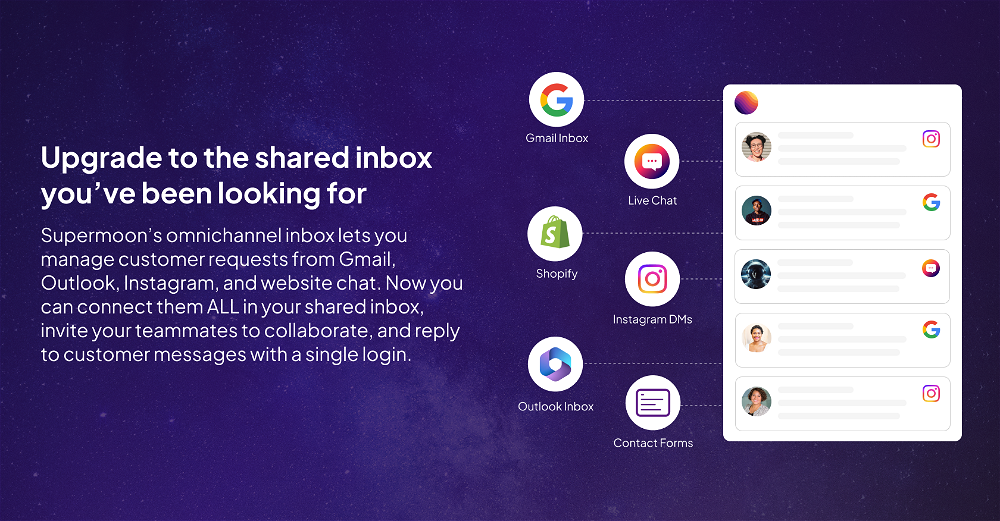
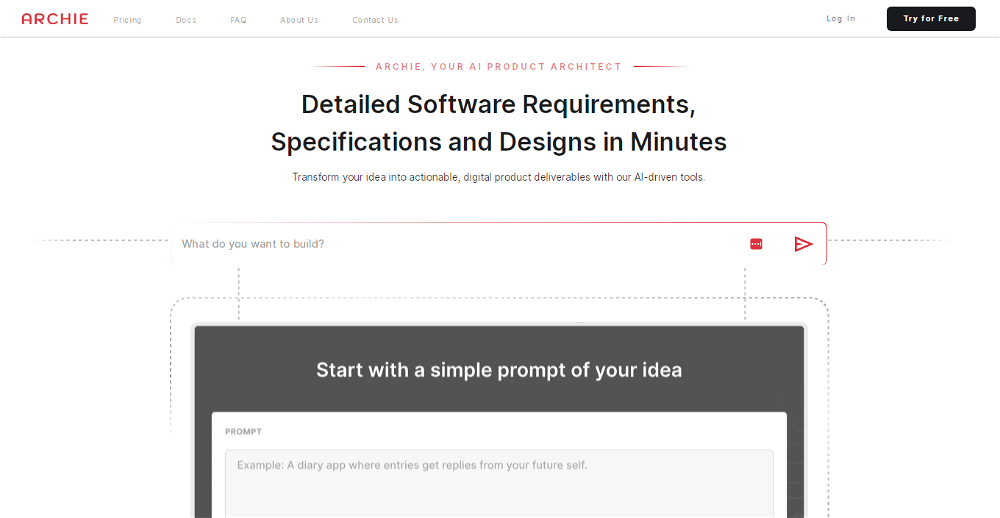
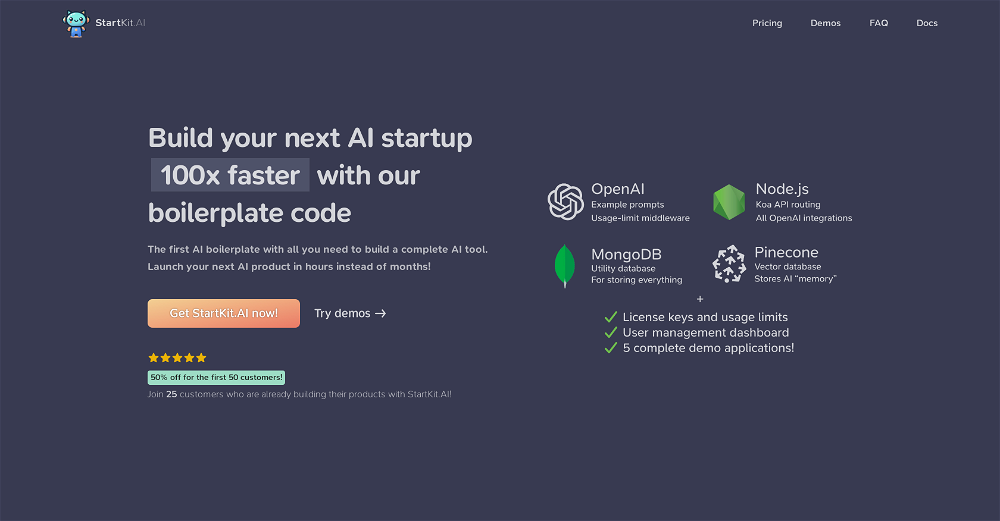
9 alternatives to Command Line GPT for Terminal commands management
If you liked Command Line GPT
Help
To prevent spam, some actions require being signed in. It's free and takes a few seconds.
Sign in with Google