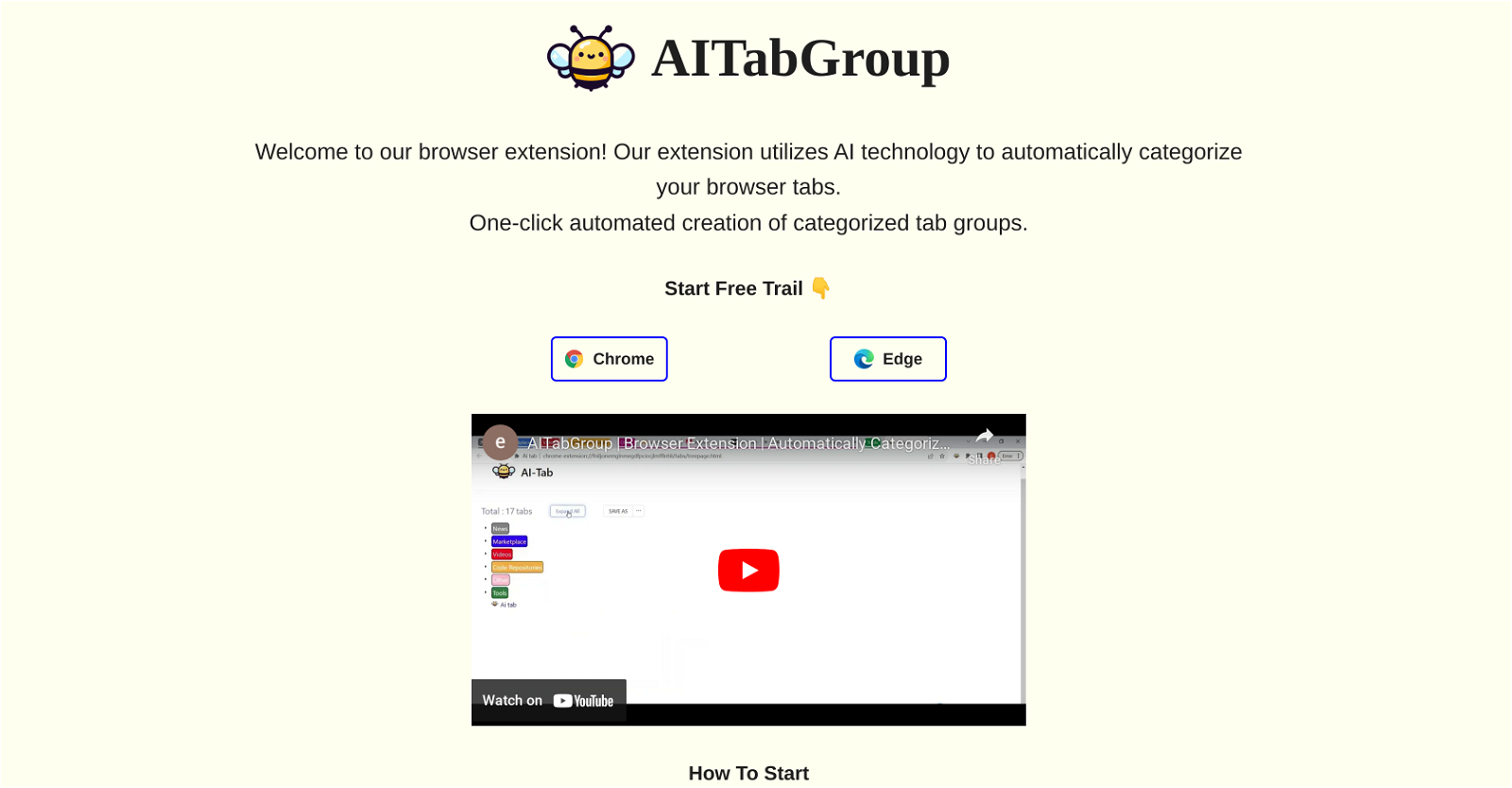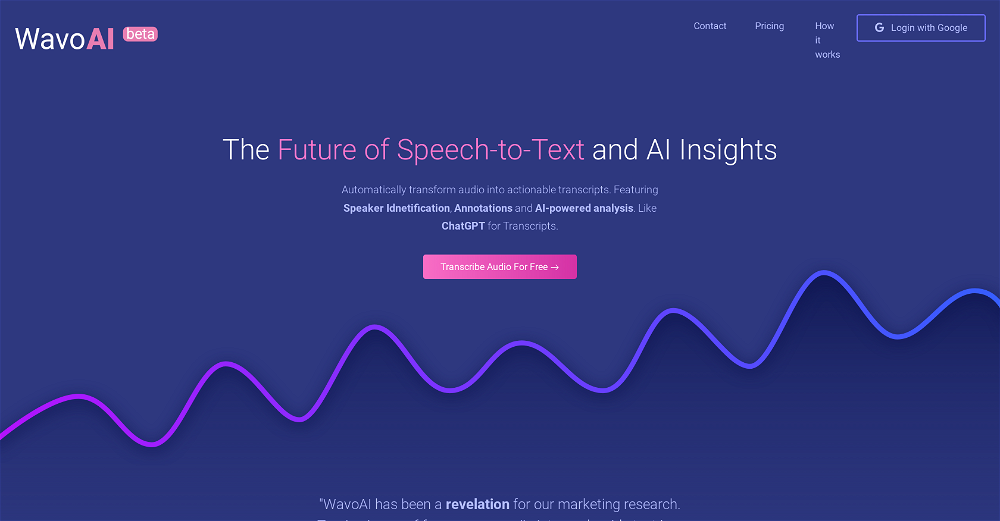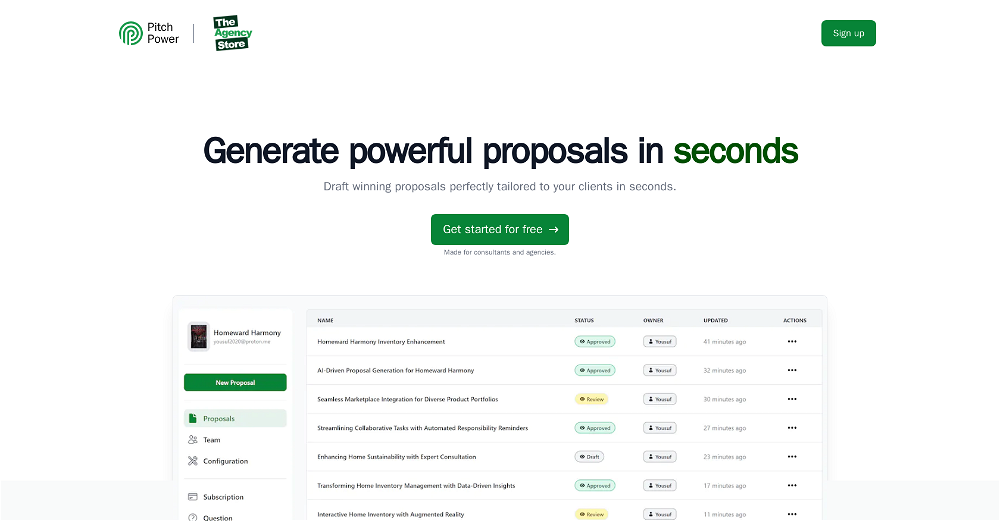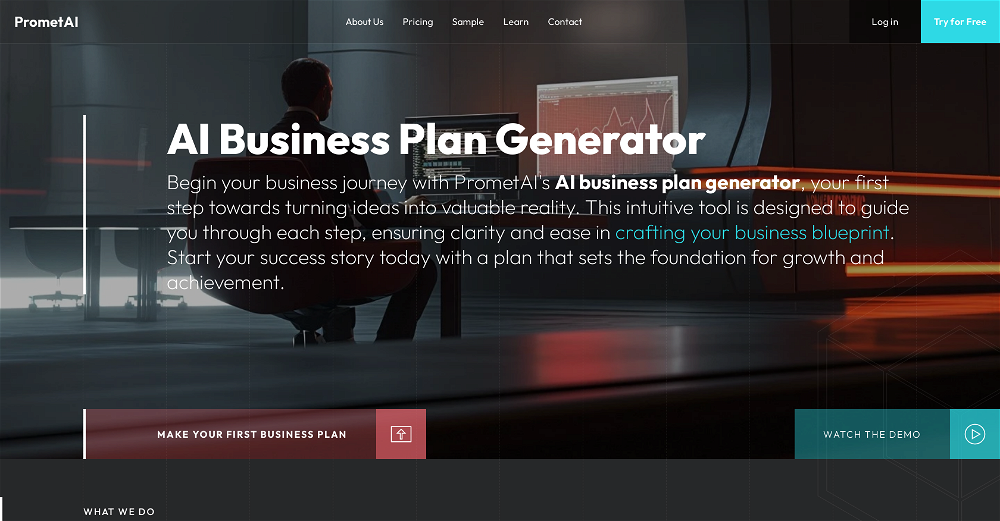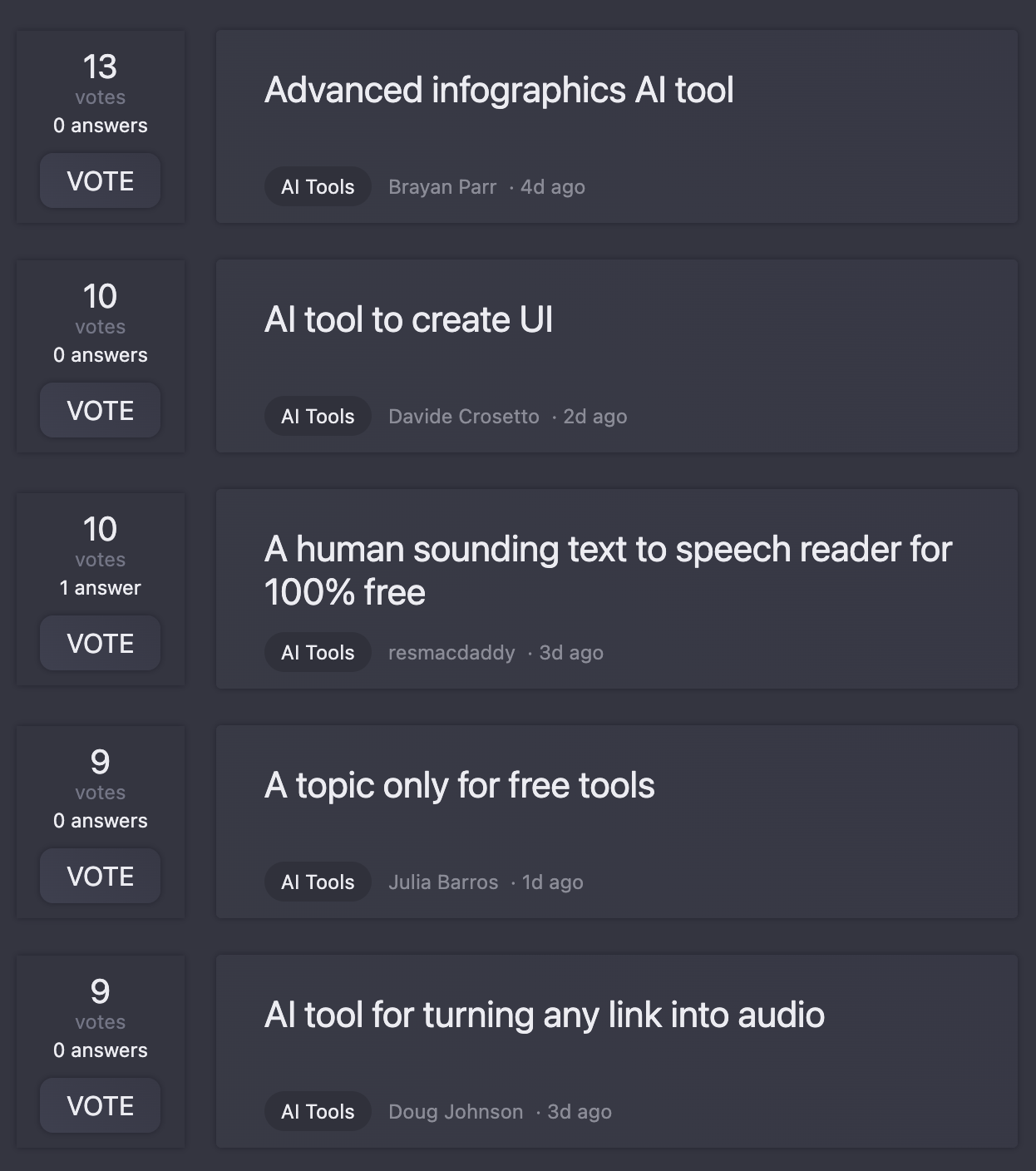What is AI Tab Group?
AI Tab Group is a browser extension tool that leverages AI technology, specifically OpenAI's API, to automatically categorize and organize browser tabs for users. It aims to enhance user convenience and productivity by creating a more streamlined browser environment.
How does AI Tab Group work?
AI Tab Group operates through an automatic categorization functionality. After installing the extension and inputting the OpenAI key in its options, users can click on the extension icon to activate tab grouping. The tool uses OpenAI's API to group browser tabs based on their similarity and relation.
How does AI Tab Group use OpenAI's API?
AI Tab Group utilizes OpenAI's API to assist with the automatic categorization of browser tabs. On entering the OpenAI key into the tool's options interface, it leverages the AI capabilities to organize tabs based on their relatedness and similarity.
Which browsers are compatible with AI Tab Group?
AI Tab Group is compatible with popular browsers such as Chrome and Edge.
How can I activate the automatic categorization feature in AI Tab Group?
To activate the automatic categorization in AI Tab Group, users need to click on the AI Tab Group extension icon, select 'Options', and key in the OpenAI key.
Do I need to enter the OpenAI key every time I want to categorize my tabs?
No, you do not need to enter the OpenAI key every time you want to categorize tabs. You just need to enter it once in the 'Options' interface of AI Tab Group, and the tool will take care of the automatic categorization henceforth.
What are the additional features available in the Monthly or Annual Plan of AI Tab Group?
The additional features available in the Monthly or Annual Plan of AI Tab Group include being able to view hierarchical tabs on a single page and saving groups in markdown format or as bookmarks. The plan also mentions that more additional features are underway.
Can I save grouped tabs in markdown format?
Yes, AI Tab Group allows users to save their organized tab groups in markdown format. This feature is available in the Monthly or Annual Plan.
Can AI Tab Group help to view hierarchical tabs on a single page?
Yes, AI Tab Group allows users to view hierarchical tabs on a single page. This feature is available with the Monthly or Annual Plan.
What additional features are currently being developed for the AI Tab Group?
While the exact specifications are not identified, AI Tab Group's website mentions that more features are currently being developed, implying potential enhancements to its functionality and user convenience.
How does AI Tab Group ensure user privacy?
AI Tab Group prioritizes user privacy and follows established privacy guidelines. However, the specifics on how it ensures user privacy are not detailed on their website.
Where can I review the privacy policy of AI Tab Group?
You can review the privacy policy of AI Tab Group on their website. However, the exact link is not provided in the text.
Is AI Tab Group recommended for people who work with large numbers of tabs?
Yes, AI Tab Group is recommended for individuals who often have multiple tabs open simultaneously. The automatic tab categorization feature could simplify navigation and potentially increase their work efficiency.
How can AI Tab Group enhance my work efficiency?
AI Tab Group can enhance your work efficiency by automatically categorizing and organizing your browser tabs. This makes it easier to manage and navigate through numerous tabs, thus optimising user experience and productivity.
Are there any limitations in the free plan of AI Tab Group?
The free plan of AI Tab Group offers automatic categorization of tabs and comes with a 5-day trial of premium features. Beyond this, the free plan does not provide access to other features such as viewing hierarchical tabs on a page or saving groups in markdown format or as bookmarks.
What is the cost of upgrading to the Monthly or Annual Plan of AI Tab Group?
The Monthly Plan of AI Tab Group costs $1.99 per month; the Annual Plan is currently at a limited-time promotion price of $17.91 per year, with the original price being $23.88 per year.
How can I upgrade to Pro version of AI Tab Group?
To upgrade to the Pro version of AI Tab Group, you need to choose either the Monthly Plan or Annual Plan available on their website. You then follow the 'Subscribe' link to proceed with the upgrade.
Is there a trial period for premium features in AI Tab Group?
Yes, there is a 5-day trial period for premium features in AI Tab Group that is available as part of the Free Plan.
Can I pin AI Tab Group to my browser?
Yes, you can pin AI Tab Group to your browser. You simply need to locate AI Tab Group and click on 'Pin' after clicking on the extension icon.
Are there any ongoing promotions for AI Tab Group?
Yes, there is a limited-time promotion for AI Tab Group. The Annual Plan is currently available at a discounted price of $17.91 instead of the original price of $23.88.