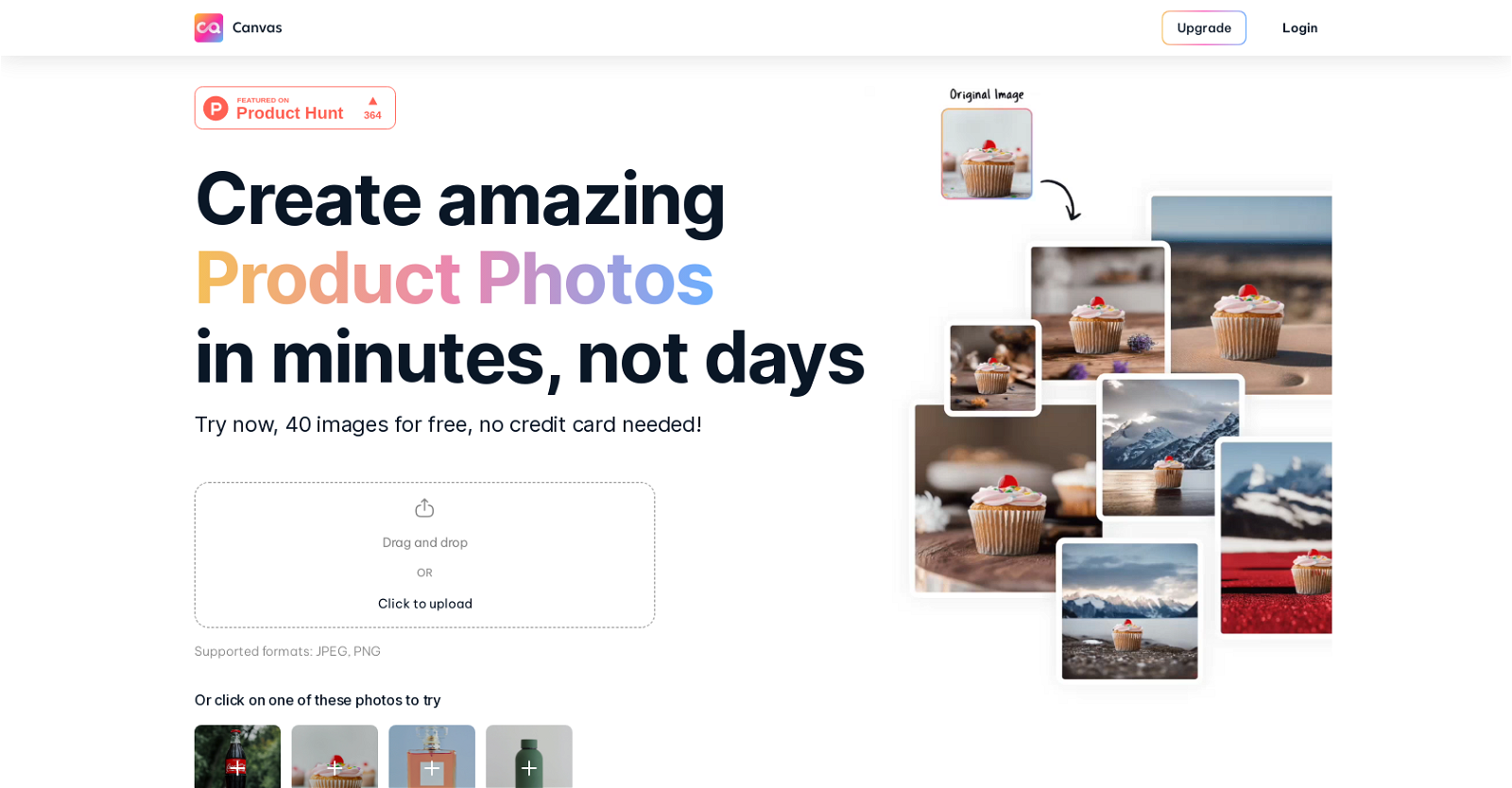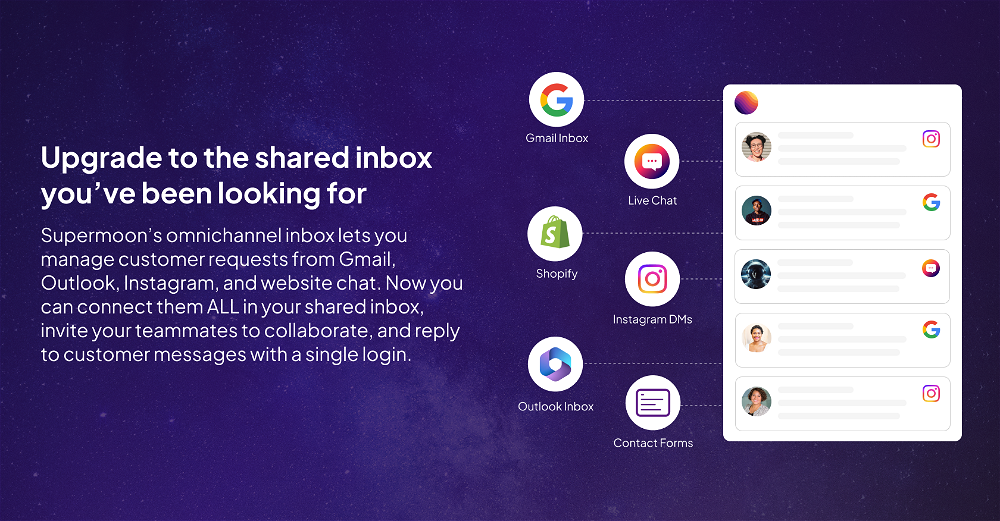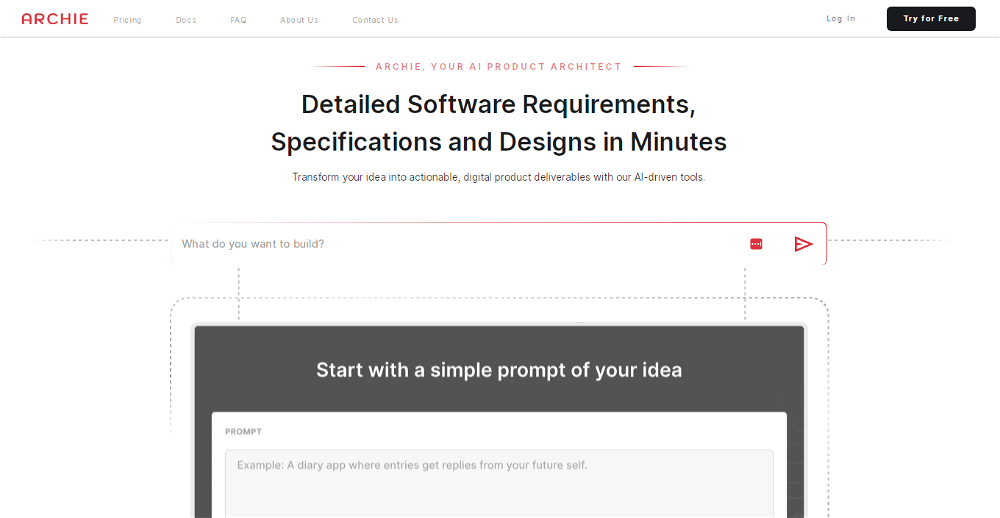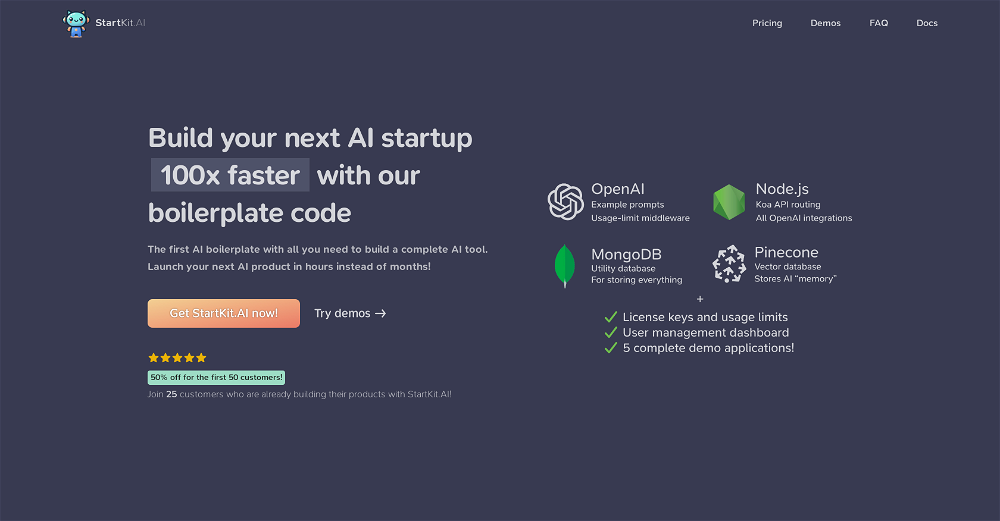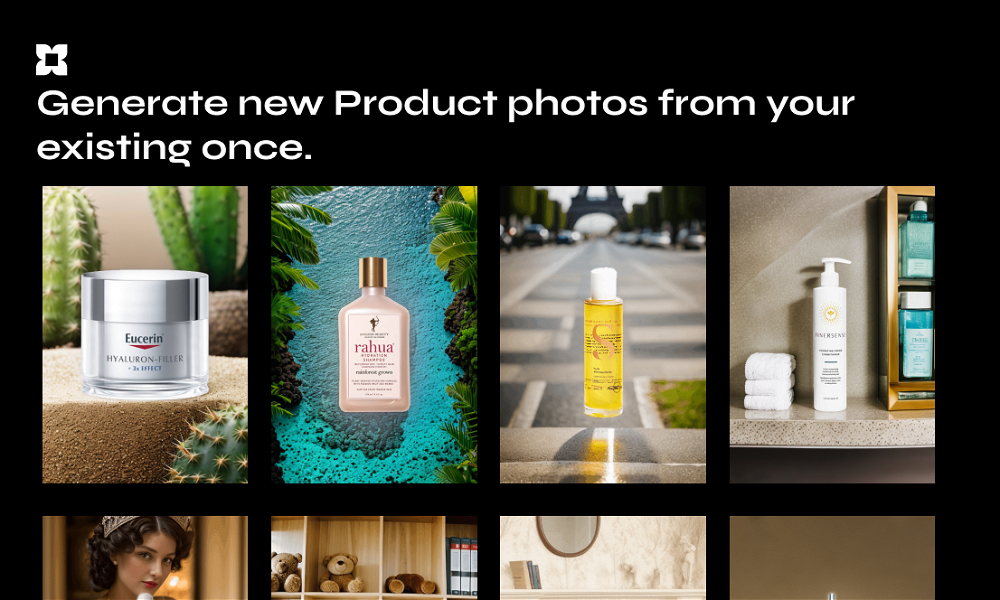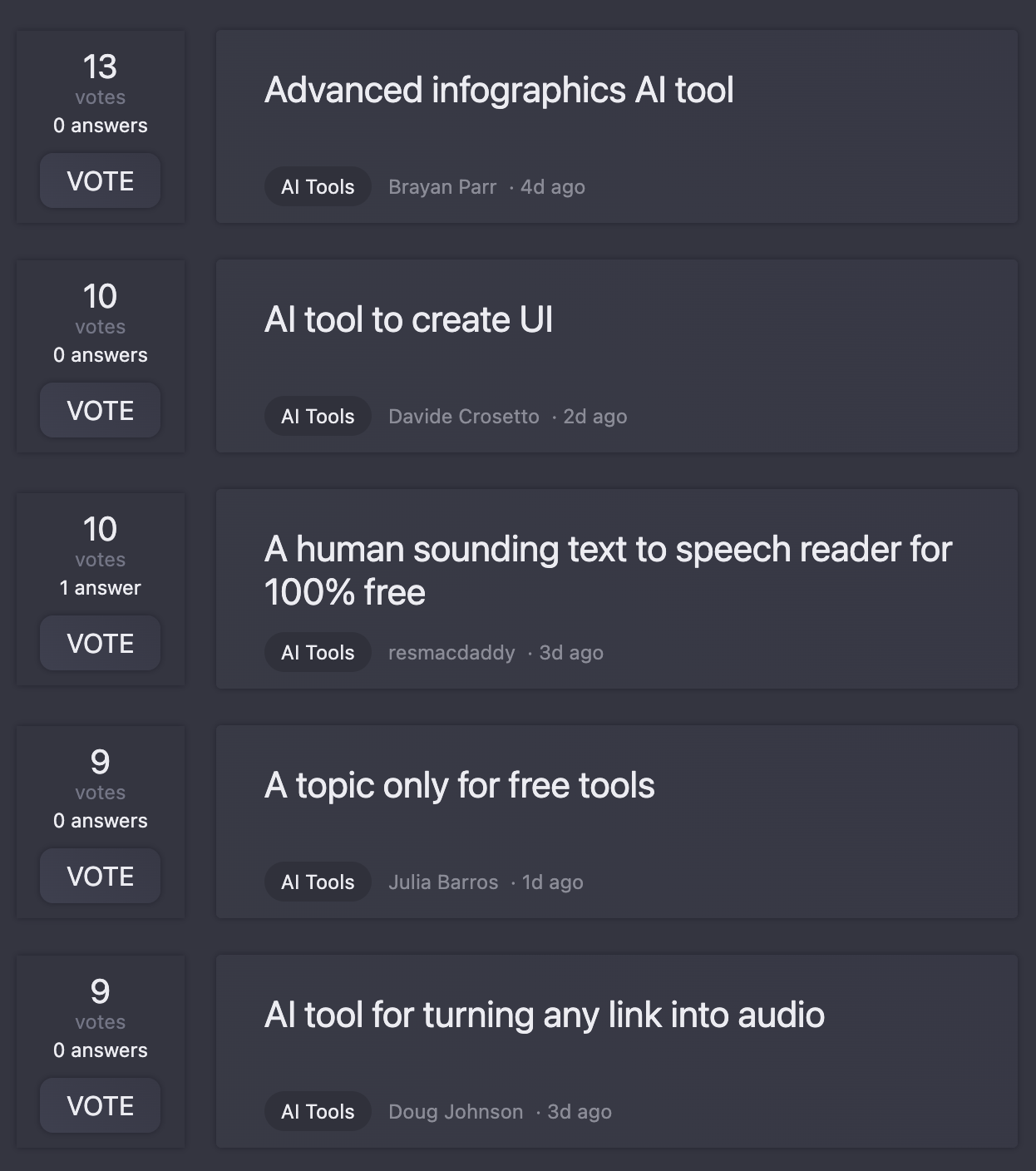What is Canvas by Magicstudio?
Canvas by Magicstudio is an AI-powered tool that creates professional-grade product photos quickly and easily. It allows users to eliminate the need for expensive photo shoots by generating high-quality images at the click of a button.
How does Canvas by Magicstudio work?
Canvas works by offering a range of features including uploading photos via drag and drop or click upload, supporting jpeg and png formats, and instant background removal. It also enables users to adjust the size or position of their product, choose from pre-designed themes, remove distractions in photos, and add elements to the scene.
How do I upload images onto Canvas by MagicStudio?
Images can be uploaded onto Canvas by Magicstudio either by using the drag and drop feature or by clicking to upload.
What image formats does Canvas by Magicstudio support?
Canvas by Magicstudio supports both JPEG and PNG image formats.
Can I remove backgrounds from images on Canvas?
Yes, one of the features Canvas offers is the ability to remove backgrounds from images instantly.
Can I edit the size and position of my product in Canvas?
Yes, Canvas allows users to adjust the size or position of their product for their specific requirements.
What other editing features does Canvas offer?
Other than adjusting size and position, Canvas also allows users to remove distractions from their photos, choose from pre-designed themes, and add other elements into the scene of the product photo.
Can I use Canvas to create photos for social media or marketing campaigns?
Yes, Canvas can be used to create product photos for multiple applications such as social media, ad campaigns, and marketing emails.
Who can use Canvas by Magicstudio?
Canvas by Magicstudio is user-friendly and can be used by anyone. It's especially useful for non-photoshoppers.
Does Canvas have a free trial?
Yes, Canvas offers a free trial where users can create up to 40 images without requiring a credit card.
What does the unlimited photo package offer in Canvas?
The unlimited photo package in Canvas offers users the ability to generate unlimited product photos. It also removes the Magic Studio Logo and provides priority support.
Can both JPEG and PNG formats be uploaded to Canvas?
Yes, Canvas by Magicstudio supports both JPEG and PNG image formats.
How can I access the Canvas tool?
The Canvas tool can be accessed through the Magicstudio website.
What is the cost of upgrading to the unlimited photo package?
The cost of upgrading to the unlimited photo package in Canvas is 24.99 USD per month, if billed annually, or 49.99 USD per month, if billed monthly.
Do I need any prior photo editing skills to use Canvas?
No, Canvas is designed to be used by anyone, including those who are not experienced with photo editing and photoshop-like tools.
Are there any pre-designed themes available in Canvas?
Yes, Canvas provides users with pre-designed themes that can be applied to product photos.
How can Canvas help save time and money in creating product photos?
Canvas by Magicstudio saves time and money by enabling users to create professional-grade product photos instantly at the click of a button, eliminating the need for expensive and time-consuming photo shoots.
Do the product photos created with Canvas help in driving sales?
Yes, product photos are considered a primary driver for sales. Thus, using Canvas to create appealing and professional product photos can significantly help in driving sales.
Can Canvas be used to add elements to the scene of the product photo?
Yes, Canvas allows users to add elements to the scene of their product photo, providing further customization and the ability to create unique product images.
How can I contact Canvas by Magicstudio for support or queries?
Canvas by Magicstudio can be contacted for support or queries through the email link available on their website. They also have a presence on Twitter and LinkedIn where they can be reached.